Windows XP
Program AMMYY ADMIN. How to install Remote Desktop Connection
Ammyy Admin - A free program that helps you to connect to a remote machine and control it easily. All you need to do - have an Internet connection.
Access!
Open the browser (the program access to the internet - Google Chrome, Mozilla Firefox, etc.) and go to the site developer to section downloads . Start downloading Ammyy Admin we selecting the desired version. (more…)
12 major moments in 2012
For Microsoft last year was quite prolific, and the company has something to please readers. (more…)
Windows 7: How to license "piratku"?
Purchasing operating system licenses is one of the mandatory lines in the IT budgets of almost all companies. In this way, the legality of its activities is demonstrated, and users can receive technical support. However, many companies still use a variety of operating systems, including those that do not always belong to the Microsoft Windows family, and are not always licensed. This article will describe the main steps that companies need to take in order to successfully license them through the example of the legalization procedure. Windows 7.
OS Windows 7 became available to organizations in August 2009 (with a corporate subscription), while its official retail appearance was at the end of October 2009. Interest in the system was expressed in the high download rates of beta versions of the new Windows, which were introduced in January and May of that year.
Note, however, that almost simultaneously with test versions and computer manufacturers operating system (designed to work in March 2010), on the web and in retail "sales" appear "pirated" copies Windows 7Created on the basis of these distributions. They have gained some popularity not only among end users, who traditionally install similar systems on existing PCs, but also in the corporate sector. However, in addition to them, companies often have other operating systems - for example, older versions of Windows (Microsoft estimates the share of Windows XP reaches 80%) or operating systems from other vendors (such as Linux or MacOS). In such circumstances, the task facing the company, which plans to move to legal versions Windows 7 and has a different OS on a computer, is to choose the least expensive options for licensing.
Set legal
In total, Microsoft offers three main scenarios for the transition to the legal version of Windows 7. This is the purchase of the so-called "solution for licensing the installed operating system Windows 7 Professional" (Get Genuine Windows Agreement, GGWA) or its "version" for GGWA Academic, buying the "version for Licensing an Installed Operating System ”(GGK). Consider each of the scenarios separately.
The GGWA Academic “Version” (GGWA-A) (effective November 1, 2009) is designed for educational institutions under Open License licensing. Here the basic editions of Windows 7 - Windows 7 Initial and Windows 7 Home basic fall under its action. Similarly, GGWA's GGWA-A offer applies to orders from 5 licenses.
The GGWA licensing program applies to organizations that have at least 5 computers with an installed OS that requires legalization. In this case, the company places an order for the corresponding item in the price list under the Open License licensing program from its Microsoft software supplier. If Windows 7 was already installed in the company from the original distribution (but was "broken" by various activators), it is necessary to reinstall the OS from a legal medium. This procedure must be performed to receive technical support from Microsoft, as it is not detected by users running an OS installed from non-genuine distributions. Windows media can be ordered for an additional fee from Microsoft partners. After reinstalling the system, you will need to attach a special sticker (certificate of authenticity, COA) to the computer case for a maximum of 30 days. If Windows 7 is installed from the original disk image, then the company only needs to place a sticker on the PC. Activate system can be done with the help of a multi-installation key, which will be provided at the time of purchase.
When purchasing GGWA company receives the right to use not only Windows 7, but all her previous OS versions (up to Windows 95).
Purchasing Upgrade Licenses is another way to obtain a license system that is relevant to organizations that already use legal versions of previous Microsoft Windows operating systems. Installing the operating system on a "clean" hard drive using such distributions is illegal.
"Version for licensing the installed operating system" (Get Genuine Kit, GGK) is used in the scenario of legalization of an IT park consisting of a small number of machines (from 1 to 5 licenses). This can be a small organization or, alternatively, a home user with several PCs. At Microsoft, they are called Home Based Office (a concept similar in meaning to SOHO). Just like the GGWA, the GGK license allows you to legalize an already installed version of Windows 7 (and any other OS, including the beta version), which could be "pirated" or counterfeit (it is illegal to install a computer assembler computer when purchasing equipment).
Currently (October 1, 2012) the market is only one solution for licensing option already installed Windows 7 - GGWA.
For more information about the service, please contact the Call-center by phone 380979661803
Which antivirus is the best? Which antivirus to choose?
 Загальновідомо, що комп’ютер повинен бути надійно захищений від шкідливих програм (вірусів). Для цього на нього повинен бути встановлений якісний антивірус, який повинен регулярно оновлюватися. Погляди більшості користувачів звернені на широко розрекламовані платні антивіруси. Багато начулися про Антивірус Касперського, Доктор Веб і інші, але тих, хто чув про їх безкоштовні аналоги, набагато менше. Давайте спробуємо розібратися Which antivirus is the best?
Загальновідомо, що комп’ютер повинен бути надійно захищений від шкідливих програм (вірусів). Для цього на нього повинен бути встановлений якісний антивірус, який повинен регулярно оновлюватися. Погляди більшості користувачів звернені на широко розрекламовані платні антивіруси. Багато начулися про Антивірус Касперського, Доктор Веб і інші, але тих, хто чув про їх безкоштовні аналоги, набагато менше. Давайте спробуємо розібратися Which antivirus is the best?
Most inexperienced users do not know anything about the availability of free anti-virus, but nevertheless, they are, even free of charge, have most of the features of their "big brothers", and why they had to concede.
With free antivirus deservedly the best are Avast! Home Edition (The program is free for home use) and AVG Free Antivirus.
 After analyzing the opportunities these programs, we can say that if a user no special requirements - availability firewall, anti-spam functions - to protect it fraudulent messages to verify their applications in a secure environment - "SandBox", is a free antivirus little inferior paid.
After analyzing the opportunities these programs, we can say that if a user no special requirements - availability firewall, anti-spam functions - to protect it fraudulent messages to verify their applications in a secure environment - "SandBox", is a free antivirus little inferior paid.
Look at our brief review of the company's products are absolutely nvyh Symantec Norton One and Norton 360 everywhere
What are the disadvantages of free antivirus?
Until znachuschim disadvantages of free antivirus include, of course, no possibility of using these programs for commercial purposes and organizations, as well as the worst level of product support, partially offset by the integral documentation.
 In conclusion, we note that ideal antivirus in terms of search and Malware no, and no guarantee that one antivirus, whether that charge, which is free, can detect and remove all types of malware.
In conclusion, we note that ideal antivirus in terms of search and Malware no, and no guarantee that one antivirus, whether that charge, which is free, can detect and remove all types of malware.
To ensure the removal of all viruses from your computer we recommend using one additional full-time antivirus and antivirus scan utititu such Free DrWeb CureiT !, What does not interfere with regular programs. You can always buy antivirus in our company or for free consult by phone: 380979661803.
If you have a problem with the computer, but the Internet is still use our remote computer help.
As we know, not all antivirus protects against viruses extortionists.
BSOD or blue screen of death
Операційна система Windows з дня свого народження ніяк не могла похвалитися своєю стабільною роботою, ніж на довгі роки надихнула творчий потенціал своїх критиків. Тим не менш, користуватися чимось потрібно, тому доводиться миритися з тим що є, періодично отримуючи в нагороду помилки, зависання і інші аномальні явища системи.
To somehow able to understand the most critical errors, the developers implemented since version 1.0, a special "window last breath," or as it is officially called the "Blue Screen of Death» blue screen of death (BSOD). In later versions of the operating system by adjusting the blue windows registry can be exchanged for another, but it sounds as if the person before hanging suggest to choose the style of rope.
Screen BSOD errors associated with the core system, що відбувається в чистому вигляді досить рідко. Набагато частіше до помилки призводять нестабільно працюючі драйвери, що працюють в режимі ядра. У часи Windows 9x драйвери намагалися влізти в «кільце 0» захисту системи, щоб працювати ефективніше, але ця ефективність була під питанням через недостатню компетентність програмістів.
Хоча BSOD чесно намагається повідомити важливі відомості про причину своєї появи, видаючи номер стоп-коду, винного драйвера і набору адрес і регістрів, не має сенсу переписувати весь екран на папірець і диктувати її по телефону службі технічної підтримки чи знайомому програмісту – за цими даними виявити реальну проблему вкрай важко. Фактично, екран лише «пригальмовує» Windows від перезавантаження, щоб встигнути заповнити журнали помилок, вивантажити дамп пам’яті і, можливо, викликати один з багатьох «докторів», які дати більш повну інформацію. Якщо і в даному випадку аналізувати ситуацію нікому, то є можливість повністю відключити поява BSOD – система буде просто перезавантажуватися.
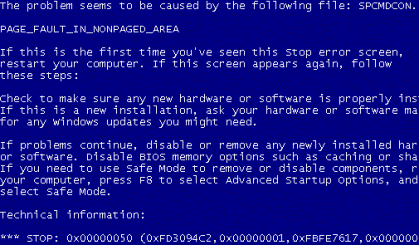
Найбільш часто синій екран смерті з’являється при помилках драйвера відеоплати, при роботі з підключуванням на льоту зовнішніми пристроями, при збоях оперативної пам’яті, при перенесенні жорсткого диска з системою на іншу платформу. У Windows 9x такий екран міг з’явитися при спробі запису на зіпсовану дискету, тому поява екрану можна було ігнорувати (але не завжди).
In any case, the simple user BSOD still a terrible sign that it is time to finally keep the data immediately and prepare to reinstall the system. Computer help . We always will solve this problem!
In future articles we will focus in detail on some of the "major" errors that cause this blue screen.
What is Licensing?
Програмне забезпечення, подібно до інших об’єктів інтелектуальної власності, таких, як музичні та літературні твори, захищене від несанкціонованого копіювання законами про авторські права. Закони про авторські права передбачають збереження за автором програмного забезпечення деяких виключних прав, одне з яких — право на виробництво копій програмного забезпечення.
При придбанні програмного забезпечення ви, насправді, придбаєте ліцензію, яка дає вам право на використання цього ПЗ. Умови використання програмного забезпечення (наприклад, можливість переносу на інший ПК, право використання попередніх версій) фіксуються в угоді, яка супроводжує поставку продукту. Найрозповсюдженіший варіант такої угоди — «Ліцензійна угода кінцевого користувача». Вона супроводжує продукти, що постачаються разом з новими комп’ютерами (OEM) або окремо в роздрібному продажу (коробкова версія) і частіше за все доступна в електронному вигляді та відображається під час першого запуску продукту. Користвач повинен погодитися з її умовами перед встановленням програмного забезпечення. Ознайомитися з правилами використання деяких OEM або коробкових версій програмного забезпечення до його придбання можна на сторінці Приклади ліцензійних угод.
Якщо продукт придбано за однією з програм корпоративного ліцензування, то діють права використання програмного забезпечення Microsoft, наведені в документах «Ліцензійні права на використання продуктів Microsoft» та «Список продуктів Microsoft». Ці документи разом з текстом корпоративної угоди, в межах якої придбавається ПЗ, визначають умови використання такого програмного забезпечення.
There are three main ways to buy licenses to products of Microsoft:
 |
Korobkova license (FPP) - contains the disk in a color box, user manual and certificate of authenticity sticker (COA). |
 |
OEM-license (Original Equipment Manufacturer) - software license for sale with new computer equipment. |
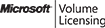 |
Програми корпоративного ліцензування — найвигідніший спосіб придбання ПЗ Microsoft для організацій. Корпоративне ліцензування передбачає значні знижки, полегшене розгортання і використання ПЗ, та дозволяє і дозволяють прийняти до уваги розмір компанії та інші особливості Вашого бізнесу. |
Для більшості ліцензій на продукти Microsoft Ви можете обрати опцію програми підтримки Software Assurance що дозволить Вам отримати максимум від інвестицій в програмне забезпечення. Програма підтримки Software Assurance надає можливість безкоштовного переходу на нові версії ПЗ, переміщення ліцензій, розстрочку платежів, послуги з планування та розгортання ПЗ, технічну підтримку 24х7, тренінги, онлайн-навчання, служби підписки TechNet та безліч інших переваг, що значно полегшують роботу та зменшують витрати організації. Детальну інформацію про ці та інші можливості Ви можете знайти на сторінці переваг Software Assurance
The license rights are generally different for different categories of products.
Most license agreements prohibit the transfer of software for temporary use or lease.
В тому випадку, якщо організація планує використовувати програмне забезпечення в режимі аутсорсингу, тобто не купляти його для себе, а орендувати у постачальників послуг, їй необхідно звертатися лише до постачальників, які мають спеціальну угоду з Microsoft — Service Provider License Agreement. Див. подробиці на сторінці «Оренда послуг у постачальників ПЗ». Інформацію про ліцензування для інтернет-кав’ярень і комп’ютерних клубів, а також інших організацій, що здають ПЗ в оренду, наведено на сторінці «Організаціям, що здають ПК в оренду».
Do you need help with software licensing in Uzhgorod, Mukachevo, HUST, Tiachev, Rahov and large bullock contact our specialists will help you. online form on the website. We will get back to you.
Errors when connecting
Pomilka 650, "The remote access server is not responding":
Pomilka 619 "configured incorrectly security VPN connection, VPN-traffic is blocked on the way to the gateway or VPN configuration does not take effect"
Trojan.WinLock.3333 universal instruction
Phones and account numbers are changing.
This banner is unlock codes.
You can search here
https://www.drweb.com/xperf/unlocker/
http://sms.kaspersky.ru/
If you can not locate the unlock code, then use a cunning way.
1) When you turn on the computer, press and hold down F8
(Here I slightly obmanyvayu.Delo that certain models of laptops entry in the BIOS also invoked with F8. Therefore push button immediately after enrollment, and 1-2 seconds later)
Until the Advanced Options menu.
2) Choose Directory Services Restore (only domain controller Windows).
3) Press Enter.
4) Again press Enter.
Then wait for boot
5) Push So.
Appears desktop.
6) Now press the Machine-Vikonati
7) A window "Run Program". Injected into the appeared window word msconfig
8) In the box Setting up PC Sistemi perehodimo a tab Startup.
Typically this vinlok prescribed by Desktop subscriber in paptsі Temp.
The file itself is hidden in nenastroennoy Explorer is not visible.
Name the file, as a rule consists of a set of numbers and start from scratch.
Наприклад 0.7097480452486065.exe або 0.8341312541728995.exe
In cases odelnyh file name is different, like 312.exe
9) Next, we simply znímaêmo galočku and press OK.
10) A box with a question about restarting .... Choose Restart.
The system should boot without vinloka.
————————————————– ——————————————
If all goes with a bang, an immensely proud 🙂 and try to help others.
And for this we try to find myself I've found vinloka (da-da. .. it is still in the system and not deleted ... is itself dead weight).
I. Push Start-panel upravlіnnya
II. Click on Switch to Classic View
III. Choose Vlastivostí Folder
IV. Click on the tab Appearance
V. dip slightly lower (c slider 1) and click on Show hidden files and folders (In Fig. During No. 2)
Post this I've found in anti laboratoriyi.https :/ / vms.drweb.com / sendvirus /
http://support.kaspersky.ru/virlab/helpdesk.html
Here is a short list of popular Trojan (September) response codes:
- Trojan.Winlock.6492 на номер 79060529771
- Trojan.MbrLock.6 на номер 9816869234
- Trojan.MbrLock.6 на номер 9263604604
- Trojan.WinLock.2741 на номер U114954542905
- Trojan.WinLock.3333 на номер 89171354432
- Trojan.MbrLock.6 на номер U380635741911
- Trojan.MbrLock.6 на номер U380984147972
- Trojan.MbrLock.6 на номер U380938799715
- Trojan.MbrLock.6 на номер U380689134220
- Trojan.MbrLock.6 на номер U380982072990
- Trojan.MbrLock.6 на номер U380684519844
- Trojan.MbrLock.6 на номер U380684493817
- Trojan.Winlock.6412 на номер 79874498413
- Trojan.WinLock.2741 на номер U256708181378
- Trojan.WinLock.2741 на номер U133389663907
- Trojan.MbrLock.6 на номер U380679066133
- Trojan.WinLock.2741 на номер U162700889785
- Trojan.MbrLock.6 на номер U380689384245
- Trojan.MbrLock.6 на номер U380679057579
- Trojan.MbrLock.6 на номер U380689386397
- Trojan.MbrLock.6 на номер U380979024068
- Trojan.MbrLock.6 на номер U380632713229
- Trojan.MbrLock.6 на номер U380631095243
- Trojan.MbrLock.6 на номер U380984131575
- Trojan.MbrLock.6 на номер U380981161071
- Trojan.MbrLock.6 на номер U380684495438
- Trojan.MbrLock.6 на номер U380679066133
- Trojan.MbrLock.6 на номер U380635741911
- Trojan.WinLock.2741 на номер U211063599019
- Trojan.MbrLock.6 на номер 9258794615
- Trojan.WinLock.2741 на номер U341971846679
- Trojan.WinLock.2741 на номер U118473344683
- Trojan.MbrLock.6 на номер U380981161476
- Trojan.MbrLock.6 на номер 9258730117
- Trojan.Winlock.6492 на номер 79067307638
- Trojan.Winlock.6412 на номер 79879496471
- Trojan.MbrLock.6 на номер U380684499952
- Trojan.MbrLock.6 на номер 380984132662
- Trojan.MbrLock.6 на номер 380984178073
- Trojan.MbrLock.6 на номер U380930672341
- Trojan.MbrLock.6 на номер U380984148741
- Trojan.WinLock.2741 на номер U301462561680
- Trojan.MbrLock.6 на номер 380981243255
- Trojan.WinLock.2741 на номер U334866313621
- Trojan.MbrLock.6 на номер U380934330268
- Trojan.MbrLock.6 на номер U380684494851
- Trojan.MbrLock.6 на номер U380684529291
- Trojan.Winlock.6651 на номер 77025639091
- Trojan.WinLock.2741 на номер U343743345954
- Trojan.Winlock.6176 на номер 79171504291
- Trojan.MbrLock.6 на номер 380919262894
- Trojan.WinLock.2741 на номер U450308783108
- Trojan.MbrLock.6 на номер U380986427099
- Trojan.MbrLock.6 на номер U380689383757
- Trojan.MbrLock.6 на номер U380931455271
- Trojan.WinLock.2741 на номер U376801214066
- Trojan.WinLock.2741 на номер U268887020116
- Trojan.MbrLock.6 на номер U380981256738
- Trojan.MbrLock.6 на номер U380930756405
- Trojan.MbrLock.6 на номер 89178638392
- Trojan.Winlock.6492 на номер 79091677662
- Trojan.MbrLock.6 на номер U380934330286
- Trojan.MbrLock.6 на номер U380684497327
- Trojan.MbrLock.6 на номер U380986398261
- Trojan.MbrLock.6 на номер U380986427243
- Trojan.MbrLock.6 на номер U380689383991
- Trojan.MbrLock.6 на номер U380684497625
- Trojan.MbrLock.6 на номер U380984178177
- Trojan.MbrLock.6 на номер U380969113609
- Trojan.MbrLock.6 на номер U380984131536
- Trojan.MbrLock.6 на номер U380684496763
- Trojan.MbrLock.6 на номер 89179259609
- Trojan.WinLock.2741 на номер U311501858307
- Trojan.WinLock.5554 на номер 79171531152
- Trojan.MbrLock.6 на номер 89099645129
- Trojan.WinLock.6746 на номер R126061817850
- Dr.Web LiveCD 6.0.2 beta redaktiruem registry
- Trojan.Winlock.6492 на номер 79670416903
- Trojan.Winlock.6312 на номер 9881847991
- Trojan.WinLock.2741 на номер U425045142106
- Trojan.MbrLock.6 на номер U380679066047
- Trojan.MbrLock.6 на номер 89653788568
- Trojan.MbrLock.6 на номер 380969126037
- Trojan.MbrLock.6 на номер 380930756274
- Trojan.MbrLock.6 на номер 380984178174
- Trojan.MbrLock.6 на номер 380984131760
- Trojan.MbrLock.6 на номер 380938345281
- Trojan.MbrLock.6 на номер 380684493459
- Trojan.Generic.7648728 на номер R422325390324
- Trojan.WinLock.2741 на номер U158400053920
- Trojan.MbrLock.6 на номер 380684497468
- Trojan.WinLock.2741 на номер 89614241462
- Trojan.WinLock.2741 на номер U346902283114
- Trojan.MbrLock.6 на номер 89036142309
- Trojan.MbrLock.6 на номер 380679066088
- Trojan.MbrLock.6 на номер 380679057846
- Trojan.MbrLock.6 на номер 380679057846
- Trojan.MbrLock.6 на номер 380975716299
- Trojan.MbrLock.6 на номер 380971829136
- Trojan.MbrLock.6 на номер 380930253296
- Trojan.MbrLock.6 на номер 380679073080
- Trojan.MbrLock.6 на номер 380679057786
- Trojan.MbrLock.6 на номер U380938337706
- Trojan.WinLock.2741 на номер U232683271942
- Trojan.Winlock.6412 на номер 79879154382
- Trojan.MbrLock.6 на номер 380963914694
- Trojan.MbrLock.6 на номер 380984131653
- Trojan.MbrLock.6 на номер 380930756397
- Trojan.MbrLock.6 на номер 380679065947
- Trojan.MbrLock.6 на номер 380930756331
- Trojan.MbrLock.6 на номер 380684493474
- Trojan.MbrLock.6 на номер 380969126461
- Trojan.MbrLock.6 на номер 380984132662
- Trojan.MbrLock.6 на номер 380984178073
- Trojan.MbrLock.6 на номер 380986427346
- Trojan.MbrLock.6 на номер 380679066181
- Trojan.WinLock.2741 на номер U363425519584
- Trojan.Winlock.6312 на номер 9881847966
- Trojan.Winlock.6412 на номер 79198021022
- Trojan.MbrLock.6 на номер 380969126325
- Trojan.MbrLock.6 на номер 380980554105
- Trojan.MbrLock.6 на номер 380679066133
- Trojan.WinLock.2741 на номер U760987506308
- Trojan.MbrLock.6 на номер 380984131653
- Trojan.WinLock.2741 на номер U381390042198
- Trojan.Winlock.6176 на номер 79139049389
- Trojan.Winlock.6312 на номер 9881858304
- Corrector businessman in sorrow 😉
- Trojan.MbrLock.6 на номер U380969113639
- Trojan.MbrLock.6 на номер U380684493662
- Trojan.MbrLock.6 на номер U380934330266
- Trojan.MbrLock.6 на номер U380632713287
- Trojan.MbrLock.6 на номер U380635810723
- Trojan.MbrLock.6 на номер U380684492779
- Trojan.WinLock.2741 на номер U243045499148
- Trojan.Winlock.6651 на номер 77058770114
- Trojan.MbrLock.6 на номер 89687152215
- Trojan.MbrLock.6 на номер U380938337706
- Trojan.MbrLock.6 на номер 380971292281
- Trojan.WinLock.2741 на номер U160695189217
- Trojan.WinLock.3333 на номер 89879395524
- Trojan.Winlock.6492 на номер 79060546657
- Trojan.Winlock.6312 на номер 9881854404
- Trojan.WinLock.2741 на номер U214544348197
- Trojan.Winlock.6312 на номер 7757235054
- Trojan.MbrLock.6 на номер 89037084353
- Trojan.MbrLock.6 на номер 89057074889
- Trojan.Winlock.6658 c текстом Department of justic…
- Trojan.MbrLock.6 на номер 380689360419
- Trojan.MbrLock.6 на номер U380938097066
- Trojan.WinLock.2741 на номер U130802468318
- Trojan.MbrLock.6 на номер U380939827909
- Trojan.MbrLock.6 на номер U380938372495
- Trojan.Winlock.6426 на номер 79879250514
- Trojan.Winlock.6651 на номер 380637310339
- Trojan.WinLock.2741 на номер U244464075419
- Bud Пиво
- Trojan.WinLock.6510 на номер 380665300919
Configuring PPPoE-connection for Windows XP
Windows XP has built-in support PPPoE protocol is to configure the connection to install additional software is required.
To configure broadband connection using the protocol PPPoE (Point-to-point protocol over Ethernet) you must do the following:
1. Click "Start" - & gt; "Control Panel" ("Start" - & gt; "Control Panel", "Start" - & gt; "Control panel"):

2. In the "Control Panel" ("Control Panel", "Control panel") Click the icon "Merezhnі pіdklyuchennya" ("Network Connections", "Network Connections"):

3 In the main window menu "Merezhnі pіdklyuchennya" ("Network Connections", "Network Connections") відкрийте "File" - & gt; "New Connection" ("File" - & gt; "Novoe Connection", "File" - & gt; "New Connection"):
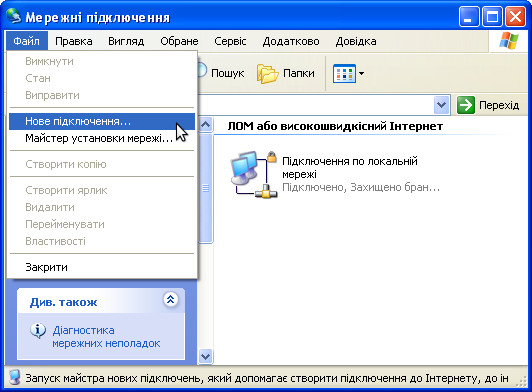
4. The dialog "New Connection Wizard" ("Master íîâûõ Connected", "New Connection Wizard") click "Next" ("Next", "Next"):

5. Dialog "Type merezhnogo pіdklyuchennya" ("Network Connection Type", "Network Connection Type") oberіt item "Connect to the Internet" ("HP Internet Connect", "Connect to the Internet") and then "Next" ("Next", "Next"):
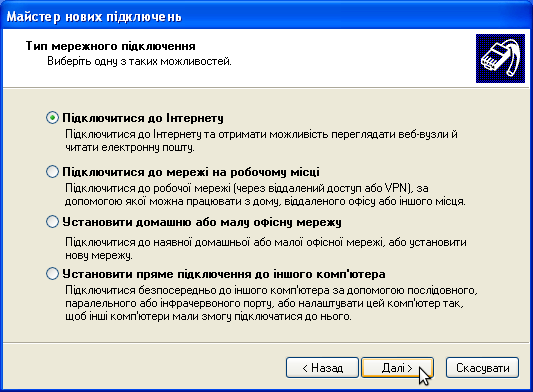
6. Dialog "Preparations" ("Ydet Preparation", "Getting Ready") oberіt item "Ustanoviti pіdklyuchennya manually" ("Set up my connection manually", "Set up my connection manually") and then "Next" ("Next", "Next"):
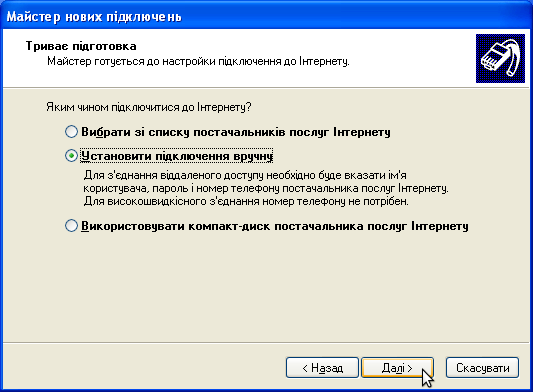
7 In the dialog box "Connecting to the Internet" ("Internet Connection", "Internet Connection") click "Through a broadband connection that requires a user name and enter the password" ("Through vыsokoskorostnoe Connections Name zaprashyvayuschee Users and Password", "Connect using a broadband connection that requires a user name and password") and then "Next" ("Next", "Next"):
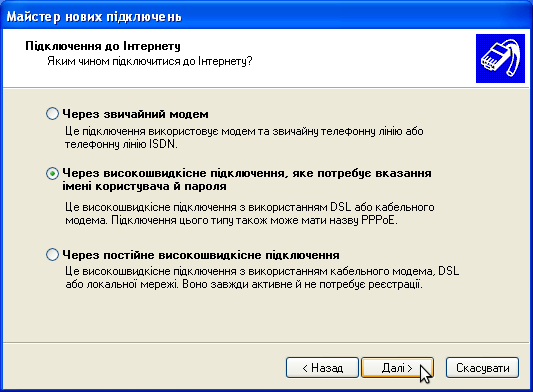
8 In the dialog box "User name" ("Connection Name", "Sonnection Name") in field "The name of your Internet Service Provider" ("Name a supplier of services", "ISP Name") Enter an arbitrary name for the new connection (for example, “Internet”Used) and press "Next" ("Next", "Next"):
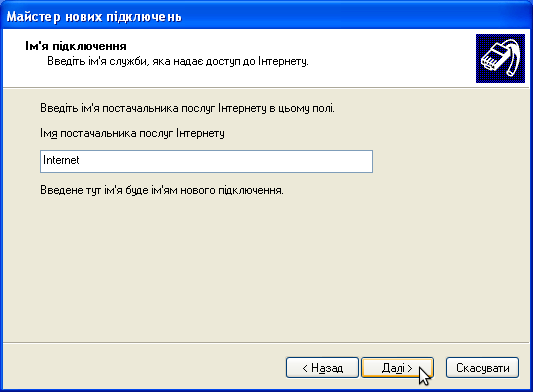
9 In the dialog box "Account Information Internet" ("Details uchetnoy records on the Internet", "Internet Account Information") in fields "User" ("User is Name", "User name") and "Password" (password "," Password ") enter the login and password provided to you when you make statements ordering. In the Field "Confirmation" ("Confirmation", "Confirm password") re-enter your password and press "Next" ("Next", "Next"):
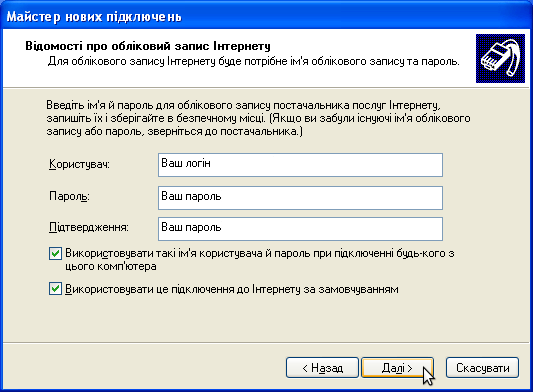
10 Then will last settings window where you can choose to create a connection icon on the desktop. "Add shortcut Desktop Connection" ("Add Connection yarlыk on a desktop", "Add a shortcut to this connection to my desktop") and then "Done" ("Done", "Finish"):
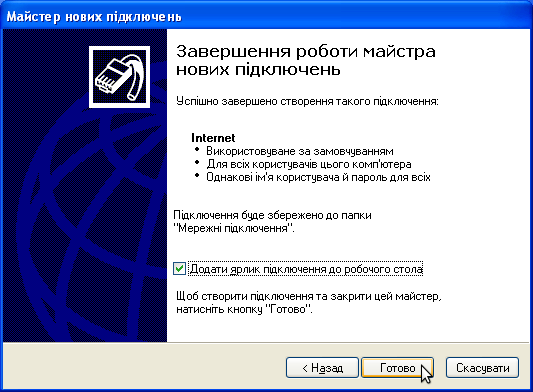
11 Then will appear as soon as you set up an Internet connection in which to connect to the Internet, just click "Connect" ("Connect", "Connect"):

12 If everything was done correctly, the connection is successful and the tray (system tray near the clock) icon appears and the connection type pop-up message “Internet зараз підключено” (“Internet сейчас подключен”, “Internet is now connected”).





















