Configuring PPPoE-connection for Windows XP
Windows XP has built-in support PPPoE protocol is to configure the connection to install additional software is required.
To configure broadband connection using the protocol PPPoE (Point-to-point protocol over Ethernet) you must do the following:
1. Click "Start" - & gt; "Control Panel" ("Start" - & gt; "Control Panel", "Start" - & gt; "Control panel"):

2. In the "Control Panel" ("Control Panel", "Control panel") Click the icon "Merezhnі pіdklyuchennya" ("Network Connections", "Network Connections"):

3 In the main window menu "Merezhnі pіdklyuchennya" ("Network Connections", "Network Connections") відкрийте "File" - & gt; "New Connection" ("File" - & gt; "Novoe Connection", "File" - & gt; "New Connection"):
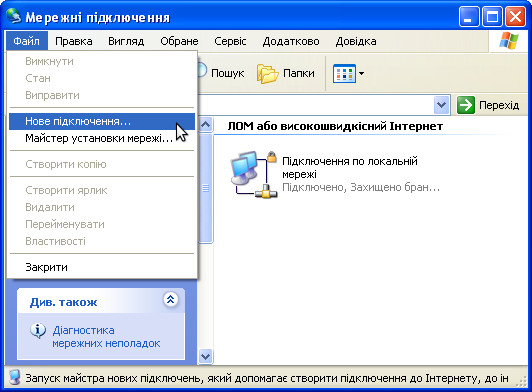
4. The dialog "New Connection Wizard" ("Master íîâûõ Connected", "New Connection Wizard") click "Next" ("Next", "Next"):

5. Dialog "Type merezhnogo pіdklyuchennya" ("Network Connection Type", "Network Connection Type") oberіt item "Connect to the Internet" ("HP Internet Connect", "Connect to the Internet") and then "Next" ("Next", "Next"):
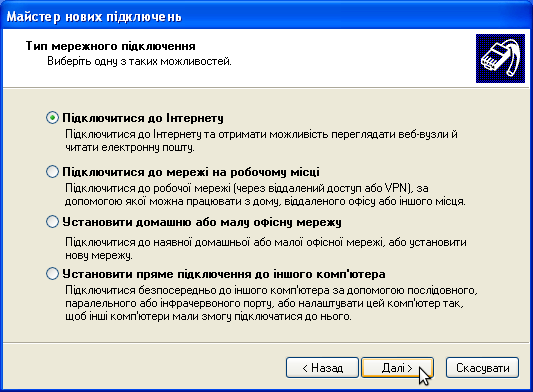
6. Dialog "Preparations" ("Ydet Preparation", "Getting Ready") oberіt item "Ustanoviti pіdklyuchennya manually" ("Set up my connection manually", "Set up my connection manually") and then "Next" ("Next", "Next"):
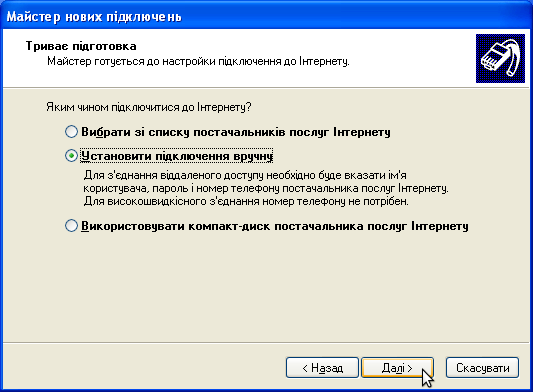
7 In the dialog box "Connecting to the Internet" ("Internet Connection", "Internet Connection") click "Through a broadband connection that requires a user name and enter the password" ("Through vыsokoskorostnoe Connections Name zaprashyvayuschee Users and Password", "Connect using a broadband connection that requires a user name and password") and then "Next" ("Next", "Next"):
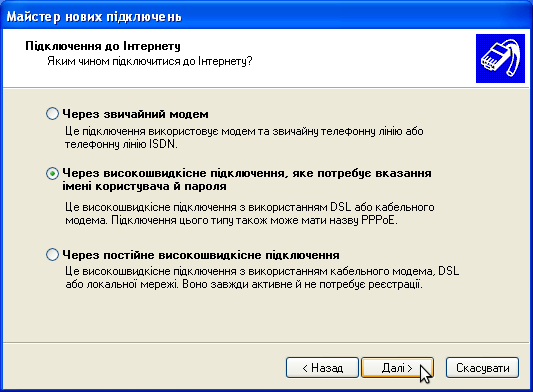
8 In the dialog box "User name" ("Connection Name", "Sonnection Name") in field "The name of your Internet Service Provider" ("Name a supplier of services", "ISP Name") Enter an arbitrary name for the new connection (for example, “Internet”Used) and press "Next" ("Next", "Next"):
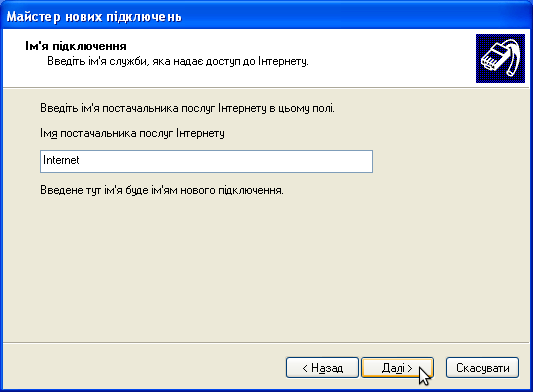
9 In the dialog box "Account Information Internet" ("Details uchetnoy records on the Internet", "Internet Account Information") in fields "User" ("User is Name", "User name") and "Password" (password "," Password ") enter the login and password provided to you when you make statements ordering. In the Field "Confirmation" ("Confirmation", "Confirm password") re-enter your password and press "Next" ("Next", "Next"):
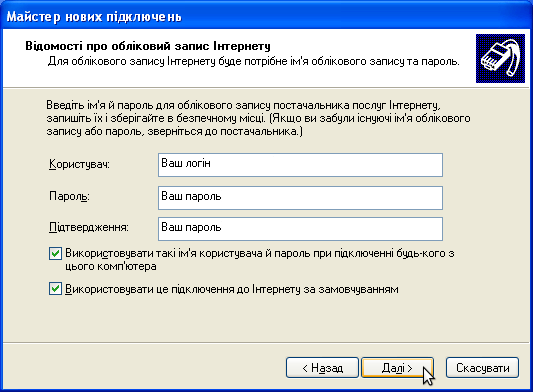
10 Then will last settings window where you can choose to create a connection icon on the desktop. "Add shortcut Desktop Connection" ("Add Connection yarlыk on a desktop", "Add a shortcut to this connection to my desktop") and then "Done" ("Done", "Finish"):
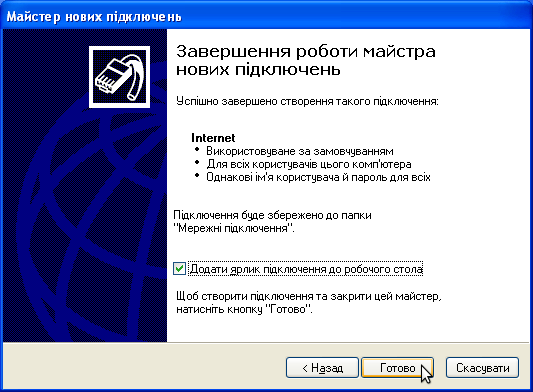
11 Then will appear as soon as you set up an Internet connection in which to connect to the Internet, just click "Connect" ("Connect", "Connect"):

12 If everything was done correctly, the connection is successful and the tray (system tray near the clock) icon appears and the connection type pop-up message “Internet зараз підключено” (“Internet сейчас подключен”, “Internet is now connected”).
Comments are closed.



