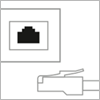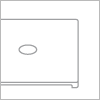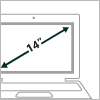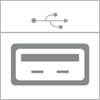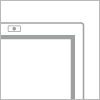computer
Review of the best devices with Windows 8 for business
Рік, що минає, приніс на ринок цілу низку пристроїв, ідеальних для використання компаніями. Завдяки їм фірми зможуть значно підвищити мобільність своїх співробітників та безпеку своєї інформації і таким чином – ефективність. Мова йде про пристрої з Windows 8, яка на сьогодні є найкращою операційною системою для використання у мобільному режимі. (more…)
BSOD or blue screen of death
Операційна система Windows з дня свого народження ніяк не могла похвалитися своєю стабільною роботою, ніж на довгі роки надихнула творчий потенціал своїх критиків. Тим не менш, користуватися чимось потрібно, тому доводиться миритися з тим що є, періодично отримуючи в нагороду помилки, зависання і інші аномальні явища системи.
To somehow able to understand the most critical errors, the developers implemented since version 1.0, a special "window last breath," or as it is officially called the "Blue Screen of Death» blue screen of death (BSOD). In later versions of the operating system by adjusting the blue windows registry can be exchanged for another, but it sounds as if the person before hanging suggest to choose the style of rope.
Screen BSOD errors associated with the core system, що відбувається в чистому вигляді досить рідко. Набагато частіше до помилки призводять нестабільно працюючі драйвери, що працюють в режимі ядра. У часи Windows 9x драйвери намагалися влізти в «кільце 0» захисту системи, щоб працювати ефективніше, але ця ефективність була під питанням через недостатню компетентність програмістів.
Хоча BSOD чесно намагається повідомити важливі відомості про причину своєї появи, видаючи номер стоп-коду, винного драйвера і набору адрес і регістрів, не має сенсу переписувати весь екран на папірець і диктувати її по телефону службі технічної підтримки чи знайомому програмісту – за цими даними виявити реальну проблему вкрай важко. Фактично, екран лише «пригальмовує» Windows від перезавантаження, щоб встигнути заповнити журнали помилок, вивантажити дамп пам’яті і, можливо, викликати один з багатьох «докторів», які дати більш повну інформацію. Якщо і в даному випадку аналізувати ситуацію нікому, то є можливість повністю відключити поява BSOD – система буде просто перезавантажуватися.
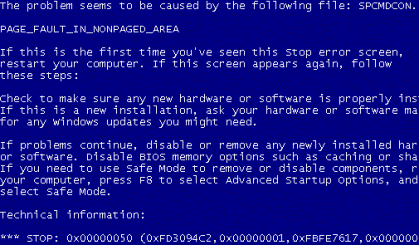
Найбільш часто синій екран смерті з’являється при помилках драйвера відеоплати, при роботі з підключуванням на льоту зовнішніми пристроями, при збоях оперативної пам’яті, при перенесенні жорсткого диска з системою на іншу платформу. У Windows 9x такий екран міг з’явитися при спробі запису на зіпсовану дискету, тому поява екрану можна було ігнорувати (але не завжди).
In any case, the simple user BSOD still a terrible sign that it is time to finally keep the data immediately and prepare to reinstall the system. Computer help . We always will solve this problem!
In future articles we will focus in detail on some of the "major" errors that cause this blue screen.
Microsoft has opened a pre-order on Windows 8
Microsoft has opened a pre-order October 12 on Windows 8 Pro, according to a blog company.
Peredzamovyty can both DVD to upgrade to Windows 8 Pro, and computers largest manufacturers (Acer, ASUS, Dell, HP, Samsung and Sony) pre-installed with the new OS.
Boxed version upgrade to Windows 8 Pro will cost $ 70;
Those who have purchased or will purchase computer to Windows 7 from 2 June 2012 to 31 January 2013, an upgrade over the internet cost only $ 15.
The full retail version of Windows 8 Pro will be released - will buy only OEM-version (usually this means the installed OS), and in this case, according to online retailer Newegg, it will cost $ 140.
All announced higher prices will apply until the end of January 2013, and then grow significantly.
Операційна система Windows 8 відрізняється від попередньої новим інтерфейсом Metro, а також тим, що вона оптимізована для використання на планшетних пристроях. Одна з версій нової ОС (Windows RT) призначена саме для таких пристроїв і буде працювати на процесорах з архітектурою ARM. Попередню ОС Microsoft Windows 7 можна було встановити тільки на комп’ютери з процесорами архітектури x86.
Simultaneously with the release of Windows 8 Microsoft will release its own tablet Surface on this OS.
Windows 8 can be ordered in us contact.
Configuring PPPoE-connection for Windows 7
Operating System Windows 7 has native support for protocol PPPoE, therefore connection settings for any additional software install is required.
To set up a connection via broadband protocol PPPoE (Point-to-point protocol over ethernet), you must do the following:
1. Click "Start" - & gt; "Control Panel" ("Start" - & gt; "Control Panel", "Start" - & gt; "Control panel"):
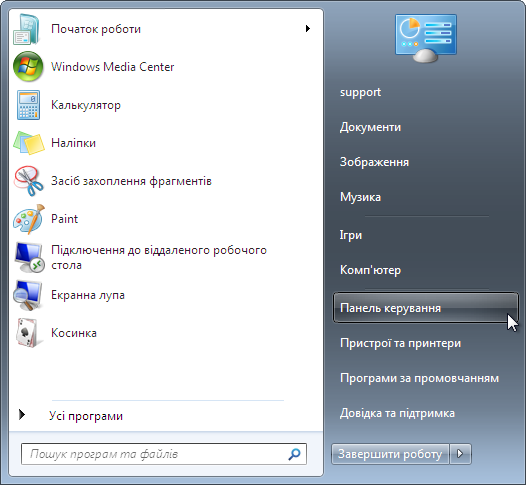
2. In the "Control Panel" ("Control Panel", "Control panel") section "Mreža j Internet" ("Network and Internet", "Network and Internet") oberіt item "View network status and tasks" ("Browsing Network Status and Problems", "View network status and tasks"):
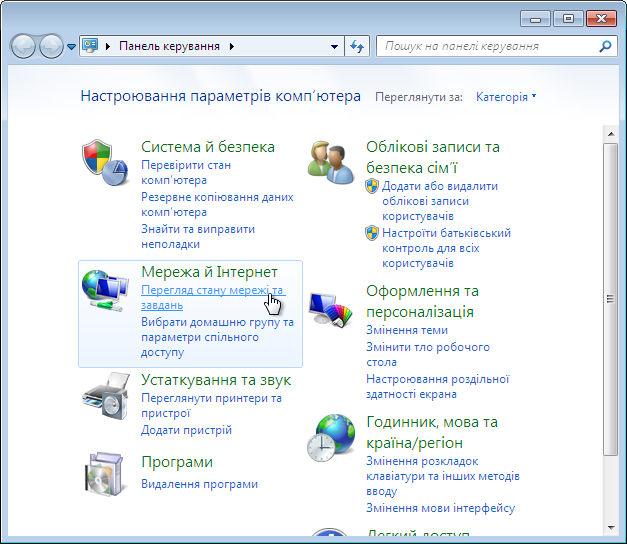
3. In the "Network and Sharing Center" ("Control Center Network and Sharing", "Network and Sharing Center") oberіt item "Set up a new connection or network" ("Setup new Network Connection ili", "Set up a new connection or network"):
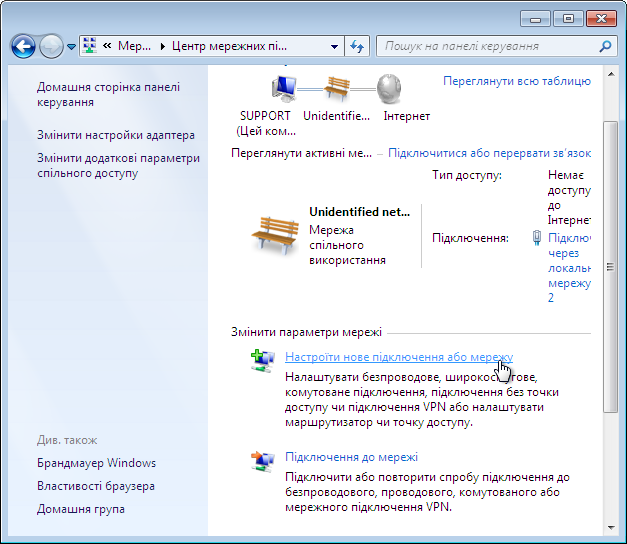
4. The dialog "Choose a connection option" ("Select Variant Connection", "Choose a connection option") oberіt item "Connect to the Internet" ("Internet Connection", "Connect to the Internet") and then "Next" ("Next", "Next"):
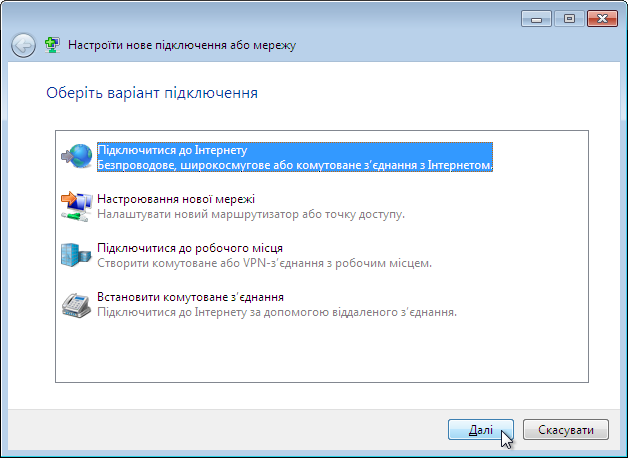
* If at the time of connection on your computer, there are other PPPoE Internet connection (eg "Internet 2"), you will see a dialog "Use an existing connection?" ("Require ymeyuscheesya Connection?", "Do you want to use a connection that you already have?"). To continue setup, select "± Hi, stvoriti basis of broadband Internet" ("No, create a new connection", "No, create a new connection“) and then"Next" ("Next", "Next"):
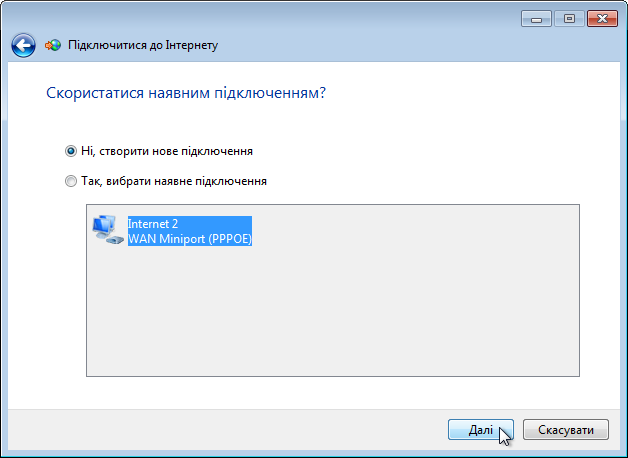
5. Dialog "Yakima rank Decembe?" ("How to connect?", "How do you want to connect?") oberіt item "Širokosmugove (PPPoE)" ("High Speed (with PPPoE)", "Broadband (PPPoE)"):
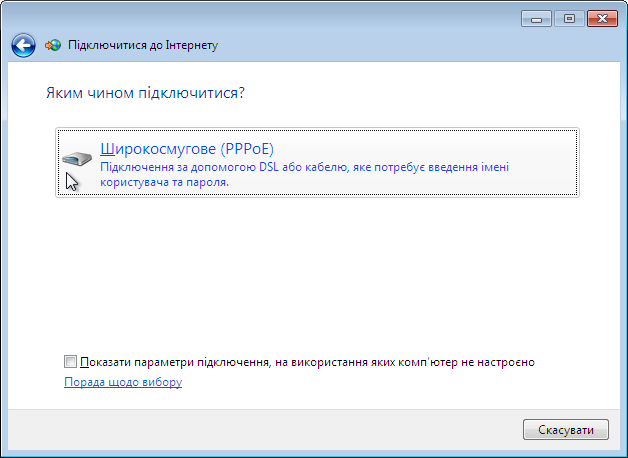
6. Dialog "Enter the information received from your Internet service provider" ("Enter the info, poluchennuyu from a supplier of services Intenet", "Type the information from your Internet service provider (ISP)") in fields "Your username" ("User is Name", "User name") and "Password" ("Password", "Password") enter the login and password provided to you when you make statements ordering. In the Field "Connection Name" ("Connection Name", "Connection Name") enter an arbitrary name for the new connection (for example, "Internet"), and then "Connect" ("Connect", "Connect"):
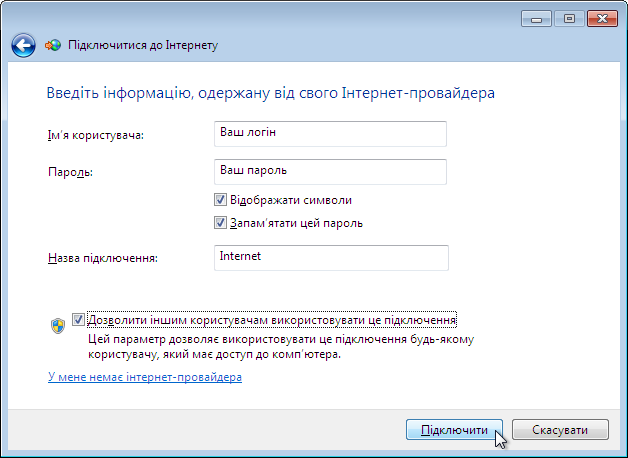
7. If everything was done correctly, your internet connection is successful and you get the info window "The computer is connected to the Internet" ("Connect to Internet Complete Flag", "You are connected to the Internet")Where you can click "Move to the Web page" ("fits Browse Intenet k", "Browse the Internet now")Then open a window in your default browser, or click "Close" ("Close", "Close")If the previous option does not suit you:
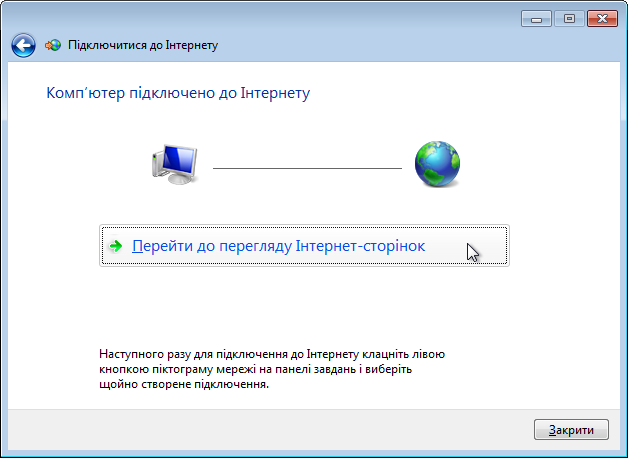
8. When first using this connection further window appears "Select a location for the network" Internet "(" Choose a Location of sets for "Internet", "Select a location for the 'Internet' network") application requesting network settings to connect. Choose the type that best suits you (eg "Home Network" ("Home", "Home")):
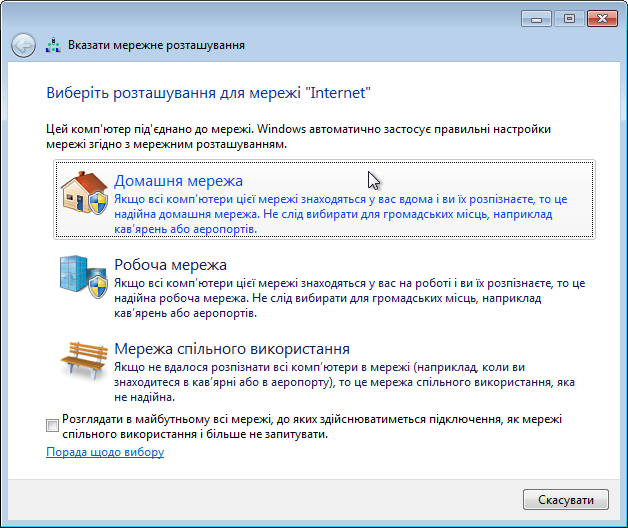
9. Manage Connections on your computer by using the menu "Now you are connected to" ("Tekuschye Connection", "Currently connected to")Get into what you can click with the left mouse button on the monitor icon in the system tray near the clock. If your Internet connection is currently established icon“Internet” appear in this menu status "Connected" ("Connected", "Connected"):
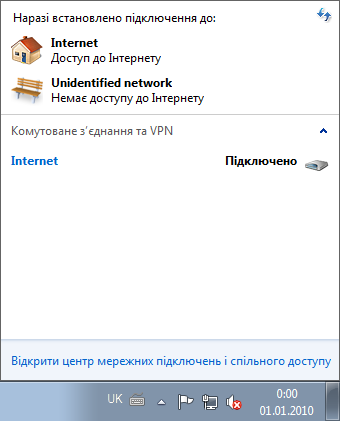
10. The next time you need to re-connect to the Internet, go to the menu "Now you are connected to" ("Tekuschye Connection", "Currently connected to") and then "Connect" ("Connection", "Connect“) opposite the connection with the title “Internet”:

11. Will appear Then "Підключення до Internet" ("Подключение к Internet," "Internet Connect")In which to connect to the Internet (provided correctly entered your login and password), just click "Connect" ("Connect", "Connect").

Configuring PPPoE-connection for Windows XP
Windows XP has built-in support PPPoE protocol is to configure the connection to install additional software is required.
To configure broadband connection using the protocol PPPoE (Point-to-point protocol over Ethernet) you must do the following:
1. Click "Start" - & gt; "Control Panel" ("Start" - & gt; "Control Panel", "Start" - & gt; "Control panel"):

2. In the "Control Panel" ("Control Panel", "Control panel") Click the icon "Merezhnі pіdklyuchennya" ("Network Connections", "Network Connections"):

3 In the main window menu "Merezhnі pіdklyuchennya" ("Network Connections", "Network Connections") відкрийте "File" - & gt; "New Connection" ("File" - & gt; "Novoe Connection", "File" - & gt; "New Connection"):
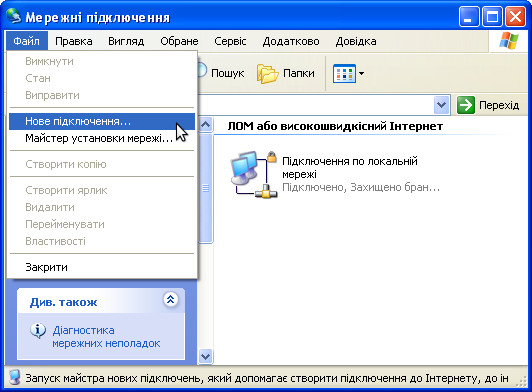
4. The dialog "New Connection Wizard" ("Master íîâûõ Connected", "New Connection Wizard") click "Next" ("Next", "Next"):

5. Dialog "Type merezhnogo pіdklyuchennya" ("Network Connection Type", "Network Connection Type") oberіt item "Connect to the Internet" ("HP Internet Connect", "Connect to the Internet") and then "Next" ("Next", "Next"):
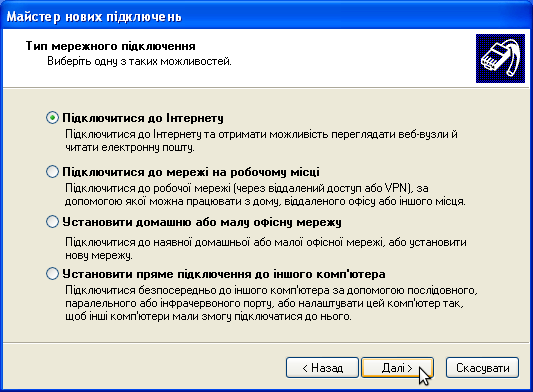
6. Dialog "Preparations" ("Ydet Preparation", "Getting Ready") oberіt item "Ustanoviti pіdklyuchennya manually" ("Set up my connection manually", "Set up my connection manually") and then "Next" ("Next", "Next"):
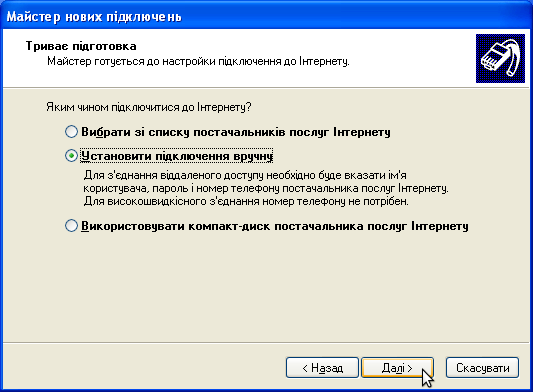
7 In the dialog box "Connecting to the Internet" ("Internet Connection", "Internet Connection") click "Through a broadband connection that requires a user name and enter the password" ("Through vыsokoskorostnoe Connections Name zaprashyvayuschee Users and Password", "Connect using a broadband connection that requires a user name and password") and then "Next" ("Next", "Next"):
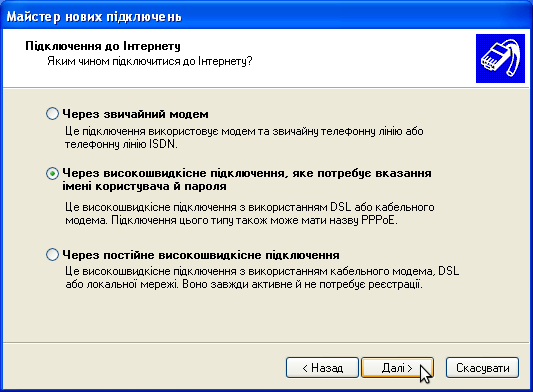
8 In the dialog box "User name" ("Connection Name", "Sonnection Name") in field "The name of your Internet Service Provider" ("Name a supplier of services", "ISP Name") Enter an arbitrary name for the new connection (for example, “Internet”Used) and press "Next" ("Next", "Next"):
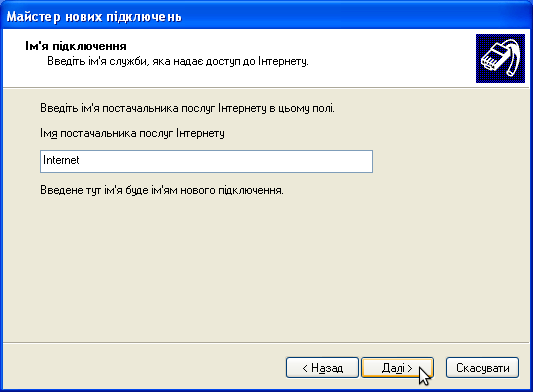
9 In the dialog box "Account Information Internet" ("Details uchetnoy records on the Internet", "Internet Account Information") in fields "User" ("User is Name", "User name") and "Password" (password "," Password ") enter the login and password provided to you when you make statements ordering. In the Field "Confirmation" ("Confirmation", "Confirm password") re-enter your password and press "Next" ("Next", "Next"):
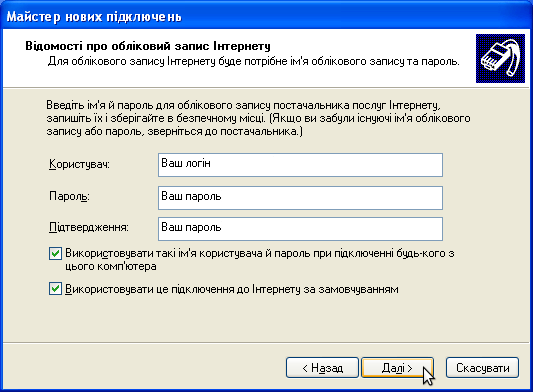
10 Then will last settings window where you can choose to create a connection icon on the desktop. "Add shortcut Desktop Connection" ("Add Connection yarlыk on a desktop", "Add a shortcut to this connection to my desktop") and then "Done" ("Done", "Finish"):
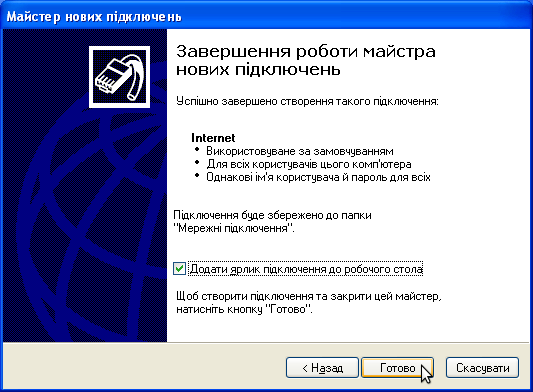
11 Then will appear as soon as you set up an Internet connection in which to connect to the Internet, just click "Connect" ("Connect", "Connect"):

12 If everything was done correctly, the connection is successful and the tray (system tray near the clock) icon appears and the connection type pop-up message “Internet зараз підключено” (“Internet сейчас подключен”, “Internet is now connected”).
Guide to buying a computer for everyday tasks
Here are five key factors that should be paid attention to when purchasing a computer for everyday business.
PCs for everyday affairs
Memory
Що більше оперативної пам’яті у вашому комп’ютері, то більше програм можна запустити одночасно. Для виконання повсякденних завдань, як-от надсилання електронних листів, пошуку в Інтернеті, роботи з фотографіями й текстом, потрібно щонайменше 2 ГБ оперативної пам’яті та двоядерний процесор із частотою 1 ГГц, який забезпечить швидку роботу.
The size and screen resolution
Ideal for everyday tasks - 14-16 inch screen.
Portativnіst
Якщо ви плануєте виконувати повсякденні завдання в дорозі, вам знадобиться легкий ноутбук. Менший екран і середня швидкість процесора сприятимуть заощадженню заряду акумулятора. Якщо ви плануєте користуватися ноутбуком удома, можна вибирати ноутбук більшого розміру. Ноутбук вагою 2–3 кг матиме більший екран і вищу роздільну здатність.
Memory
To work with lots of photos and videos, school presentations, home accounting and other documents of everyday life need at least 60 GB of memory.
Connect
Найзручніше підключення забезпечують безпроводові мережі Wi‑Fi і Bluetooth. Не забувайте також про порти, які полегшують виконання повсякденних завдань. Для приєднання карт пам’яті, на яких можна зберігати фотографії, відео та музику, потрібний спеціальний роз’єм. А гнізда стандарту ExpressCard забезпечують багатоцільове підключення, швидше за USB-порт.
If you need to buy a computer in Uzhgorod, Mukachevo and Rahov contact:
komp@i-help.us
Tel. 38 (097) 966-1803
Guide to buying a computer for entertainment
Here are five key factors that should be paid attention to when purchasing a computer for entertainment.
PCs for entertainment
The screen is high-resolution
Щоб отримувати максимум задоволення від перегляду телепередач, фільмів і спортивних матчів, вам знадобиться щонайменше 14-дюймовий екран із високою роздільною здатністю. Для перегляду фільмів у дорозі важливішу роль відіграють низька вага та тривалий термін роботи акумулятора.
Memory
Одна з переваг комп’ютера для розваг – можливість завантажувати телепередачі та фільми й переглядати їх на будь-якому екрані. Для цього потрібно щонайменше 250 ГБ пам’яті, щоб забезпечити якісне театральне звучання для завантажених фільмів і телепередач із високою роздільною здатністю.
Ports
Нижче зазначено порти, необхідні для максимального використання можливостей комп’ютера для розваг. HDMI-порт дає змогу відображати телепередачі з комп’ютера на будь-якому екрані із високою роздільною здатністю. За допомогою USB-порту (або порту IEEE 1394) можна підключити кабель або телевізійну антену та використовувати комп’ютер як цифровий відеомагнітофон.
Sound
For theater sound you want quality sound came from all sides of the computer.
Memory
Що більше оперативної пам’яті, то швидше та ефективніше працює комп’ютер. Обсяг оперативної пам’яті слід вибирати залежно від призначення комп’ютера. Для перегляду фільмів і телепередач високої чіткості потрібно щонайменше 2 ГБ оперативної пам’яті. Такий обсяг пам’яті доступний як на ноутбуках, так і на універсальних комп’ютерах.
If you need to buy a computer for entertainment in Uzhgorod, Mukachevo and Rahov contact:
komp@i-help.us
Tel. 38 (097) 966-1803
Protecting the Hard Disk
Hard Drive - one of the most important components of a computer system, because it is responsible for long-term storage. Protecting the Hard Diskfrom mechanical damage and software failures - the number one problem in maintaining its efficiency.
Hard drive - very complex electronic and mechanical design. hard drive consists of three main units: Magnetic disks, reader magnetic heads and control circuits.
The principle of hard drive is as follows.
Диски закріплені на шпинделі, який обертається з високою швидкістю, за рахунок чого створюється повітряна подушка між робочою поверхнею диска і магнітною головкою читання / запису. Така подушка охороняє диск від механічного контакту з головкою, адже в разі удару пошкоджується поверхню феромагнітного покриття, що може привести до втрати даних в цьому секторі вінчестера.
To avoid this, you must follow basic rules for protecting your hard disk.
Rule Pershe - keep the temperature regime. Занадто висока або занадто низька температура здатна чинити на працездатність жорсткого диска дуже великий вплив, адже під дією температури змінюються мікрогеометрична параметри пластин жорсткого диска. І хоча виробники сучасних вінчестерів доклали максимум зусиль для зведення цього впливу до нуля, все ж небажано перевищувати верхню межу робочої температури жорсткого диска, яка становить 55-60 ° С.
Hard Drive - a device with passive cooling, so air circulation is necessary to provide sufficient clearance between the same hard drive and body elements. preferably not locate it drives close to each other, next to the video card, optical drive or other elements actively generates heat.
Вдаватися до установки пристроїв активного охолодження вінчестера слід в крайніх випадках, дуже ретельно і обережно підійшов до цього питання. Справа в тому, що вібрація від встановленого на вінчестері кулера може бути не менш шкідлива для роботи накопичувача, ніж висока температура. With increased vibration time searching track increases, increases the load on all nodes of the hard drive and as a result the term hard disk is much reduced.
Protect your hard drive from bumps and shocks – одна з головних умов правильного поводження з ним. Удар по вінчестера може привести до відхилення головки від своєї позиції, внаслідок чого трапляється так званий бавовна головки – по поверненню в початкове положення головка наносить удар по поверхні диска і ушкоджує феромагнітна покриття. Така небезпека загрожує в основному працює жорсткого диска, оскільки у відключеному стані магнітні головки сучасних вінчестерів паркуються – автоматично виводяться за межі поверхні дисків.
In addition to mechanical HDD protection, you must also provide his protection against voltage surges. Різке підвищення напруги викликає різке підвищення температури елементів вінчестера і може привести до перегріву керуючої мікросхеми. Тому слід подбати про постачання комп’ютерної системи справним блоком живлення необхідної потужності, а також джерелом безперебійного живлення, який підстрахує комп’ютер на випадок несподіваних відключень електроенергії.
Unfortunately, even observing all measures and security policies is not always possible to protect the hard drive from malfunctioning. surest way to insure against loss of valuable data - a data backup to external storage devices, such as other internal or external hard drives, DWD or CD-drives, flash drives.
If you need to buy a hard drive or fast computer help in Uzhgorod, Mukachevo and Rahov contact:
komp@i-help.us
Tel. 38 (097) 966-1803
Terms and abbreviations on computers
This list of terms for basic functions and components of the computer will check whether your new computer is necessary.
For basic information about computers, read this manual.
| Term | Definition |
|---|---|
| Blu-ray - is the latest manufacturing technology drives. | |
| Connect an Ethernet cable to the Ethernet port on your computer (looks like a phone jack, but larger) to set up a wired connection to the Internet or LAN. | |
| The eSATA port on the laptop can connect an external storage device such as an external hard drive. | |
| If your computer has a fingerprint scanner, it can replace a password. | |
| HDMI-cables provide transfer both audio and video - white, yellow and red cables are no longer needed. | |
| With this innovative technology laptop can connect to a TV without cables. | |
| Shell - a material of which the outer casing of the laptop. | |
| Розмір екрана ноутбука вимірюється по діагоналі. Розміри екранів можуть коливатися від 12 дюймів для ультралегких ноутбуків до 17 дюймів для більших пристроїв. Сьогодні більшість ноутбуків мають широкоформатні екрани із пропорціями 16 х 9, як у широкоформатних телевізорах. Екрани зі стандартними пропорціями (4 х 3) тепер зустрічаються рідко. | |
| SD-карту з цифрової камери або мобільного телефону можна вставити безпосередньо в ноутбук, і її буде автоматично прочитано. Це зручний і швидкий спосіб передавання фотографій та інших даних. Можна придбати ноутбук із вбудованим пристроєм читання SD-карт або придбати зовнішній пристрій читання, який підключається через USB-порт. | |
| У твердотілих дисках немає жодних рухомих частин, тому вони працюють швидше й тихіше за традиційні жорсткі диски. SSD менше схильні до пошкоджень у випадку удару, тому ідеально підходять для людей, які багато подорожують і працюють у дорозі. Зауважте, що SSD не можна дефрагментувати. | |
| Touchpad - Built-in mouse replacement laptops. | |
| With USB-ports can be connected to computer keyboards, mice, printers, scanners and other devices. | |
| With VGA-port to a laptop can connect another monitor or projector. | |
| Багато сучасних ноутбуків мають вбудовану веб-камеру, тому для проведення відеоконференцій не потрібно підключати зовнішню камеру. Якщо у вашого співрозмовника також є веб-камера, ви можете спілкуватись у відеочаті. Настройте відеоконференцію у Windows Live за допомогою служб IP-телефонії (протокол VoIP) або служб миттєвих повідомлень. | |
| Laptop with system connecting to a wireless network has an internal adapter that connects to the network without using cables. | |
| За допомогою безпроводового комутатора можна вимкнути функції безпроводової мережі для заощадження заряду акумулятора. Варто знати, де він розташований, навіть якщо ви його не використовуєте. Якщо ви випадково вимкнете комутатор, підключитися до безпроводової мережі буде неможливо. |
If you require advice in Uzhgorod, Mukachevo and Rahov contact:
komp@i-help.us
Tel. 38 (097) 966-1803