Configuring PPPoE-connection for Windows 7
Operating System Windows 7 has native support for protocol PPPoE, therefore connection settings for any additional software install is required.
To set up a connection via broadband protocol PPPoE (Point-to-point protocol over ethernet), you must do the following:
1. Click "Start" - & gt; "Control Panel" ("Start" - & gt; "Control Panel", "Start" - & gt; "Control panel"):
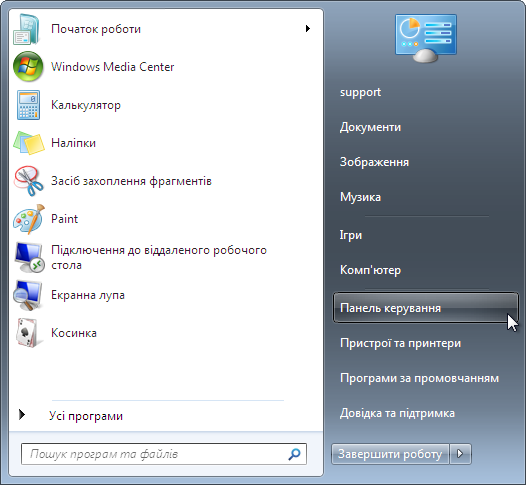
2. In the "Control Panel" ("Control Panel", "Control panel") section "Mreža j Internet" ("Network and Internet", "Network and Internet") oberіt item "View network status and tasks" ("Browsing Network Status and Problems", "View network status and tasks"):
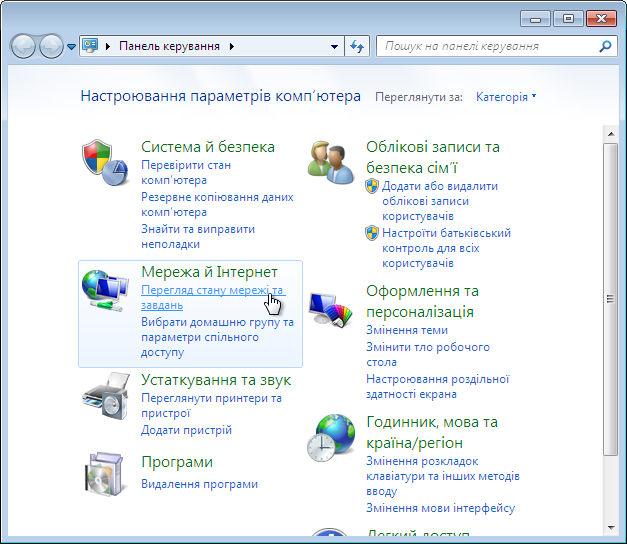
3. In the "Network and Sharing Center" ("Control Center Network and Sharing", "Network and Sharing Center") oberіt item "Set up a new connection or network" ("Setup new Network Connection ili", "Set up a new connection or network"):
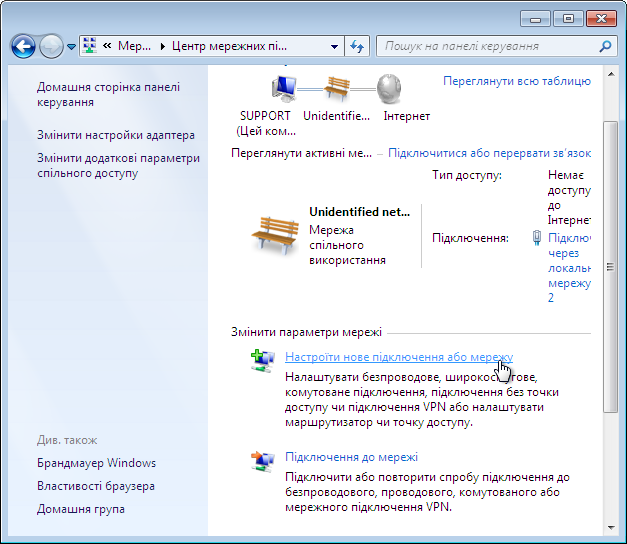
4. The dialog "Choose a connection option" ("Select Variant Connection", "Choose a connection option") oberіt item "Connect to the Internet" ("Internet Connection", "Connect to the Internet") and then "Next" ("Next", "Next"):
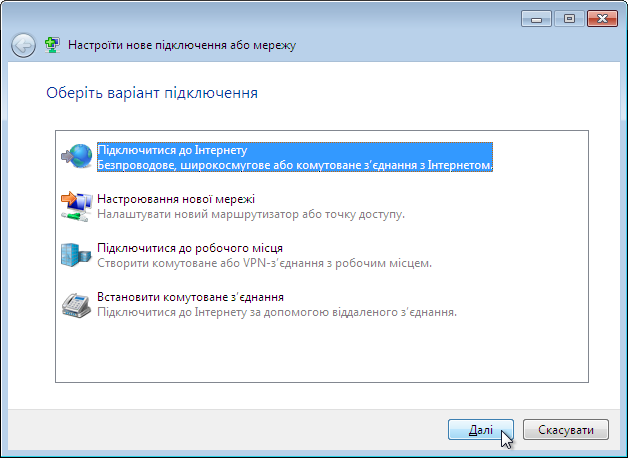
* If at the time of connection on your computer, there are other PPPoE Internet connection (eg "Internet 2"), you will see a dialog "Use an existing connection?" ("Require ymeyuscheesya Connection?", "Do you want to use a connection that you already have?"). To continue setup, select "± Hi, stvoriti basis of broadband Internet" ("No, create a new connection", "No, create a new connection“) and then"Next" ("Next", "Next"):
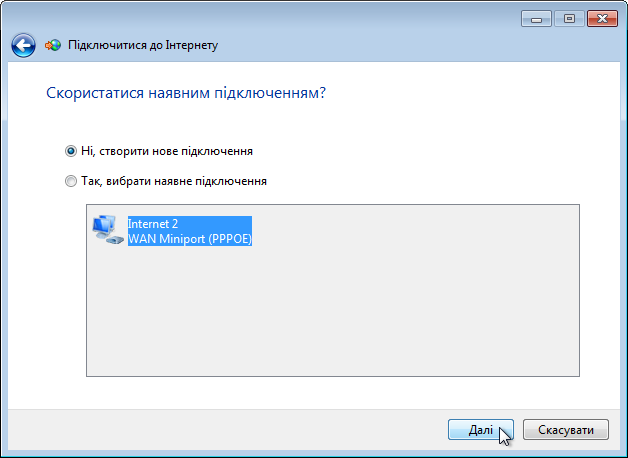
5. Dialog "Yakima rank Decembe?" ("How to connect?", "How do you want to connect?") oberіt item "Širokosmugove (PPPoE)" ("High Speed (with PPPoE)", "Broadband (PPPoE)"):
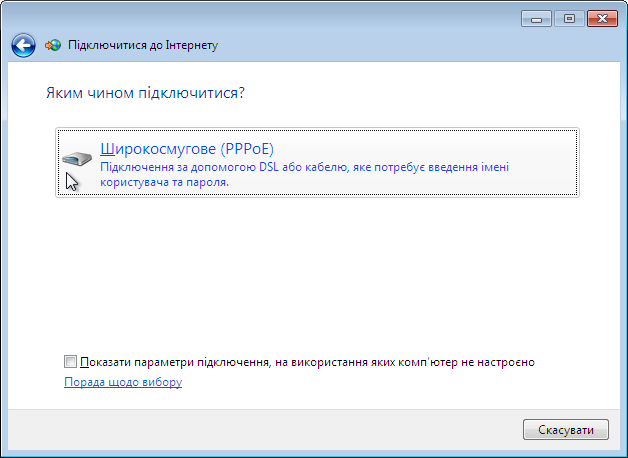
6. Dialog "Enter the information received from your Internet service provider" ("Enter the info, poluchennuyu from a supplier of services Intenet", "Type the information from your Internet service provider (ISP)") in fields "Your username" ("User is Name", "User name") and "Password" ("Password", "Password") enter the login and password provided to you when you make statements ordering. In the Field "Connection Name" ("Connection Name", "Connection Name") enter an arbitrary name for the new connection (for example, "Internet"), and then "Connect" ("Connect", "Connect"):
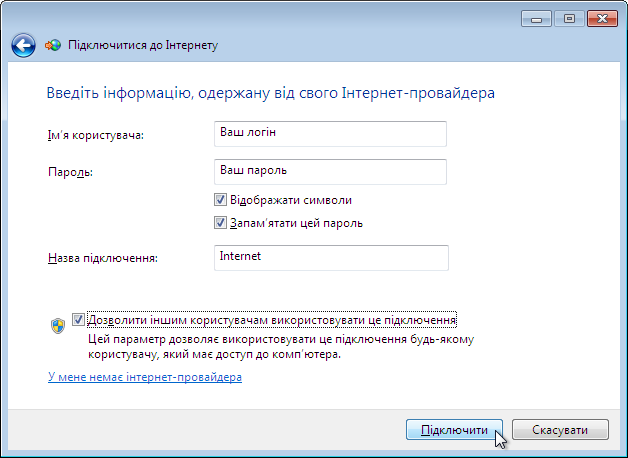
7. If everything was done correctly, your internet connection is successful and you get the info window "The computer is connected to the Internet" ("Connect to Internet Complete Flag", "You are connected to the Internet")Where you can click "Move to the Web page" ("fits Browse Intenet k", "Browse the Internet now")Then open a window in your default browser, or click "Close" ("Close", "Close")If the previous option does not suit you:
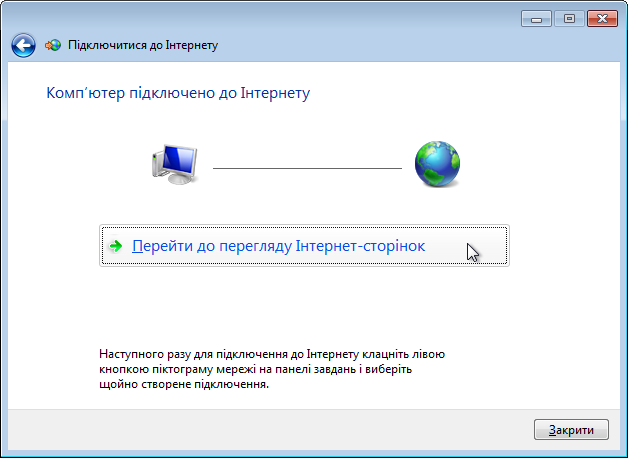
8. When first using this connection further window appears "Select a location for the network" Internet "(" Choose a Location of sets for "Internet", "Select a location for the 'Internet' network") application requesting network settings to connect. Choose the type that best suits you (eg "Home Network" ("Home", "Home")):
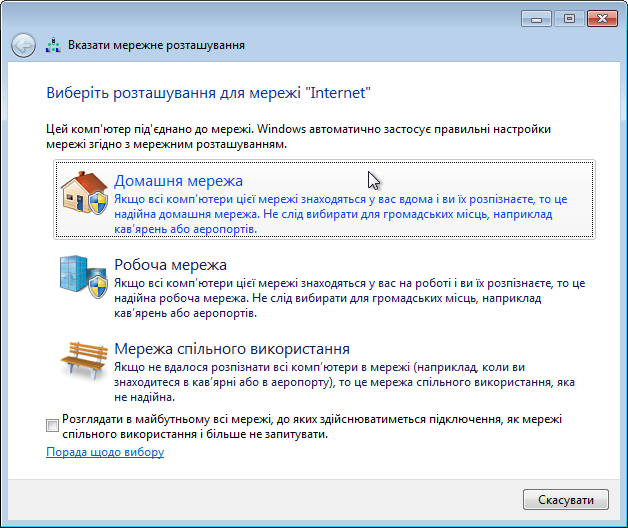
9. Manage Connections on your computer by using the menu "Now you are connected to" ("Tekuschye Connection", "Currently connected to")Get into what you can click with the left mouse button on the monitor icon in the system tray near the clock. If your Internet connection is currently established icon“Internet” appear in this menu status "Connected" ("Connected", "Connected"):
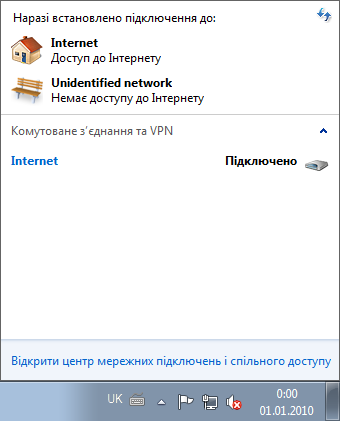
10. The next time you need to re-connect to the Internet, go to the menu "Now you are connected to" ("Tekuschye Connection", "Currently connected to") and then "Connect" ("Connection", "Connect“) opposite the connection with the title “Internet”:

11. Will appear Then "Підключення до Internet" ("Подключение к Internet," "Internet Connect")In which to connect to the Internet (provided correctly entered your login and password), just click "Connect" ("Connect", "Connect").

Comments are closed.



