blog
500 most common problems when working with PCs and solutions.
You bought a computer and you have some questions? All these questions you can answer!
Computer - which side to approach him.
What are computers?
What is a computer?
What is Windows and why is it necessary?
Names and logos: what is it?
What are the applications?
Applications: buy or use unlicensed?
How to choose a computer?
How to understand the price list?.
What I look for when choosing a laptop
New computer at home, what to do?
Why when you turn the keyboard does not work after booting Windows and all
normal?
What should I do if I can not log into Windows?
How to run a program?
How to switch from one application to another is done?
How to quit the program and save the data, I've worked with?
How to continue to work with data that I saved yesterday?
Where is the key Windows?
What is a conductor?
What files and folders? What is the difference between them?
How to create a folder?
To copy or move a file or folder?
How to rename a file or folder?
How can delete a file or folder?
How to restore accidentally deleted files?
Watch in Windows shows the wrong time
Time is displayed in 12-hour format, and I was accustomed to 24-hour.
How does it change?
Why I can not find in the Control Panel described items?
How to quickly know the current date?.
Is it possible to make with the clock and date display?
Not published, Russian bukvyKak fix?
What to learn fast typing?
Need to type special characters on the keyboard and there are no shortcuts
How to avoid accidental key press Caps Lock?
When typing, to repeat the letters have to wait a few seconds
Quickly tired eyes
How can I wipe the monitor?
How to customize the appearance of windows applications?
How to set your favorite photos on the desktop?
If you do not work at a computer for ten minutes, you see a
The same zastavkaKak change it?
How to listen to music and watch a movie?
Should print the document
When you print the images do not fit on a sheet of paper.
Is it possible to print economically?
Where the lost sound?
Missing Taskbar - or hours, rolled programs, click Start
How to place the taskbar on the side or top?
How do I put icons next to the Start button?
How to speed up programs?
Is there a quick way to access folders?
I lost a document, it can be found?
Understanding the Start menu? Everything is so confusing
How to burn files to a CD?
What if you need to create several CDs with one set of files?
How to transfer data via USB-stick ("stick")?
How to reduce the space occupied by the file?
When I'm not working at the computer, after a while it shuts down.
Can this be fixed?
How to shutdown the computer?
Where can I configure the system?
How do I make a folder display the newest files first?.
Each folder in Explorer looks different.
How to put everything in the same species?
How to create a photo album?.
How to display the default task folder?
Move files more convenient if you run two instances of Explorer
windows and place them side by bokMozhno do this automatically?
As beret filesystem?
How to create comments file?
What is a File Extension? From Windows knows what program to open the file?
How do I know which denotes an unknown file extension?.
The CD was a TMP file with size 1 GB. Can it be removed?
Що це за файл – pagefile.sys?
Для чого потрібні папки Windows, Documents and Settings, Program Files і Temp?
What if it is necessary to rename many files at once?
How to make overwriting of files in Explorer comfortable?.
How to make Windows startup folder is automatically opened,
I've worked the last time?
I do not want to use a computer in my absence.
How to set password and lock the car?
Passwords should not be used?
Where better to save your password?
I am working on a computer not odinKak configure Windows for multiple
users?
How to quickly switch between users without closing them
programs?.
I forgot my password log in Windows, or you can log on without knowing password.
Is it possible to set a password on a folder or file?
In the disk is not used NTFS, and I want to protect their dannyeKak be?
It happens that many files quickly removed, and one file can be removed
minutV some reason?
Can I change or disable the sounds that are played when starting
Windows, mouse-click on the folder and so on.?
How to record sound and turn it into a sound scheme Windows?.
On the computer sometimes sounds harsh zvukKak it off?
I'm a lefty, I adjust to a mouse?
How to Make a mouse pointer color or change its shape?
I want the cursor to blink more often, but I periodically lose sight
I do not want to see around what programs I run.
How can I hide the taskbar?
I accidentally deleted the Show Desktop shortcut on the Quick Launch.
How to reverse it?
Hide from prying - quickly roll all open windows.
In the notification area icons disappear suddenly running programs
On the Quick Launch next to the Start menu fit
Only three znachkaKak increase its capacity?
Can I get rid of the need to use double-click
button when you open a folder?
Where can I find the default program Windows?
Is it possible to perform complex calculations using a calculator Windows?
I want to draw something - what program and how is it done?.
Where can I make a small note or typing?
You must re-use text that I typed before.
How do you copy?
How to use your computer to make fun of your friends and colleagues?
Text formats and encoding, or why sometimes I see instead of text
abracadabra?.
How to add Windows to new opportunities?
I did not see, but know that Windows XP is a software magnifier.
How could they add?
Where to see a list of programs installed on my computer?
How to install a program?
How to automatically run a particular program immediately
after the launch of Windows?
Each time after the Windows run various unnecessary
applications, and the clock appears unnecessary znachkiChto can be done?
When you log in to get an impossibility
find some faylKak clean it up?
Why do we need drivers?
How do I connect new devices to your computer?
Apply or any damage USB-stick when he drew
the slot without using safely remove?
Connects "stick", it is determined by Windows, but the drive in Explorer
does not appear
Hotkeys Windows
Where it says the network name of the computer?
How to make me learn?
I hooked up setiKak it include?
I do not see My Network Places icon as his back?.
How to access to another user's computer?
I often use a network folder on another computer, how do
that it does not disappear after reboot?
How to open access to their folder with other users?
How to protect your network folder password?
How do I know who is currently using my network shares?
How to use a computer on the network?
How to print a document on a printer connected to another computer?
How do others to print to my printer?
I opened the folder / printers - why others can not get on my computer?
How do I know when the network is connected and when not?
I have a bad connector on the network card and the connection is sometimes lost
For the network I need to specify some IP-adresHde do it?
How to disable network without pulling cable?
How do I know the connection speed between computers?.
When connected to a LAN computer gives an error message
"The network names are the same" What?
For the past once again when working on the network you receive from other
polzovateleyChto Tse Mauger Buti?
I heard it over the network to your computer get viruses.
How to protect yourself?
How to create a network connection icon Local Area Connection?
How to make a folder on one computer on the network has been available
another computer, even if the first off?.
How can you communicate over the LAN?
Did charged me fees for visiting websites?
Some site address starts with wwwChto does it mean?
What is "Ðóíåò"?
What is a banner?
The sites I read only the text and do not want to pay for pictures.
How to turn them off?
To use the internet I have to use a "proxy."
How to do it?
When you start Internet Explorer loaded some inexplicable page.
How to disable it?
On Web sites, instead of text appears incomprehensible character set
Uncomfortable read the text in the browser - too small bukvyMozhno or their increase?.
I found an interesting site, but with a complex adresomKak remember it?
Is it possible to surf the Web, without connecting to the Internet?
I need information on the site that I visited the day before,
but I do not remember it or the way it adresEst know?
Where to start electronic box?
I received a strange letter with the attached file to it attachment.zip
and request access to ssylkeChto I do?
When you try to download from the Internet MP3 file gets player
Windows MediaNo I just need to download faylKak rectify the situation?.
What is ICQ, and how to get it?
ICQ is constantly "not online" if you can remedy the situation?
They say that hackers can gain access to my mailbox or ICQ.
How to stop them?
How to find information online?
From which sites can send SMS to a mobile phone?
How to find a job online?
To view program listings?
How do I know the weather forecast?
I have heard that the Internet can engage in self-education.
On which sites?.
Are there any online versions of encyclopedias?
Translate the text on the web?
Can I read books online?
I have problems with Internet zdorovemMozhet help me?
Where on the Internet can know the latest news?
Where post and see other people's photos?
How to write a psychological profile via the web?
What is a forum, Learn, and how to use them?
Where to download avatar to use it on a forum or blog?
At sites where you can play?
What does the acronym OEM and RET component names?
How to build a computer yourself?
How do I know that my video card, processor and how much RAM?.
How to compare the performance of my PC with others?
How to upgrade your computer ("upgrade")?
What to choose: LCD or CRT?
Can I watch TV on my computer?
I have a new SATA-HDD 160 GB, but Windows XP determines
just 120 lost HbaytKuda other 40 GB?
The new hard drive gives a strange sound when rabotyOn not like that,
which worked fine old diskEto whether to sound the alarm?
The speed of the SATA hard drive is poor.
How to use it to its full capacity?
How to find out if all my hard drive in order
and it soon goes down?
I want to follow the "health" through which vinchesteraS
This program can be done?
I installed another hard drive, but Windows XP does not recognize it.
What can I do?.
When you connect a second hard drive Windows unbootable.
What to do?.
When you switch on your computer when downloading written Insert system disk and press enter.
What should you do?
If you exclude not wait for the end of the process and turned off at pitanieTeper
computer begins to run endlessly refer to the hard drive.
So download only console vosstanovleniyaChto do?
When you boot Windows error message - invalid file boot.ini.
What file is responsible and how to fix this error?.
Near hours continuously icon Safely Remove Hardware,
offering disable hard disk drive and ... How to remove?
Motherboard can of RAID-arrays
two SATA-diskovMozhno connect it to only one SATA-drive?
If you do not include external modem (COM-port) to boot your computer,
it is not defined sistemoyEto fix it?.
I get a "blue screen" error, what to do?
When you install a driver error message in the absence of driver
digital signature.
How do I know if everything is OK with the battery or it is time to buy a new one?
Why an optical mouse pointer moves across the screen spontaneously?
Occasionally optical mouse starts mihatOna broke?
Screen laptop just a month covered scratches.
Why did it happen and how to avoid it in the future?
Pіslya install a new cartridge, the printer stopped pechatatPochemu?
When you print an error message subsystem Manager
turn pechatiChto do?
What if when you install the printer error message Can not
completion operatsiiPodsistema printing available?.
Old Monitor began publishing high sound, which have a headache.
How does it stop?.
The images on monіtorі nechetkіmNuzhno was held in the repair of abo є
alternative?
Deleted video card driver, and then turned off and the device default
SVGAPosle restart saw a black screen ... what to do?
How to eliminate conflicts devices?
When the phone rings, just starting to load kompyuterPomohaet
disconnecting the cable from modemaPochemu this happening?.
Why the time while the computer is off, far behind the system
clock, date slips?
What do the items in the BIOS?
The computer itself perezahruzhaetsyaChto do?
How to "overclock" the processor?
System awful "brakes" long "think" and constantly "rustling"
vinchesteromKak speed up?
What is a tweaker and why are they used?
On a computer that is sorely lacking pamyatiKak its release?
In my system there is no configuration utilities (msconfig) Where to get?
In the Shut Down Windows reports that some processes
not respond, and the computer will not shut vyklyuchaetsyaKak such processes
automatically?
Error message Not enough virtual memory file
Paging not available or too malChto do?
Hard Drive all the time "rustling", even when I'm not working at the computer.
What is the cause of constant appeals to him and how to get rid of?
How to find out uptime Windows?
Is it possible to speed up access to the Control Panel?
How to obtain comprehensive information about drivers installed
in the system?
Files without extension are usually tekstovyeKak do that when
double-click they open in Notepad?
A file with an unknown rasshireniemKak identify it?
On drive C: not enough mestaChto do?
Which folders can be removed to reduce the volume involved in Windows XP?
Can I remove the pop-up message not enough disk space?
Required to insert your Windows CD, which I
No, but a copy is stored on the hard diskeKak explain the system,
so she went to the copy?
When performing some operations failed Windows driver issues
piercing zvukMozhno or make him shut up?
What do the numbers of errors?
Is it possible to specify the default instead of C: Program Files
another directory to install programs?
During the download window appears asking password but layout
used Russian, and I change the password on anhliyskomKak layout?
Is it possible to log in without entering a username and password?
Unable to log in as an administrator, as
among user names displayed on the welcome screen, this is not.
What to do?.
How to selectively hide user names that appear on the screen
greetings.
Is it possible that when you create a new account for it already
was configured desktop?
How to assign a logical drive or CD-ROM drive letter other?.
How to speed up navigation through folders?
I heard that on the desktop can show news, horoscopes,
anecdotes of InternetaKak implement it?
Windows clock showing the wrong time as they adjust?
What if instead of Russian letters in programs - funky characters?
To add a folder to open the document window?
Is it possible with a desktop shortcut to remove the arrow?.
How to change the default icon?
Where did Basket desktop?
How to Rename the Recycle Bin?.
To view the size of folders in Explorer?
Is it possible to disable Autorun CD?
Avoiding Problems with installing programs? At installation fails
create a file
I installed the program and do not want others to know about it.
How can I hide it?
How to remove unwanted commands from the context menu?.
Can I edit the Send To menu?
I heard something on the order view network connections.
Where can it be customized?
To install Service Pack 2, or need to pre-install
Service Pack 1?.
I installed Service Pack 2 for Windows XP, but it does not want to work
some prohrammyKak remove it from the system?
Is it possible to integrate the package install Windows Service Pack and others
updates, so you do not have to install them further?
When I reinstalled Windows, I have to reactivate it?
On Vsih disk Mogo ê Computer System Volume Information folder.
Why is it necessary?
Appears Explorer error then it closes
On many Windows installation disk files with CAB.
What are these files?
In Task Manager gone all tabs, buttons and menu items
What file system to choose when formatting the drive?
How to configure boot Windows?
I heard you can change the kernel WindowsKak do it?
When you start getting a message
Instruction at 0h77ddb1d1 referenced memory at
0x0080002cPamyat not be readChto it is and how to deal with it?
Can I opt out of the Explorer? I am comfortable working
with Total Commander, but Explorer still constantly "hangs" in memory
I do not use NTFS, but really want to prevent users from launching
prohrammyEto one real?
What distinguishes sleep from waiting for?
Is it possible to make a command line color (as in the movie "The Matrix")?
How to open a directory from the command line?
Can I use keyboard shortcuts computer transfer
in sleep mode?
How to lock your computer using command line?
How to make your computer turned off / perezavantazhuvavsya by pressing
keyboard shortcuts?.
How to install / reinstall Windows?
How to format the drive?
How to save all the files when you reinstall?
How is the program that installs Windows in 5 minutes?
On the old computer, you need to reinstall, but keep
drayveryEst opportunity to "snatch" them from the system?.
I want to install another operating system, but can not download
komp'yuter s CD-ROM
If you have to reinstall the system, I can do it or have
buy anew?.
How do I know when I installed Windows?
After reinstalling Windows can not access the My Documents folder or not
remove the remainder of the old system folder Documents and Settings -
opens not access
How not to get lost in file access permissions?
Can I copy permissions along with the data?
Should do off unnecessary services in a large volume
RAM?
When you try to create or add it to the group appears
error message service server is not running
When I try to log in Polzovatelyu1 issued a warning that
loaded a temporary profile and all changes will be lost.
Files Polzovatelya2 mesteNovuyu to create an account fails.
What's up?
Do not see the Control Panel
Can I delete the folder Program Files folder to uninstall the program?
I rewrote ISO-image of the boot drive to CD-RW and put
the BIOS boot from CD-ROMNo when you restart the computer starts
load WINDOWS, ignoring the boot from Diskau problem?
Is it possible in Windows to determine when during the week
prohlyadavsya any file?
How to hide a secret folder?.
How can I tell when my lack included computer
which programs start and so on.?
File and directory attributes are (like hidden, read-only).
How to manage it from the command line?
How to make Start Menu not zhortalosya after a mouse click?
As a single mouse click to close multiple windows at once?
How to quickly identify the version Windows?
Is it possible to copy text from the console?.
Is it possible to compare two files?
If I buy a 64-bit processor, will I run the program,
that have been designed specifically for 32-bit processors?
What program allows you to create documents format PDF?
Can not open file ISOChto and where I need to download?
With which program you can open the file in DjVu?
What is different from the usual quick format?
C: and D: can not open a simple click of the mouse button.
I get a file not found file.exeChto do?
Removing Windows Messenger from autorun, but after restarting the program
again zapuskaetsyaS other applications such happens.
How can you still disable Autorun Windows Messenger?
I have heard that you can redistribute processor vremyakak do it?
Do not display hidden faylyPri install the switch in position
Show hidden files and folders, nothing happens, when re-
opening menu - switch back to the original position not show
Hidden Files and papkiPochemu?
Lost label with serial number WindowsKak find it already
installed system?
When you try to install a printer error message Can not
completion operatsiiPodsistema print nedostupnaV than can
be right and how to fix it?
Why users without administrative privileges can not write
CD?
Not always an icon Safely Remove Hardware,
When you paste "stick" It started after installing stationary
kartrіdera in turn kompyuterKak icon?
The problem with switching yazykovZnachok include, but are not working.
If through the Control Panel to remove all language and then re-install
then it works, but the first restart
I decided to do disk defragmentation, disk analysis performed C:.
The figure saw the green sector is divided into 18 small sectors
and spaced across the band diahrammyChto would it mean?
Why replace a CD or DVD does not change its name
from My Computer?
When you install Windows XP from boot disk after testing
installer reports that found no hard drive,
i install pripinyaєtsya
The system reports that the hard disk little space.
To free up hard drive, I deleted the movie 4 HbaytPochemu place
there was no more?.
As for the command line call Task Manager in Windows XP?
How to remove Antivirus software message is not set
when running Windows XP?
Why when browsing in Internet Explorer when scrolling
mouse wheel page as if leafing through waves rather than scrolling?
To view the history of the process of loading Windows?.
Why Windows scheduler not performing assigned tasks?
In Adobe Acrobat Reader Russian text on the screen read normally,
as printing goes into a set simvolovKak solve the problem?
What files and what program to open?
Deleted the program and in the Add or Remove Programs
it ostalasKak delete it from there?
Can not delete file: The system reports that it is used.
How do I delete?
From the Start menu button disappeared Exit sistemyKak it back?
How do I know if I have administrator rights?
I accidentally deleted the Show Desktop shortcut on the Quick Launch.
How to reverse it?
How to make mouse movement more accurate?
Is it possible to lock the keys to shutdown?
How to create a setup file?
To add a menu item Move to the Explorer folder?
I heard that in Windows XP/2003 have any dynamic disks.
What is it and how to create them?
As from the user account (no administrator privileges)
enable and disable the equipment and perform other operations
require admin rights?
How to Clean the Recycle Bin from the command line?.
To request vstaviti system disk Windows XP and Windows XP Service Pack 2 CD.
But the drive from Windows distribution I odinChto does it mean?
To turn off the monitor by using a hotkey?.
I heard that the computer can manage the "gestures"
as the browser OperaKak realize it?
Can run programs on a schedule?
How to manually copy the registry files?
Is it true that you can save multiple documents in a single file?
When copying from HDD to "stick" sometimes get a message
attached for additional information that may be
kopirovaniiO lost in that language?
How to reduce the size of the image to make it faster I load through
Online?
We must reduce the size of a hundred izobrazheniyNe do this is by hand.
Is there a way to automate the process?
Can I edit JPEG without losing quality?
I have heard that there are programs that allow you to create three-dimensional models
fotohrafiyamKak to work with them?
I want to create a training video and show less experienced users as
solve a particular problemuS through which utilities you can do?.
On the Internet you can find a lot of games, banners and menus,
made during FlashMozhno or a very similar animation?
Extended sound on your computer
What to do if you do not see the volume control on the taskbar?
The system writes the program volume has not been established
Why laptop lost system sounds? In this case, the audio files
reproduced only in WinampPereustanavlival sound driver
cards, check settings ... all to no avail
I have no drivers for sound picture cards themselves model
Not napisanaKak find and install the audio driver?
I need to rewrite the music from a music CD to your computer.
How to do it?
What programs can change bitrate of MP3 files, such as
256 kbit / c to 128 kbit / c and vice versa?
How to record a podcast?
How to glue two MP3-file?
How to trim audio file format MP3?
To listen radio online?
Is it possible to record music from Internet radio to MP3?
C program through which you can view the file in VOB?
A DVD of the films have files with the extension VOB and IFOKakie of them
containing the disc menu and can change it somehow?
How to cut an audio track of AVI-file?
Took cell phone video format 3GPKak now see
its on my computer?.
With which program best record movies
on CDs?
When watching new movies are sound and image netChto do?
Can not view DVD-movies, but games on DVD rabotayutV What is it?
To view another movie player, not the one which
installed by default?.
Do not always want others to know which documents
I worked, but Microsoft Word saves them perechenKak it clear?
To close all open documents at once?
I got it wrong with the settings of Microsoft Office, is it now more
reinstall?
How to reduce the size of the document Microsoft Word?
How to set a password on a document in Microsoft Word?
I open the document, print it, and when closing Microsoft Word
specify if I save the izmeneniyaPochemu it?
As a Microsoft Word document to insert text in which no
formatting?
Are there any add-in for Microsoft Word, which allows you to open documents
at the point where the last time was finished editing?
In Microsoft Word disappeared all panel and menu bar ... how to get them back?
In Microsoft Word is not always easy to provide large pieces of text
myshyuEst other ways?
How quickly zoom the document in Word?
To copy text in Word?.
How to avoid breaking phrases in Word?
How to create notes in Microsoft Word?
How to specify the search direction in Microsoft Word?
Can compare files Microsoft Word, corrections are brought in different
users?
Is it possible in Microsoft Word to create a drop cap?
Is it possible to create text animation in Microsoft Word?
How quickly move paragraphs in Word?
Can I open a document from DOS-coded in Microsoft Word?
As a Microsoft Word document to change the distance between the two words?
To reset the formatting of text in Microsoft Word?.
How to select a vertical block of text in Microsoft Word?
Hotkeys.
I heard that Microsoft Word can play chess How?
Conclusion
How does the local network and the principles on which it works?
How to organize a home network?
With which team can see what processes are running
a user on another computer and complete or that?
When accessing resources on the local network system creates shortcuts to them.
How do I prevent this from happening?
How to speed up access to frequently used folders of another computer?
From time to time the computer starts to "slow down", is somehow related
with local setyuV than might be the case?
How close once all network session?
How to hide your computer on the local network, so no one could find
included or not, but I could not work?
How can I hide the network folder?
How to use multiple IP-addresses?
How can I check the quality of the connection between computers?
I've heard that using a MAC-address can accelerate circulation to another kompyuteruKak implement it?
How to reduce the search time in a computer network?
Is it possible to configure the system so as to apply it only on the IP-address?
How to get list of active network services?
Is it possible to backup settings for connections?
Can you tell me the name of the user who runs at the next computer?
How to control another computer over a network?
How to turn off and restart the computer over a network?.
How to create own radio LAN?
Closed network and what to do?
What to choose: a domain or workgroup?
How to set up a proxy server?
How do I find all network shares on a LAN?
How to speed up files over a local network?
To access the second computer and its folders over the Internet?
An error Internet Explorer warning that the application
zakrytoChto will do to this error no longer occurred?
Internet Explorer reports error Could not open the search page.
If you enter the IP-address of the site, it otkryvaetsyaV what could be the reason?
When you start Internet Explorer automatically opens some site. Removed, and it appears snovaKak rid of it?
How to know when working online your IP-address or IP-address of a site?
Is it true that you can determine the location by IP-address?
Can IP-address to determine the telephone number from which you are connecting?
How to store records that page of the site www.YouTube.com?
How does Google?
I heard that when you search on Google you can use special
komandyKak do it?
Some sites use search tools GoogleKak is implemented?.
Can I do a search in "Yandex" is more effective?
Is it true that on the Internet you can follow the flight of satellites and passenger aircraft?
I do not work naborPochemu pulse?
How to get the modem to maintain a pause when dialing?
How can I disable the emergency telephone connection?
How do I get when trying to connect to the Internet asking password.
When trying to connect to the network modem makes sounds, normal for this process, and then writes an error
The modem was tested on another computer - well rabotaetChto do?
I saw once that when you open the browser, it appears with a list of all references IzbrannohoKak do it?
As for the cause of Yzbrannoho browser with one click?.
I heard that you prefer to keep the Internet, so it never poteryaetsyaKak do it?
Forgotten your password for ICQ and can not enter the smartphone from the computer runs ICQ avtomaticheskiMozhno find the password for ICQ in Windows?
I have heard that you can "climb" on Internet sites using e pochtuKakim way?
How to control a remote computer through email?
What program can send emails in large quantities?
How can I automate the downloading of photos from various photo galleries, where shows only one picture?
How to store your files on servers on the Internet?
How to place a website on the Internet?
Which download manager to choose?
How to upload your entire website?
Can I arrange pumping directly from the command line?
Speed Internet access is very small, although the provider has promised 256 MB / sMozhno check provider?
How do I know which type the inscription on the picture?
How can I share large fragments of text over the Internet, or collaborate on a document?
Through which programs can track update sites?
How to know the date of renovation page?
What is IP-telephony?
What pirynhovi network?
What is podcasting?
How to get rid of the banners on the site?
On my computer runs more chelovekMohu Am I the browser to create multiple user profiles so that each of them can store your settings work environment?
I heard that Firefox is good because to him, there are many additions. Which one to choose?
All files are exchanged via rapidshare.com, but it is too much ohranicheniy Are there analogues on the web RapidShare?
Is it true that you can check a file for viruses directly online?
At work banned ICQMozhno connect your mobile to desktop computer and use the "ICQ" through GPRS?
Is it true that you can send emails from the command line?
It is necessary to monitor the presence of certain IP-addresses on the Internet. How to do it?
How to back up data to an external FTP-server?.
I heard that in Windows 2000/XP is vosstanovleniya.Kak console to use it?
When you turn on the computer issuing the message: «NTLDR is missingPress Ctrl Alt Delete to restart» What does it mean?
Uploaded vosstanovleniyaKakie console command to use for system restore?
When you load the message: «HAL.DLL is missing» What to do?.
When you boot Windows error message "Missing or corrupt file ntoskrnl.exe» Is it possible to correct the situation?
Poeksperymentuvav with the file boot.ini, the result can not boot the system what to do?
"Polazyv" in the registry and Windows hruzitsyaKak not recover the system?
How does Windows Update and how to use it correctly?
When you try to reinstall Windows XP from boot disk is suggested to use Automated System Recovery Disk (ASR).
How you can create?
What actions can prevent crashes unstable system?
To restore protected files Windows command sfc / scannow system asks the installation CD DISK But I distribution is hard DISCO How to redirect utility to it?
Word file is not otkryvatsyaChto do?
What programs except the Recovery Console, you can use
to "return to life» Windows?
What programs do backup?.
How to recover data after formatting?
Can I get back accidentally deleted files?
If I damaged CD, or you can read data from it?
Where do viruses?
What to do when infected by a virus?
I've heard that Windows XP can use accounts with different rights How to use this opportunity?
I know that the correct work under limited account, but it is not always vozmozhnoEst way or another, more convenient, but the same safe?
Is it true that Windows XP allows you to restrict access to files for some users?
How can you protect the administrator account from hackers?
What methods are often used to break into your computer?
Is it true that you can decrypt the database of Windows, which stores all the passwords? And how is it done?
How to choose a good password and protect against selection?
I've heard that Windows XP is a cryptographic file system. What's this?
How to ensure that all users except the administrator could not format the drive or perform other operations?
How do I prevent users from changing desktop settings, Explorer and systems?
They say, after simply delete the file can be restored.
How to remove it permanently?
How to make before shutting down / turning of a folder with all the information it is automatically erased?
Now there are many applications that allow you to remotely control kompyuteromKak know which of my running utilities awaits commands from a remote computer?
What is a firewall and how it works in Windows XP?
I've heard that Windows XP can create a firewall using IPSec.
How to do it?
How does security scanner?
How to remain anonymous on the Internet?
What if the administrator has blocked access to your favorite site?
How to preserve privacy and prevent hackers and administrators with access to personal information?
How to disable privilege restrictions?
Is it possible to remove the visual effects? The computer can not cope with the load
How to change the amount of virtual memory in Vista?
What services can be disabled to free up memory?
How to optimize performance of the hard drive?
Yak peretvoriti Windows XP to Windows Vista?
Briefly these prroblemy discussed in this book. Vydeosamouchytel. 500 typychnыh's problems and solutions in the work on the PCDownload
Computing to Relief m.Uzhgorod, Computer help m.Rahiv, Computing to Relief m.Mukchevo
Choosing and buying a computer: useful tips when buying a PC
Ви надумали купити Комп’ютер? Ми Вам допоможемо. Покупка комп’ютера, особливо, якщо це Ваш перший персональний комп’ютер (ПК) – справа вкрай відповідальна, і тому є декілька причин. По-перше, для більшості потенційних покупців комп’ютер складно віднести до розряду дешевих придбань. По-друге, від Вашого вибору залежатиме результат задоволення очікувань від комп’ютера протягом найближчих двох-трьох років. І, нарешті, навіть досвідченому користувачеві ПК, який упевнено розбирається в комп’ютерному «залізі», буває непросто орієнтуватися в актуальних комплектуючих і підібрати оптимальну конфігурацію системи.
system unit PC
Початківцям користувачам зауважимо, що зовсім не обов’язково знати принцип роботи всіх складових елементів ПК перед покупкою. Так, деякі технічні знання дозволять Вам виглядати впевненіше в очах продавця, але прогалини в знаннях і категоричність у спірних питаннях здатні ще більше підсилити Ваш образ початківця користувача. Тим же, хто допитливий розумом, можемо порадити проаналізувати актуальні тенденції ринку комп’ютерів, щоб сформувати приблизне уявлення про сьогоднішній “заліззя” і рівні цін. Але інтерес-інтересом, а найголовніше перед покупкою – це визначитися в тому, для яких саме задач Ви будете використовувати свій персональний комп’ютер.
1. Purpose computer
Цілі при купівлі персонального комп’ютера можуть бути абсолютно різними: комусь комп’ютер необхідний в першу чергу для ігор і розваг, комусь для роботи з Інтернет та документацією, комусь для дизайнерських робіт і прикладної діяльності, комусь ПК потрібно як заміни домашнього кінотеатру і т.п. В цілому ж зауважимо, що користувачі після покупки комп’ютера часом відкривають у ньому такі можливості, про які навіть і не замислювалися перед придбанням. Адже персональний комп’ютер – вкрай універсальний пристрій і його можливості в домашньому застосуванні воістину великі. Сьогодні сучасний домашній ПК здатний замінити телевізор, радіо, калькулятор, друкарську машинку, ігрову приставку і навіть домашній кінотеатр або музичний центр! Якщо з призначенням ПК Ви поки ще не визначилися, то буде дуже завбачливим придбати персональний комп’ютер з можливістю подальшого апгрейда (модернізації ПК). Останнє допоможе Вам не тільки заощадити гроші при купівлі комп’ютера, але і дасть можливість покращувати свою систему поступово – у міру фінансових можливостей. Також не радимо Вам відразу купувати максимально «крутий» і дорогий комп’ютер, швидше за все, Ви не будете використовувати всі його можливості на повну, а застаріває комп’ютерне «залізо» досить швидко.
Consider the following basic types of computers:
· Computer games and entertainment.
· Комп’ютер для навчання. Такий комп’ютер стане незамінним помічником при підготовці та оформленні курсових робіт, рефератів та виконанні завдань з програмування. На ньому можна переглядати книги в електронному вигляді, працювати з Інтернет і використовувати скромні мультимедійні можливості для перегляду відео та прослуховування мизикі. Принтер в конфігурації ПК для навчання виявиться зовсім незайвим.
· Комп’ютер для офісу (для роботи). Такий ПК як правило не має приводу CD / DVD дисків, його материнська плата оснащена вбудованим відеочіпом, а жорсткий диск в ньому зовсім невеликого обсягу, тому що документи займають небагато місця. Його основне призначення – це робота з документами і базами даних в рамках робочого процесу.
· PC to communicate with friends and family, for use of the Internet.
Netbook
In the case of a desktop computer, its performance is relegated to the background, and the foreground goes snap webcam, microphone, monitor and user input devices information.
· Комп’ютер для прикладної діяльності (робота зі звуком, робота з відео, робота з 3D графікою і т.п.). Подібні комп’ютери зазвичай вимагають досить потужного і продуктивного «заліза» для швидкого виконання завдань. Обсяг постійної пам’яті (жорстких дисків) теж повинен бути значним, щоб власник не відчував нестачі вільного місця.
· Комп’ютер для мультимедіа (медіацентр). Це особливий клас комп’ютерів, які приходять на заміну домашніх кінотеатрів і побутовим відеоплеєра. До медіацентру (HTPC) зазвичай пред’являються особливі вимоги щодо корпусу і рівня шуму. Також слід приділити увагу якості відео та аудіо-підсистем медіацентру. Вкрай корисним виявляється оснащення медіацентру бездротовою клавіатурою.
Media Center from your computer
· Універсальний комп’ютер для ігор, роботи, доступу в Інтернет і пр. Такий комп’ютер повинен бути збалансованим, у ньому не повинно бути слабких елементів на тлі загальної продуктивної начинки. Це дозволить використовувати ПК для широкого кола завдань – від роботи з документами до кодування відео.
· The computer as a server.
This classification is universal for all computer manufacturers, and they offer an assortment of configurations, usually represented by 1-2 or more models for each of the items.
computer game
Звичайно, якщо Ви далеко не початківець користувач комп’ютера, то без особливих зусиль зможете підібрати собі конфігурацію ПК для вирішення передбачуваних завдань. При покупці комп’ютера Ви зможете замовити необхідні комплектуючі окремо з наступною збіркою, або ж внести бажані зміни в пропоновану продавцем конфігурацію. Продавці зазвичай охоче йдуть назустріч клієнту в питаннях зміни конфігурацій ПК. Якщо ж Ви ставитеся до категорії початківців користувачів комп’ютера, то Вам краще буде вибрати готову конфігурацію з числа доступних пропозицій, тим самим виключивши проблеми з сумісністю комплектуючих.
2. Prices for personal computers
Коли питання з основним призначенням персонального комп’ютера вирішено, саме час подумати про бюджет на покупку ПК. Персональний комп’ютер, не в приклад автомобілю, є не стільки довготривалим способом вкладення коштів, в результаті чого знецінюється дуже швидко. Уже через рік Ваш колись топовий і потужний комп’ютер вже не буде таким на тлі пропозицій в магазинах. Тому, перш за все необхідно визначитися з максимальною сумою, яку Ви готові витратити на покупку свого ПК. Однак, слід враховувати, що існує якийсь цінову межу, нижче якого конфігурація комп’ютера виходить зовсім вже непродуктивної і незбалансованою. У разі ж фінансових утруднень буде краще подумати про покупку ПК в розстрочку або в кредит. На сьогоднішній день нижня межа ціни конфігурації сучасного комп’ютера знаходиться на позначці в 500-600 у.о. Дешевші конфігурації комп’ютерів, швидше за все, вже застаріли або ж виконані з низькоякісних комплектуючих. Конфігурація ПК середнього класу коштуватиме 750-900 у.о. Персональний комп’ютер топової конфігурації класу high end обійдеться за ціною від 1200 у.о. і вище.
New PC
Відзначимо також, що актуальний по «залізу» комп’ютер для ігор коштує зазвичай не нижче 800-1000 у.о., тому що вимагає продуктивну відеокарту і швидкий центральний процесор. Якщо Ви плануєте працювати на ПК з тривимірною графікою, займатися дизайном або обробляти відео, то Вам буде потрібно система з швидким центральним процесором і великим об’ємом оперативної пам’яті, а, можливо, і з швидкою дисковою підсистемою або продуктивної відеокартою. Комп’ютер для навчання може бути заснований на конфігурації самого початкового рівня. Аналогічно можна сказати і про офісний ПК, де в основному передбачається робота з документацією та базами даних. Мінімальні вимоги звичайно пред’являються до персонального комп’ютера для спілкування та комунікацій. Універсальний комп’ютер для широкого кола діяльності повинен бути достатньо збалансованим і продуктивним. Такий ПК за визначенням не може коштувати дешево і на ньому зовсім не варто економити. Так само як і не варто економити на конфігурації сервера, від стабільності роботи якого залежить збереження Вашої інформації та якість виконання процедур, зав’язаних на цьому сервері.
3. How can I save when buying a computer?
Найбільш дієвий спосіб економії – це купити комп’ютер із закладеною в нього можливістю модернізації. Наприклад, Ви можете купити комп’ютер з 2 гігабайтами оперативної пам’яті замість чотирьох, встановити в систему двоядерний процесор замість чотирьохядерним і поки погодитися на відеокарту середнього рівня продуктивності. При цьому материнська плата PC надалі допускає можливість установки додаткової оперативної пам’яті і заміни процесора з відеокартою на більш продуктивні. При появі фінансової можливості Ви можете придбати більш продуктивні комплектуючі ПК, а старі продати за подібною ціною. Можливість складання комп’ютера з наступною модернізацією, враховуючи особливості бюджету, Ви можете обговорити з менеджерами нашого інтернет-магазину.
Ще один спосіб економії – це купити новий комп’ютер з можливістю «розгону» окремих його компонентів. Розгін вимагає особливої кваліфікації в процесі реалізації, тому при підборі конфігурації комп’ютера і безпосередньо при збірці і настройці буде незайвим скористатися допомогою фахівців своєї справи. Можна, звичайно, спробувати розігнати персональний комп’ютер самостійно, але великий ризик пошкодження тих чи інших елементів ПК без наявності спеціальних знань і досвіду. Почерпнути технічних знань на тему розгону комп’ютера можна на одному з найвідоміших порталів рунета – overclockers.ru. Сама ідеологія розгону увазі можливість роботи таких елементів персонального комп’ютера, як: процесор, оперативна пам’ять і відеокарта на більш високих частотах, ніж штатні. У свою чергу це спричиняє за собою збільшення продуктивності і тепловиділення розганяється елемента, що вимагає більш продуманої системи охолодження. В цілому ж за допомогою розгону ПК можна отримати 20-30% додаткової продуктивності системи за ті ж самі гроші або ж заощадити за рахунок покупки менш продуктивних елементів з їх подальшим розгоном до необхідного рівня.
Непоганий спосіб економії – це самостійна закупівля комплектуючих нового комп’ютера і подальша самостійна збірка ПК. Але область застосування даного способу зазвичай обмежена компетентністю збирача, тобто Вас або залученого фахівця. Дійсно, у великих мережевих магазинах комп’ютерної техніки ціни на комплектуючі зазвичай нижче, ніж в роздрібних магазинах, що в сумі при складанні комп’ютера може виявитися відчутно дешевше покупки вже готової конфігурації в гіпермаркеті електроніки. Крім того, Ви самі формуєте складові елементи персонального комп’ютера, що позитивно позначається не тільки на їх вартості, а й на якості, за яку відповідаєте Ви. Таким способом при складанні нового комп’ютера можна заощадити 100-150 у.о. або навіть більше! Само собою, подібний варіант покупки нового комп’ютера неприйнятний без достатнього досвіду в комп’ютерному залозі. Користувачеві без відповідних знань складно підібрати комплектуючі в оптимальному поєднанні, без слабких ланок і можливих проблем сумісності. Якщо ж після збирання нового ПК виникнуть проблеми в його роботі або він зовсім відмовиться включатися, то неодмінно виникнуть труднощі з діагностикою, для якої доведеться задіяти компетентного знайомого або звертатися в сервісний центр по сусідству. Крім того, існує ризик пошкодження деяких елементів персонального комп’ютера при невмілому зверненні. Якщо Ви не готові до такого роду випробуванням, то буде краще і спокійніше купити готовий комп’ютер в зборі, порадившись перед покупкою із знаючими людьми щодо його начинки. Варто також зазначити, що гарантія на персональний комп’ютер в зборі зазвичай довше, ніж на комплектуючі ПК окремо.
Ще один спосіб економії при купівлі ПК – придбання комп’ютера частково або повністю складається з Б / У елементів. Від імені інженерного колективу нашої компанії повинні зауважити, що це далеко не кращий спосіб економії, тому що часто Ви купуєте кота в мішку без певного майбутнього. Часто вік таких комп’ютерів або їх окремих елементів перевищує 2-3 роки, і ні про яке гарантійному ремонті в разі чого не може бути й мови.
І, мабуть, останній спосіб економії – це здешевлення пропонованої Вам конфігурації за рахунок установки менш якісних (що погано) або більш дешевих (що краще) комплектуючих. Наприклад, установка в комп’ютер жорсткого диска об’ємом 500 ГБ замість 1000 ГБ, установка менш продуктивної відеокарти і т.п. Треба зауважити, що це далеко не кращий спосіб заощадити, краще буде варіант з можливістю подальшої модернізацією ПК (див. вище).
Where to buy a computer - in store or collect new PC yourself?
As already noted above, buying a computer can be performed as in the computer in the form of finished cabin configuration, and piece by piece, followed by drafting their own.
Consider the following all the "pros" and "cons" of buying a computer in the store, as well as self-assembly PC:
1. Purchase a ready computer in the store
Комп’ютерний магазин – це відмінний варіант для тих, хто хоче отримати «все і відразу», не обтяжуючи себе питаннями сумісності комплектуючих ПК. При цьому потрібно віддавати звіт про те, що новий комп’ютер, куплений у великому магазині або салоні комп’ютерної техніки, швидше за все, обійдеться в суму на 100 і більше у.о. більшу, ніж у випадку самостійної покупки ПК по частинах. Чим солідніше і крупніше магазин, тим дорожче може коштувати там новий комп’ютер. Особливо цим грішать великі гіпермаркети електроніки і побутової техніки, які продають вже готові «брендові» ПК. Ще один підводний камінь при покупці «брендового» комп’ютера крім ціни – це часом невисока якість комплектуючих з метою зниження собівартості (особливо цим грішать вітчизняні виробники). Дуже часто в конфігураціях початкового і середнього рівня від вітчизняних «брендових» виробників ПК можна виявити материнську плату, відеокарту або блок живлення далеко не кращої якості. Питання гарантійного обслуговування «брендових» комп’ютерів теж часто йде не найкращим чином. Часто системний блок з голови до ніг буває обклеєний гарантійними стікерами, не дозволяють без втрати гарантії відкрити бічну стінку корпусу для очищення від пилу або самостійної модернізації. Та й швидкість роботи гарантійних сервісних центрів великих виробників ПК нерідко залишає бажати кращого. Ремонт комп’ютерів в офіційних сервісних центрах виробника зазвичай здійснюється протягом двох тижнів.
Визначившись з приблизною конфігурацією або призначенням персонального комп’ютера, можна підійти до вибору магазину. Про потенційні мінуси покупки «брендових» ПК ми говорили вище. Додамо, що в цьому випадку Ви будете купувати свій новий ПК в одному місці, а в разі ремонту – звертатися зовсім до іншого, оскільки магазини роздрібної мережі не займаються ремонтом «брендового» продукції, відправляючи клієнтів в сервісний центр виробника за іншою адресою.
Розглянемо критерії при виборі магазину для покупки нового комп’ютера. Напевно, у Вашому місті є кілька комп’ютерних магазинів і Вам залишилося лише вибрати той, в якому Вас влаштовує ціна, умови продажу ПК, гарантійні умови та ще ряд обставин, на яких детальніше зупинимося нижче:
Часом можна зустріти ситуацію, при якій в рекламі магазину вказана одна конфігурація комп’ютера, а в самому магазині Вам можуть спробувати продати вже іншу, не спромігшись попередити, що деякі елементи конфігурації замінені. Тому при аналізі доступних конфігурацій у рекламних матеріалах або на сайті інтернет магазина зовсім незайвим буде з’ясувати факт наявності цікавить Вас конфігурації в місці, де здійснюється продаж комп’ютерів. Якщо цікавить Вас конфігурації немає, то подальші можливість складання комп’ютера на замовлення. Можливість складання ПК на замовлення існує не у кожного магазина. Є фірми, що не займаються продажем готових комп’ютерів, зате пропонують широкий вибір необхідних комплектуючих. В результаті при оформленні замовлення та уточнення комплектації, Ви підбираєте персональний комп’ютер відповідно до своїх можливостей і передбачуваним завданням. Якщо збірка ПК на замовлення можлива, то Вам варто дізнатися заздалегідь її умови: передоплата, повна оплата при отриманні, терміни і можливість передустановки програмного забезпечення. Часом торгові представництва беруть на себе завдання з пошуку необхідних комплектуючих, відсутніх в прайс-листі на момент оформлення покупки. Тому, якщо Вас в конфігурації нового комп’ютера влаштовує абсолютно все, крім обсягу вінчестера або можливостей відеокарти – не поспішайте вирушати в інший магазин! Цілком можливо, що персонал комп’ютерного магазину погодиться піти назустріч і провести доставку відсутніх комплектуючих трохи пізніше – протягом 1-2 днів.
Переконайтеся в якості встановлюються в комп’ютер елементів! Перевагу слід віддавати великим відомим виробникам комплектуючих: Asus, Gigabyte, Sapphire, Zalman і пр. Деякі недобросовісні продавці в гонитві за прибутком не гребують установкою в свої комп’ютери комплектуючих невідомого виробництва або сумнівної якості, що далеко не кращим чином позначається на подальшій роботі такого комп’ютера.
Буде непогано, якщо у Вас зацікавив магазину є інтернет-представництво. Як правило це позитивно позначається не тільки на рівні цін, а й на можливості безкоштовної доставки товару в межах Вашого міста. Ви можете підібрати цікаву конфігурацію комп’ютера на сайті магазину і замовити доставку на будинок, не витрачаючи дорогоцінний час на безпосередній візит в магазин. Якщо ціни на комп’ютери вказані в у.о. то переконаєтеся, що Вас влаштовує курс У.Е., пропонований фірмою.
Make sure you fit a telephone support option buyer who offered seller!
В особливо великих мережевих магазинах м. Ужгорода комп’ютери і комплектуючі часом можна купити за нижчими цінами, ніж у роздрібній мережі. Деякі з таких магазинів допускають можливість складання комп’ютера безпосередньо в торговому представництві. В цілому комп’ютер в Ужгороді зазвичай можна придбати за нижчою ціною, ніж в Закарпатті. Умови конкуренції роблять ціни на комп’ютери в Ужгороді вельми привабливими для потенційних покупців.
2. Possibility to buy a PC in parts and assemble their own computers
Як вже було відмічено раніше, покупка комп’ютера по частинах з наступною самостійною збіркою Вам обійдеться дешевше, ніж покупка вже готової конфігурації в магазині. Ще більше можна заощадити, якщо частина комплектуючих персонального комп’ютера буде з категорії б / у. При відсутності необхідних навичок для складання ПК Вам потрібно звернутися до фахівця, оплативши його послуги. Але не забувайте, що в цьому випадку Ви вступаєте в залежність від сторонніх фахівців при будь-яких проблемах з Вашим ПК! Це, в свою чергу, призведе до додаткових розтрат. Якщо у Вас є знайомі, що вже мають досвід складання комп’ютерів, то Ви можете довірити збірку їм, тим самим заощадивши на даному моменті. Втім, допомога знайомих може стати зовсім незайвою навіть в процесі підбору необхідних комплектуючих. Думка досвідченої людини при підборі конфігурації і збірці комп’ютера грає важливу роль, оскільки краще заплатити спеціалісту 1000 руб за його послуги, ніж переплатити в кілька разів магазину, а потім шкодувати.
У числі безперечних плюсів самостійної збірки персонального комп’ютера – повна відсутність турбот, Ви лише повідомляєте відповідальному «збирачеві» концепцію свого нового ПК і можливості свого бюджету, а збирач, в свою чергу, може взяти на себе не тільки зборку, а й закупівлю необхідних комплектуючих. Ви також можете брати участь у підборі конфігурації спільно з Вашим складальником, обговорюючи всі нюанси експлуатації комп’ютера, які дозволять Вам, наприклад, заощадити на відеокарті або процесорі. Ви не скуті асортиментом одного єдиного магазину, а можете купувати цікавлять Вас комплектуючі там, де дешевше.
When choosing a vendor of your computer should exercise maximum caution, especially if attracted to this unfamiliar professionals.
It should also be borne in mind that the warranty period for the computer in compiling it piece by piece will be less than the period for the purchase of a computer assembly.
Inspection and testing of computer time of purchase
У цьому розділі зупинимося на тому, як можна самостійно перевірити комп’ютер на відсутність дефектів виготовлення і комплектуючих. Як би ретельно Ви не підбирали комплектуючі перед покупкою комп’ютера, фактично неможливо проконтролювати процес самої збірки Вашого ПК. Ось чому особливо важливо виконати перевірку комп’ютера на працездатність перед тим, як забирати його з магазина. На щастя, закон на вашому боці і дозволяє перевіряти товар, що купується (у нашому випадку – новий персональний комп’ютер) прямо в магазині або ж за адресою доставки. Розглянемо нижче основні моменти, яким варто приділити найпильнішу увагу при перевірці персонального комп’ютера:
Complete computer
При отриманні нового комп’ютера на пункті видачі уважно перевіряйте комплектацію Вашого ПК! Перевірте наявність дисків з драйверами і з операційною системою (якщо вона була встановлена), наявність необхідної документації до складових пристроїв та наявність правильно заповненого гарантійного талона. Також перевірте наявність з’єднувальних кабелів і кабелю живлення!
Розглянемо нижче способи перевірки відповідності заявлених комплектуючих тим, що були реально використані при складанні. Малоймовірно, що Вам дозволять розбирати комп’ютер і оглядати його вміст при отриманні. Але існують і програмні способи перевірки внутрішньої начинки системного блоку ПК. Є кілька програм, які дозволяють вивести список встановленого в комп’ютері заліза. Це такі програми, як Everest, CPU-Z, GPU-Z та ін Втім, Ви можете обійтися і без них, тому що операційні системи Windows XP, Windows Vista або Windows 7 дозволяють ознайомитися з апаратною начинкою своїми штатними способами.
Checking the type of processor and memory
To do this, right-click on the icon "My Computer" on the desktop or in the menu «Пуск» (Start) and then click Properties. «Win» «Pause / Break».
information about the configuration of your computer
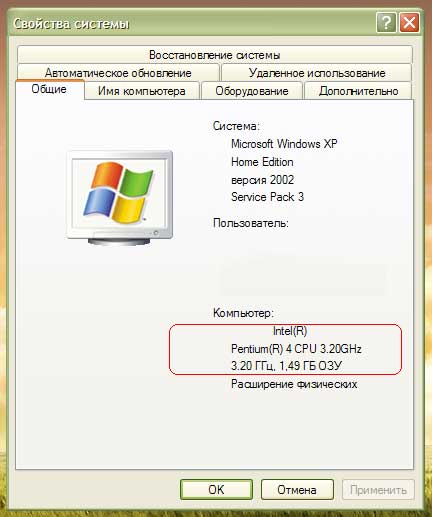 fig. 7 Information about the configuration of your computer
fig. 7 Information about the configuration of your computer
Проте, слід попередити, що 32-х бітні операційні системи лінійки Windows не можуть працювати з об’ємом оперативної пам’яті більше 3 + / -0.25 ГБ через особливості своєї архітектури. Тому не дивуйтеся, якщо у Вас встановлено в системі 4 ГБ оперативної пам’яті, а системою бачиться тільки 3.25 ГБ! Для повноцінного використання всього встановленого обсягу оперативної пам’яті у випадку, якщо її встановлений обсяг перевищує 4 ГБ, необхідно використовувати 64-х бітну версію Windows 7. Точна кількість і тип модулів пам’яті можна дізнатися за допомогою утиліти CPU-Z.
c-puz: Information about computer memory
Check the motherboard model
Model motherboard can be checked using all the same tools in CPU-Z tab Mainboard:
cpu-z: information about motherboard
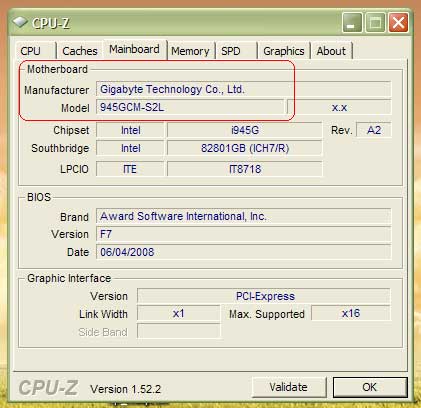 Rice. 9 Information about motherboard
Rice. 9 Information about motherboard
Check the model graphics, multimedia devices, and hard disk
Щоб перевірити дані пристрої, Вам необхідно зайти в «Диспетчер пристроїв», для цього натискаєте комбінацію клавіш «Win» + «Pause / Break», відкрити вкладку «Обладнання» і вибрати там «Диспетчер пристроїв». У цьому меню Ви побачите перелік всього обладнання Вашого ПК і можете заглянути у властивості кожного з них.
Checking drive CD / DVD / Blu-ray discs
Непогано буде перевірити працездатність приводу оптичних дисків. В цьому випадку перевірте – чи читає привід диски, чи надійно відкривається і закривається висувний лоток для диска, чи немає сторонніх шумів при його роботі. Можна навіть спробувати провести запис диска, щоб перевірити здібності оптичного приводу щодо запису дисків.
Entrances and exits to the front and rear panels of the personal computer
Радимо також перевірити працездатність роз’ємів на задній і особливо на передній панелі персонального комп’ютера! Якщо комп’ютер збирався не зовсім досвідченим інженером, то існує ймовірність неправильного підключення аудіовиходу і мікрофонного роз’єму на передній панелі. Також перевірте – чи працюють USB роз’єми на передній панелі, для цього цілком підійде USB Flash носій, який можна взяти з собою в магазин.
The appearance of a new computer system unit
Заключний етап перевірки якості – це огляд зовнішнього вигляду корпусу системного блоку комп’ютера. Уважно огляньте його на предмет наявності деформацій, тріщин і подряпин. Переконайтеся в тому, що працюють всі необхідні індикатори на передній панелі і кнопки включення / виключення або перезавантаження (якщо така є). Перевірте – не лунає чи сторонніх шумів при роботі комп’ютера, чи рівно працюють вентилятори корпусу системного блоку.
Ось, мабуть, і всі основні перевірки комп’ютера, які можна досить швидко провести прямо в магазині перед покупкою. Якщо ж Ви маєте трохи більшим часом для тіста комп’ютера, то можна перевірити стабільність роботи окремих елементів ПК. Про те, якими способами це можна зробити, ми поговоримо нижче.
Testing of individual components of the computer:
Фахівці «KOmP Systems» настійно рекомендують поцікавитися – чи проходив Ваш комп’ютер перевірку на стабільність роботи після складання. Це особливо актуально, якщо Ви купуєте конфігурацію, яка збиралася з урахуванням Ваших побажань. Якщо тестування комп’ютера на стабільність роботи ще не проводилося, то вкрай бажано його провести, а Ви маєте право це зробити самостійно. Для тестування стабільності роботи елементів комп’ютера існує чимало програм, найбільш популярні з яких ми й розглянемо нижче:
The overall test computer (CPU, memory, power supply, etc.)
Непогана програма для перевірки всіх основних елементів комп’ютера – OCCT Perestroïka. Вона особливо популярна в середовищі прихильників розгону ПК, але цілком підійде і для тестування комп’ютера без розгону. Крім OCCT Perestroïka, можна відзначити ще одну популярну програму, яка виробляє стрес-тест системи, – S & M. Програма здійснює комплексну перевірку, в ході якої перевіряє на працездатність процесор, блок живлення, пам’ять, жорсткий диск та ін елементи шляхом гранично максимальних навантажень. У разі виникнення помилки програма видасть Вам докладний звіт про те, що трапилося збої.
Testing the stability of the graphics card
Тестування стабільності роботи відеоадаптера можна провести за допомогою все тієї ж OCCT Perestroïka, в якій є вбудоване засіб для тестування роботи відеоадаптера. Крім того, Ви можете скористатися тестом із серії 3D Mark або будь-якої складної заставкою-зберігачем екрана з елементами 3D графіки. Це буде свого роду наочною демонстрацією. Якщо ж в ході демонстрації на тлі зображення з’являються графічні артефакти (зелені смуги, квадрати тощо), то з відеокартою у Вашому новому комп’ютері, швидше за все, щось не в порядку. Інженерний склад ТРЕЙД Телеком рекомендує потестувати відеокарту під навантаженням протягом 10-15 хвилин, щоб вона вийшла на робочу температуру, на якій ризик виникнення можливих проблем найбільш високий.
After all our recommendations, you have checked all the basic elements of a computer before purchase, warranty repairs will lower the likelihood and become a victim of fraud.
If suddenly you personally or your company are interested in the cost of installing CCTV, our system integration department is happy to help in this matter.
As you need advice or assistance when buying a computer or laptop, please contact us by filling form on saytі or call 380979661803
Buy notebook in Uzhgorod, Buy computer in Uzhgorod
Also we can offer you the service: Help with buying a laptop or PC . Our specialists will help you choose exactly what you need.
How to compress twisted pair?
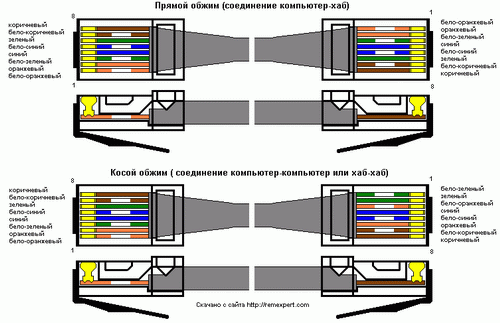 Порядок розведення проводів кручений пари для роз’ємів RJ-45 залежить від призначення сполучної лінії, технології і стандарту передачі даних. Нижче наведені малюнки для локальних обчислювальних мереж Ethernet для стандартів використовують мідний кабель – кручені пари (Twisted Pair). Абрівіатура таких стандартів як правило має вигляд # # # # # – TX (наприклад, 10Base-TX, 100Base-TX) Цифра в назві стандарту говорить про несучій частоті передачі даних. Для кожного стандарту використовуються спеціальні схеми обтиску кабелю, використовуються різні кабелі, застосовуються специфічні обмеження по довжині кабелю і кількості з’єднувачів і комутуючих пристроїв.
Порядок розведення проводів кручений пари для роз’ємів RJ-45 залежить від призначення сполучної лінії, технології і стандарту передачі даних. Нижче наведені малюнки для локальних обчислювальних мереж Ethernet для стандартів використовують мідний кабель – кручені пари (Twisted Pair). Абрівіатура таких стандартів як правило має вигляд # # # # # – TX (наприклад, 10Base-TX, 100Base-TX) Цифра в назві стандарту говорить про несучій частоті передачі даних. Для кожного стандарту використовуються спеціальні схеми обтиску кабелю, використовуються різні кабелі, застосовуються специфічні обмеження по довжині кабелю і кількості з’єднувачів і комутуючих пристроїв.
Here's a universal way of wringing
Для 10Base-TX і 100Base-TX задіяні лише помаранчеві та зелені проводки (контакти 1 +2 і 3 +6). Синю пару часто використовують для телефонних ліній (контакти 4 +5). Для технологій 1000Base-TX і ряду інших менш популярних задіяні всі 8 контактів, також для Gigabit технологій рекомендую використовувати екрануванню виту пару.
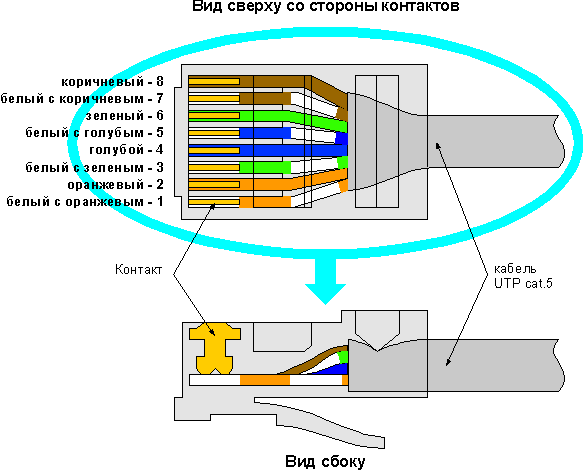 1. Direct order crimp twisted pair, leading from the workstation to the hub.
1. Direct order crimp twisted pair, leading from the workstation to the hub.
2. Cross-Linkovyy (cross) procedure crimp twisted pair.
Застосовується у випадку, коли потрібно з’єднати між собою 2 концентратора, що не мають перемикання uplink / normal, а також для прямого з’єднання 2-х комп’ютерів. Міняються місцями 2 пари: 1-2 на 3-6. Десь з 2004 року пристрої навчилися автоматично переставляти пари місцями і кросовий обтиск втратив сенс.
In network sockets Wires are also depending on the used standard.
When stripping the cable unwound twisted pairs shall not exceed 12.5 mm, it is desirable to use special pliers, which are knives with limiters.
List of shortcuts in Windows 7 and XP, keyboard shortcuts
 List of keyboard shortcuts, and their combination in Windows 7 and XP, combination of shortcuts.
List of keyboard shortcuts, and their combination in Windows 7 and XP, combination of shortcuts.
List of keyboard shortcuts in Windows
CTRL C: Copy
CTRL X: Cut
CTRL V: вставка
CTRL Z: undo
DELETE: delete
SHIFT DELETE: delete the selected item permanently without placing it in the cart
CTRL and dragging of an object: copying selected object
CTRL SHIFT with drag and drop an object: create a shortcut to the selected item
Key F2: rename the selected object
CTRL RIGHT ARROW: Move the insertion point to the beginning of the next word
CTRL LEFT ARROW: Move the insertion point to the beginning of the previous word
CTRL DOWN ARROW: Move the insertion point to the beginning of the next paragraph
CTRL Up arrow: Move the insertion point to the beginning of the previous paragraph
CTRL SHIFT arrow keys: the selection of the text
SHIFT arrow keys: Selects multiple objects in a window or on the desktop and select text in a document
CTRL A: Select all the document
Key F3: search for a file or folder
ALT ENTER: View the properties of the selected object
ALT F4: Close the active window or the active program
ALT ENTER: View the properties of the selected object
ALT SPACE: Call the context menu of the active window
CTRL F4: Close the active document in programs which can be simultaneously open multiple documents
ALT TAB: switch between open objects
ALT ESC: Browsing objects in the order in which they were opened
Key F6: rotation of churches viewing interface elements in a window or on the desktop
Key F4: display the addresses in your "My Computer" or Windows Explorer in the browser
SHIFT F10: call the context menu for the selected item
ALT SPACE: Challenge the System menu for the active window
CTRL ESC: call the menu "Start"
ALT underlined letter in the menu name: call the appropriate menu
Underlined letter in a command name open the menu: the command execution
Key F10: Activate the menu bar in the program in use
RIGHT ARROW: Challenge right next menu or submenu
LEFT ARROW: Challenge next menu to the left or close a submenu
Key F5: Update the active window
Key BACKSPACE: view the contents of the folder one level in the directory "My Computer" or Windows Explorer
Key ESC: cancel the task
SHIFT when booting the CD in the drive for the CD: prevent auto-play CD
CTRL SHIFT ESC: Viklik Task
Keyboard shortcuts for dialog boxes
При натисканні клавіш SHIFT + F8 у вікнах списків зв’язкового вибору включається режим зв’язкового вибору. В цьому режимі можна використовувати клавіші зі стрілками, щоб перемістити курсор, зберігаючи вибір об’єкта. Для налаштування параметрів вибраного об’єкта натискайте CTRL + ПРОБІЛ або SHIFT + ПРОБІЛ. Щоб відключити зв’язний режим, натисніть SHIFT + F8. Режим зв’язного вибору відключається автоматично при переміщенні фокуса до іншого елементу управління.
CTRL TAB: move forward through tabs
CTRL SHIFT TAB: move backwards through tabs
Tab: Move forward through options
SHIFT TAB: move backwards through the options
ALT underlined letter: implementation of the command or selecting the option
Press ENTER: command for the current option or button
SPACEBAR: installing or removing the flag from the field, if the active option is represented by the flag button
Arrow keys: select a button if the active option is included in a group of radio buttons
Key F1: Help Topics
Key F4: display elements active list
Key BACKSPACE: Opens the folder one level up if a folder is selected in the Save As dialog box, or opening a document
Hot keys of a standard keyboard, Microsoft Natural Keyboard
Emblem Windows: opens or closes the "Start"
Emblem Windows BREAK: Challenge the System Properties dialog box
Emblem Windows D: show the desktop
Emblem Windows M: Minimize all windows
Emblem Windows SHIFT M: restore minimized windows
Emblem Windows E: open the folder "My Computer"
Emblem Windows F: Find a file or folder
Emblem CTRL Windows F: Search Computers
Emblem Windows F1: Help Topics Windows
Emblem Windows L: Lock the keyboard
Emblem Windows R: Challenge Run dialog box
Emblem Windows U: Viklik Dispatcher službovih program
Keyboard shortcuts Accessibility
Hold the right SHIFT 8 seconds: Enable and Disable input filter
Left ALT left SHIFT PRINT SCREEN: Enable and Disable High Contrast
Left ALT left SHIFT PRINT SCREEN: Enable and Disable High Contrast
Quintuple pressing SHIFT: Enable and Disable Sticky Keys
Hold NUM LOCK key for 5 seconds: Enable and Disable sound switch
Emblem Windows U: Viklik Dispatcher službovih program
Keyboard shortcuts in Windows Explorer browser
Key END: shift down the active window
Key HOME: switch up the active window
NUM LOCK Key asterisk (*): Display all subfolders of the selected folder
Key NUM LOCK sign "plus" ( ): Displays the contents of the selected folder
Key NUM LOCK sign "minus" (-): coagulation selected folder
LEFT ARROW: collapse the selected item, if expanded, or select parent folder
RIGHT ARROW: Display the selected object, if collapsed, or select first subfolder
Shortcut keys for Character Map
Double-clicking the symbol on the grid of characters, you can move through the grid by using the keyboard shortcuts:
RIGHT ARROW: Move to the right or to the next line
LEFT ARROW: Move to the left or to the end of the previous line
ARROW: Move up one line
DOWN ARROW: Move down one line
Key PAGE UP: move up one screen at a time
Key PAGE DOWN: move down one screen at a time
Key HOME: jump to start of line
Key END: the transition to end of line
CTRL HOME: Go to the first character
CTRL END: Go to the last character
SPACEBAR: switch between zoom and normal view selected character
Keyboard shortcuts for main window management console (MMC)
CTRL O: Opens a saved console
CTRL N: Opens a new console
CTRL S: save the open console
CTRL M: Adding and Removing Object console
CTRL W: Opens a new window
Key F5: Update the content of all console windows
ALT SPACE: call menu "Window" Management Console (MMC)
ALT F4: closes the console
ALT A: call the menu "Action"
ALT V: call the menu "View"
ALT F: Challenge "File" menu
ALT O: call menu "Favorites"
Keyboard shortcuts for Windows Management Console (MMC)
CTRL P: Print the current page or active region
ALT sign "minus": call menu "Window" active console window
SHIFT F10: call context menu "Action" for the selected item
Key F1: Opens the Help topic (if any) for the selected object
Key F5: Update the content of all console windows
CTRL F10: minimize the active console window
CTRL F5: restoring the active console window
ALT ENTER: Challenge Properties dialog box (if any) for the selected object
Key F2: rename the selected object
CTRL F4: Close the active console window when a console has only one window, this shortcut closes the console combination
Remote Desktop
CTRL ALT END: Dialog Box Microsoft Windows Security
ALT PAGE UP: Switch between programs from left to right
ALT PAGE DOWN: Switch between programs from right to left
ALT INSERT: moving between programs in order of last used
ALT HOME: call the menu "Start"
CTRL ALT BREAK: Switch the client computer between a window and full screen mode
ALT DELETE: виклик меню «Windows»
CTRL ALT sign "minus" (-): all rooms snapshot client window area on the clipboard on the terminal server (action similar keypresses ALT PRINT SCREEN on a local computer)
CTRL ALT sign "plus" ( ): space snapshot of the active window client area of the Clipboard to a terminal server (action similar keystroke PRINT SCREEN on a local computer)
Navigation in the Web browser Microsoft Internet Explorer
CTRL B: Opens the Organize Favorites window
CTRL E: Opens the panel "Search"
CTRL F: Launch Search Utility
CTRL H: Opens the log panel
CTRL I: Opens the selected panel
CTRL L: Opens the Open dialog box
CTRL N: launch another instance of the browser with the same Web address
CTRL O: Opens the Open dialog box, similar to that of CTRL L
CTRL P: Opens the Print dialog box
CTRL R: Update the current Web page
CTRL W: Close the current window
What you should know before buying widescreen LCD monitor.
Якщо Ви все таки вирішили купляти монітрор. Як відомо широкоформатні монітори завоювали і ринок і користувачів. Мультимедійний контент править скрізь. І одним з кращих способів для його сприйняття є широкоформатний монітор. Модельний ряд ЖК моніторів – не один десяток моделей. На що звернути увагу перед покупкою і не потрапити в халепу?
As an illustrative example, consider the process of selecting and buying a widescreen display with a diagonal of 19 inches or 22 inches.
This diagonal can perfectly approach for working with office applications, usually for vebserfinhu or of the Internet, and be able to provide adequate comfort while watching movies.
Як ця величина – 19 дюймів виражається у звичних цифрах, сантиметрах. Перш за все, при співвідношенні сторін монітора 16:10, (шістнадцять до десяти), важлива діагональ і вона складає 48,1 сантиметр. Далі ширина, горизонтальна складова монітора, дорівнює 40,8 сантиметра. І нарешті, останній розмір – це висота монітора – 25,5 сантиметра. Всі зазначені розміри, як Ви зрозуміли, відносяться до екрану монітора, а не корпусу.
Thus, the size of all fell into place, and they confirm that this product is not bulky and ergonomically located on the user's desktop.
It's time to mention the financial side of things.
Тепер про суть вибору. Якість зображення. Може бути дуже суб’єктивним показником, і тут без порівняння не обійтися. Як правило, на полицях комп’ютерних магазинів і супермаркетах електроніки монітори стоять в ряд і показують покупцям якийсь відеоряд. Уважно і не поспішаючи, під різними кутами розгляньте демонстроване зображення. Важливий момент: точність передачі кольору, кольору повинні бути максимально близькими до дійсності.
Потім слід звернути увагу на значення яскравості і контрастності. І буде здорово, якщо продавець покаже Вам як це виглядає при роботі з офісними додатками, серфінгом, іграми і фільмами. Таким чином Вам стане зрозуміло – чи вистачить заявлених виробником показників яскравості і контрастності для ваших завдань. І так від моделі до моделі. Як би не замучився продавець, це його проблеми, йому все ясно, а Ви тихо і спокійно, вдумливо і методично вибираєте РК монітор, який буде працювати для Вас і на Вас тривалий період часу.
Далі до важливих характеристик можна віднести такий показник як – час відгуку. Чим менше, тим краще – особливо якщо Ви любитель іграшок. У виробника заявлено час відгуку яке було досягнуто в ідеальних лабораторних умовах, тому не варто на них покладатися. Переконайтеся у цьому самі – знову напружуємо продавця – краще один раз побачити, ніж прочитати і почути.
This characteristic is not exhausted, and the next is: cover of the monitor.
As widescreen monitors with high resolution, it is necessary that the signal transmitted from the video card to a digital input - DVI. After you pay and including high quality image.
You have to compare.
As you do not know what to choose ask for help from our managers.
Buy a monitor in Uzhgorod you can fill online order form or call 380979661803
What you need to know when buying memory?
Currently, the cost of memory has fallen so much that the profit of manufacturers and sellers is less than 20%. This forces them to use low-grade chips, parity generators, not really checking, chips that have already been used before, and to rebrand them when manufacturing memory boards. This article is an attempt to give memory buyers the information they need to make the right choice when purchasing system memory. It contains both technical information that may interest only "advanced users" and information from the "field of general knowledge and knowledge about nature."
The main part of this material is devoted to Dynamic RAM (DRAM), which is used today in most systems. Compared to the SRAM (Static RAM) used in the second-level cache, this is a cheaper solution, but DRAM is slightly slower due to the need to periodically update the memory content to avoid information loss. Currently, there are the following types of DRAM: Fast Page Mode (FPM) and Extended Data Out (EDO), which differ in the way they access data and interact with the central processor. More advanced and technological are Burst EDO (BEDO), Synchronous DRAM (SDRAM), Video RAM (VRAM), Window RAM (WRAM), Synchronous Graphics RAM (SGRAM) and RAMBUS RAM.
Static RAM (SRAM) and Read Only Memory (ROM) were not included in this list. SRAM does not require periodic content updates and is used in cache. ROM is mainly used to store the BIOS, where the information must be stored even when the power is turned off, which is what this type of memory allows. ROM also includes PROM, EPROM, EEPROM and FLASH ROM. EEPROM and FLASH ROM type memory are used in BIOS systems and can be updated using utilities provided by the manufacturer.
The second and third parts of this article are devoted to technical details and accepted terminology. The fourth paragraph discusses the construction of memory modules from chips and various technical solutions. The fifth chapter discusses the market of memory modules and its main players. If the technical details do not appeal to you, turn to the sixth chapter, which tells how to identify fakes with a possible higher probability. The last section is a brief overview of the entire article.
Memory Chips
DRAM memory modules are available as DIP (dual in-line package), SOJ (small outline J-lead) and TSOP (thin, small outline package). A DIP is a microcircuit with two rows of pins on both sides of the chip and these pins are soldered into small holes in the printed circuit board. Initially, DIP modules were installed directly into the motherboard. However, at present, they are used primarily in the second-level cache and are inserted into panels soldered to the motherboard. SOJs are "the same DIP, side view" because their leads are simply bent at the ends like the letter "J". Chips of the TSOP type are characterized by a small thickness and have contacts brought out on all sides. SOJ and TSOP are designed to be installed on printed circuit boards. However, some video card manufacturers mount contact pads for installing SOJ-type modules on their products.
Manufacturers of memory chips churn them out in huge quantities in large factories. When the first production lines were launched, not all the chips produced met the specifications and therefore required relabelling or even disposal (for example by rolling into asphalt :). With the improvement of technology, defects became fewer and fewer. However, due to the aging of the equipment, the amount of marriage increased again. Currently, most manufacturers are replacing technological lines.
In theory, every chip coming off the production line should be tested for reliability and speed according to the specification. However, the chip may have a lower access speed than what is written on it (work faster). For example, a 60ns chip can work as well as a 59ns – or even a 50ns chip. If the factory tests showed that the actual access speed of the chip is 61 or 69ns, then it will be labeled as a 70ns chip. Chips that have shown stable performance in all tests are class A (regardless of speed), chips with small defects will be classified as class Z, and chips with significant defects are usually destroyed.
Class A chips are the most reliable and are considered the highest quality chips. They are also the most expensive because they ensure stable operation in any conditions. Class C chips are used in devices that are not as demanding on system memory as modern computers, such as pagers, calculators and other household appliances. Some manufacturers additionally use another classification to identify chips.
Manufacturers apply marking on each microcircuit, which includes the name of the manufacturer, the configuration of the chip, the access speed and the date of manufacture. This marking is not applied to the surface, but embedded in the plastic case of the chip. The only way to remove this marking is to cut it off (with a peeler or a file :). Next, a protective coating is applied to the chip, giving it a presentable appearance. In addition, some manufacturers put a small embossed dot on the top of the chip to indicate the first pin of the chip and to identify relabeling done by hand.
Manufacturers use different markings for chips of different classes. For example, Micron uses the MT marking for Class A chips, while chips in other grades are marked as USA or Laser depending on how bad they are. Other manufacturers use the country name to label lower-end chips. Thus, you can find chips with inscriptions such as "japan", "france", "korea", etc. Seeing a chip with this marking, a savvy buyer will notice that this chip is made of non-standard, cheap materials and does not fully meet the specification. In addition, manufacturers have chips of different price categories depending on the scope of their testing. For example, the same Micron published a document indicating the existence of four price categories for their chips. Chips of the upper price category are tested thoroughly and are guaranteed to be error-free in 99.9% of cases. Chips that have not been tested for speed and reliability have the lowest price, that is, the buyer buys chips "as is" and may be out of luck. In this case, testing is up to the buyer.
Chips of different capacities (measured in megabits - 1Megabyte = 8 * 1Megabit) are produced, for example 1 Megabit (in this context, the designation Mb is exactly Megabit), 4Mb, 16Mb, 64Mb and recently appeared 256Mb. Each chip contains cells that can store from 1 to 16 bits of data. For example, a 16Mb chip can be configured as 4Mbx4, 2Mbx8 or 1Mbx16, but in any case its total capacity is 16Mb. Thus, the first marking number of some manufacturers indicates the total number of cells in the chip, and the second - the number of bits in the cell. The number of bits per cell also affects how many bits are transmitted at once when accessing it.
The cells in the chip are arranged like a two-dimensional array, they are accessed by specifying the column and row numbers. Each column contains additional circuits for signal amplification, selection and recharging. During a read operation, each selected bit is sent to the corresponding amplifier, after which it enters the input / output line. During recording, everything happens exactly the opposite.
Since DRAM cells quickly lose the data stored in them, they must be updated regularly. This is called refresh, and the number of rows updated in one cycle is refresh rate (regeneration frequency). The refresh rates of 2K and 4K are most often used. Chips with a 2K refresh rate can update more cells at once than 4K and complete the refresh process faster. Therefore, chips with a regeneration frequency of 2K consume less power. When performing a reading operation, regeneration is performed automatically, the data received on the signal amplifier is immediately written back. This algorithm allows you to reduce the number of necessary regenerations and increase the speed of operation.
Multiple control lines are used to indicate when a row and column are accessed, which address is accessed, and when data is to be sent or received. These lines are called RAS and CAS (Row Address Select - row address pointer and Column Address Select - column address pointer), address buffer and DOUT / DIN (Data Out and Data In). The RAS and CAS lines indicate when a row or column is accessed. The address buffer contains the address of the required row / column to be accessed and the DOUT / DIN lines indicate the direction of data transfer.
The operating speed of an asynchronous memory chip is measured in nanoseconds (ns). This rate indicates how quickly data becomes available from the moment a signal is received from the RAS. Currently, the main speeds of microcircuits on the market are 70, 60, 50 and 45ns. Synchronous memory (SDRAM) uses the motherboard's external frequency for wait cycles, and so its speed is measured in MHz, not nanoseconds.
FPM was almost driven out of the market EDO RAM because access to the CPU EDO RAM is faster by about 60% than the FPM.
Access to data in the FPM is as follows (example for a read operation): when a logic zero (low voltage) is applied to the RAS line, the address buffer contains the number of the row from which the data should be transferred to the signal amplifier. Then follows the same operation, but with CAS and with the column number. Next, the DOUT line is turned on, indicating that data is available. To access another column of the same row, only CAS changes (this is called Fast Page Mode). Each time CAS is turned on, DOUT is disabled, denying access to data.
EDO type memory uses the same algorithms for RAS and CAS, but the DOUT line is not turned off when CAS is turned on. This allows you to start access from the next column without waiting for the end of transmission from the current column. This allows you to increase access speed within one page and increase system performance.
BEDO (Burst EDO) was developed by Micron Technology as an attempt to further increase memory speed. After being developed, this technology never entered widespread use, since SDRAM is "cooler". FPM, EDO and BEDO are not designed for a bus speed of more than 66MHz. At the moment this is not so critical for most motherboards, but in the near future the situation should change due to the use of high bus speeds. So currently, BEDO modules are used mainly for video memory caching in professional graphics systems.
SDRAM (Synchronous DRAM) is the most promising type of memory on the market. All operations in SDRAM are synchronized with the external frequency of the system. This eliminates the need for the RAS and CAS analog signals required for asynchronous DRAM, which increases performance. In the future, SDRAM technology will allow the use of a bus frequency of up to 125MHz. This is very important for overall system performance, as the I/O bus frequency is the bottleneck for most computers, limiting the functionality of modern systems. For more detailed information on SDRAM operation, refer to the SDRAM FAQ.
Printed Circuit Boards
Modern printed circuit boards consist of several layers. Signals, power and mass are separated in different layers for protection and separation. Standard PCBs have four layers, but some memory board manufacturers (such as NEC, Samsung, Century, Unigen, and Micron) use six-layer PCBs. While there is some debate as to whether this is actually better, the theory is that the two extra layers improve the separation of the data lines, reducing the possibility of noise and signal leakage between the lines.
You should pay attention to the wiring and the material from which the printed circuit board is made. For example, a common four-layer board is made with two signal layers on the outside, power and ground on the inside. This provides easy access to signal lines, for example, during repairs. Unfortunately, such architecture is poorly protected from noises arising from outside and inside. The best configuration is the location of the signal layers between the mass and power layers, which allows you to protect yourself from external noise and prevent internal noise from adjacent modules.
Unpleasant, but the only way I know of to determine the number of layers in the PCB and layout of signal lines - contact the manufacturer.
Memory Modules
Many people think that the memory modules they purchase are made by semiconductor manufacturers such as Texas Instruments, Micron, NEC, Samsung, Toshiba, Motorola, etc., whose markings are on the chips. Sometimes this is true, but there are many memory module manufacturers who do not manufacture the chips themselves. Instead, they purchase components for the production of memory modules either from manufacturers or resellers. It happens that such collectors stick stickers on ready-made modules for their identification. Although it is not uncommon to find modules without identifying marks at all, they are made by third-party manufacturers.
Major memory module manufacturers have contracts with chip manufacturers to source high-quality Class A chips. Usually the chip manufacturer's name remains, but some memory module manufacturers have special arrangements whereby the chip manufacturers apply their markings instead of their own. This is a factory relabeling, it does not affect the quality of the chip in any way.
Memory modules can be SIPP (Single In-line Pin Package), SIMM (Single In-line Memory Module), DIMM (Dual In-line Memory Module) or SO DIMM (Small Outline DIMM). The most consumed modules today are DIMM and SIMM. SO DIMM is more commonly used in laptops. The conclusions (contacts) of the memory modules can be gold-plated or tin-plated, depending on the material from which the memory slot is made. For better compatibility, you should try to use memory modules and slots covered with the same material.
There are two types of SIMM modules: 30-pin or 72-pin, depending on the number of module pins. 30-pin modules are 9 bits wide (8 bits and a parity bit), and 72-pin modules are 32 bits (without parity) or 36 bits (with parity). Since the 386 and 486 processors have a 32-bit bus, either 4 30-pin SIMM modules or one 72-pin module must be used. Systems based on Pentium, Pentium Pro, and Pentium II processors have a 64-bit bus, which requires the use of 72-pin SIMM modules in pairs or a single DIMM that is 64 bits wide and 168 pins wide. The required number of memory modules to fill the bus is called a memory "bank".
DIMM modules are divided by power supply voltage and operating algorithm. Unbuffered modules with a supply voltage of 3.3 volts are standard for PCs, so there are practically no others on the market. Unbuffered DIMMs can contain SDRAM, BEDO, EDO, and FPM memory, have a width of 64 or 72 data bits for parity, and 72 and 80 bits for ECC. These modules differ from other positions of keys (cuts) in the contact line. If you look at the module from the front side (from the side of the chips), then the left key (boom) should be in the extreme right position, and the middle one should be in the middle position. The left key determines whether the module is buffered, and the middle key determines the supply voltage.
DIMM configuration
Buffered modules also need to have more two-way radio on all the lines of data in personal computers class PC will not apply.
The parity check consists of adding 8 significant bits of data when writing to memory and storing the result in the ninth parity check bit. During reading, the significant bits are added again and the result is compared with the parity check bit saved during writing. If the results match, it is considered that the data has not changed and their integrity is confirmed. This type of check can find, but not correct, a single-bit error. However, an error in two bits will remain unnoticed.
Taking into account modern memory production technologies, a parity error occurs approximately once every ten years for any module, but if it has already occurred, then the consequences can be any. Depending on the type of applications, parity control may not be a concern. For banking, military, and similar applications where data integrity is one of the necessary conditions, parity control is required, but most ordinary users do not need it.
A better level of data validation is achieved by applying ECC (error-correcting code), which uses 7 or 8 bits of parity control (depending on the width of the processor bus, 4 or 8 bytes, respectively). This allows not only to find an error in one bit, but also to correct it, as well as to find errors in 2, 3 and even 4 bits. Experience shows that 98% of errors occur in a single bit, so this level of parity control is acceptable for most data integrity-critical applications.
30-pin modules can be labeled as 1x9 or 4x9, corresponding to the number of bits that can be transferred simultaneously (including the parity bit), and 72-pin modules can be labeled as 1x32 and 1x36 (for 4 megabyte supervised or unsupervised modules parity). Almost all modern motherboards support 72-pin SIMMs, both with and without parity, as well as DIMMs.
The number of chips on a module is determined by both the size of the memory chips and the capacity of the entire module. For example, 32Mb is required for a module with a capacity of 4 Megabytes (8 bits is a byte, so the number of megabits must be divided by 8). Thus, a 4 megabyte module can contain either eight 4Mb chips or two 16Mb chips. Due to the fact that new chips with a larger capacity appear, memory modules with a larger capacity (more than 32 megabytes) are also becoming available, which allow you to increase the total amount of system RAM.
Installing a large number of chips on each module can lead to overheating and failure of the entire module.
Because 72-pin SIMMs are 32-bit, the banks for these SIMMs are also 32-bit. Sometimes, using standard chips, 64-bit memory modules are produced. These modules should be designed as two-bank. For example, to obtain an 8 megabyte SIMM module (requiring 64Mb), you can use: four 16Mb chips (8x2Mb configuration) - 32-bit Single-bank module, four 16Mb chips (16x1Mb configuration) or sixteen 4Mb chips (4x1Mb configuration) - 64-bit two-bank module. Note that four 16Mb chips (4x4Mb configuration) will not work, as this module will only use 16 bits of data, and if you use eight such chips, you will get a Single Bank 16 megabyte SIMM module. But sixteen 4Mb chips in a 1x4Mb configuration will also not work in a 4 megabyte module. Unfortunately, single-bank 8MB SIMMs require TTL circuitry to emulate two banks, which is not supported by some motherboards - so some 4-chip SIMMs sometimes do not work.
As a result, all modules 8MB SIMM (as well as a 32-megabyte) or is dvobankovyh or emulate this dvobankovyh to comply with the standard.
DIMMs are nothing more than a form factor, and in itself the question of whether they are better or worse than SIMMs is incorrect. The only known advantage of the 168-pin DIMM module is that they can be installed one at a time in a Pentium board, while SIMM modules are placed in pairs. It is obvious that this dignity is extremely insignificant. However, for, say, an EDO DIMM, it is actually the only one. Another thing is that almost all DIMMs currently produced are equipped with SDRAM type memory.
Market Memory
Most of the chips (about 80%) produced by major semiconductor manufacturers are not used in their own products, but are sold in bulk to other companies under contracts that stipulate fixed prices and volumes. Since the construction of factories is not cheap and takes a lot of time, such contracts guarantee the profitability of the enterprise and protect the manufacturer from market fluctuations. The rest of the chips are sold through the distribution network.
The main manufacturers of memory modules Kingston, Century, Unigen, Simple, Advantage, etc. are purchased directly from chip manufacturers. The best manufacturers use Class A chips to guarantee the reliability of their products. Some small "left" manufacturers buy chips from either the gray market or lower-end chips from manufacturers, and may use chips removed from old or defective modules. This allows you to keep prices low, sacrificing quality and reliability.
A finished memory module requires little to produce: a printed circuit board, a few chips (and of course chip-mounting equipment), and some assembly information. The quality of the finished module is determined by the quality of the chips and the manufacturing process. Although the main part of the module is the chips, the quality, compatibility and reliability of the products are also affected by: the quality of the printed circuit board, production management and circuit wiring. The manufacturer must be careful to preserve the functionality of the chips, as the high temperature used during soldering can damage the product or reduce its reliability and performance, even leading to inconsistency in markings.
As mentioned earlier, the speed of the chip is printed on its outside, along with other data. It is usually indicated after the "-" sign or the last one or two digits in the marking. For example, a 60ns access rate might be labeled as "-6", "-06" or "-60", or something like "GM71C17400AJ6" where we are interested in the last number. The access speed shows how much time the chip needs to respond to the central processor, so it is better if it is less.
In general, the faster the bus speed, the faster the memory should be used in the system. For example, an 8MHz bus requires only 150ns modules, 33MHz only 70ns modules, and 66MHz only 60ns modules. The use of faster modules does not cause problems, but the use of slower modules can lead to errors in the operation of applications and freezes. It is desirable that the speed of all memory modules installed in the system, especially in one bank, coincide. Even if all the modules have a speed faster than the CPU needs, it does not cause any side effects. As mentioned earlier, the speed that is written on the chip indicates only the lowest speed of its operation. In theory (and in reality), a memory module could, for example, have one chip at 52ns, another at 56ns, and the third at 60ns.
Buyer
KNOW WHAT YOU'RE BUYING! First, identify the chip manufacturer and the module manufacturer. There are many chip manufacturers and it is very difficult to know them all. See a list of chip and module manufacturers. Although all the leading manufacturers make high-end chips, they also sell their C-class chips, and you can simply attack low-quality products. Therefore, find a good, well-known seller who can clearly explain where he got this memory, because we cannot offer another way to distinguish C-class memory.
Many module manufacturers offer a lifetime warranty, even on modules with lower-end chips. The reasons for this can be different, but nevertheless they benefit, because most use their systems for more than a few years and few load the computer so much that the memory is exploited in hard mode. Low-end chips (even used ones) can work satisfactorily for several years, but still have lower reliability than new Class A chips. It can take a long time to establish the fact that application errors are due to bad memory, and not with program errors.
Unfortunately, currently, it is not enough to look at the manufacturer's name on the chip. Due to the increasing competition in the memory market, there are many ways to reduce the price, mostly all of them are at the expense of quality. Knowing what to pay attention to will help reduce the likelihood of buying low-quality modules, that is, it is necessary to understand the dwarfs and icons applied to the chips.
REPEAT the product of the module. One of the popular ways to save and something to pay attention to is the so-called "remanufactured modules". As mentioned above, every manufacturer puts the date on the chip (except TI, which puts it on the PCB). This date has the form "YYYY", where YY is the year and NN is the number of the week in which the product was manufactured. For example, the inscription "9622" means that the chip was made in the 22nd week of 1996.
Keep in mind that all chips of the same configuration on the same module must have the same (or close) date and the manufacturer of all chips must be the same (sometimes this rule is broken, but not often). Data chips and parity chips can sometimes have different manufacturing dates, as they can be configured differently. However, the dates should not differ too much.
If these dates differ, then there is a high chance of running into a "remanufactured module". There is nothing wrong with this, except that it can affect reliability due to reheating of chips when resoldering (remember, temperature can damage chip reliability and speed). Also, these chips are most likely already used and you wouldn't want to buy them if it weren't for the price.
Another negative point would be to use 16-megabyte modules 4Mb chips.
Peremarkirovanyy chips.
Although you can sometimes identify rebranded chips if you keep the following in mind. As written in the manufacturing section, the new chip should have a smooth, shiny surface, and many manufacturers also put an embossed dot on this surface (this dot is small, so look better). Since the surface of the chip is sawed off during re-marking, it will look matte and not smooth. The edges of the dot will no longer be as sharp, and the reflective properties of the chip surface will also be lost. And finally, if the marking is easily erased with a nail or a knife, then this chip must be re-marked.
As mentioned earlier, some chips peremarkovuvaty the factory.
MEMORY used. Another method - selling has already been used before memory. Often people sell their old memory. The seller who bought this memory from them sells it again and makes a really good profit. This can be avoided by checking the date on the chips as mentioned above. Any year-old module has most likely already been used. Memory units sell well, so new memory can't sit on the shelf that long. Another method of determining the used memory is to look at the contacts of the module. They should not be scratched. Although, if the manufacturing date of the chips is not very old, then this module could simply be inserted into the motherboard for testing.
FAKE parity control. If you want parity-checked memory, you need to keep in mind that there is bitwise (true) and logical (none) parity. If in the first case, the parity control is really performed according to the previously described algorithm, then in the second case, the following happens: when writing, the parity bit is not written anywhere, and when reading, this bit is simply generated based on the output data. This ensures that the parity check signal is always applied to the memory controller. Thus, no control actually takes place. Creating such modules made sense when 30-pin SIMMs were used and memory chips were quite expensive (the cost of an additional chip is about 12% of the cost of the module, in the case of using 8 data chips). If parity control is not required, and the system does not support modules without parity control, then the use of logic control is a perfectly acceptable solution. Unfortunately, this practice was continued in modules with 72 contacts. Therefore, a lot of memory with fake controls has already been sold.
The meaning of such frauds is to extract additional profit from the seller. How to distinguish a real bit parity check from a logical forgery? There is a very simple way. All modules that implement real parity control have a control chip marked, among other things, with the letters "BP". This stands for "bit parity". So if this chip is not relabeled, it can always be found on the module. In addition, bearing in mind that a module with this parity control should be 8-12% more expensive due to an additional chip, if the seller offers memory with parity, the most expensive by a couple of dollars, then it is safe to say that parity control on such logical modules.
USE cheap technology.
***
SPEED MEMORY. In the manual for any motherboard, it is said which chips with which access time are recommended to be used. It is generally recommended to use chips with an access speed of 70ns or faster. This means that modules with chips with an access speed of 60ns will work fine, while using modules with 80ns chips may lead to errors and freezes. The access speed of modules in one bank must be the same, while the use of modules with different speed characteristics in different banks is allowed. But at the same time, the system will work at the speed of the slowest module.
EDO and FPM. Almost all modern motherboards, including some boards for 486 processors, allow the use of EDO RAM. EDO type memory has been advertised as significantly faster compared to FPM, but in reality this advantage is not so obvious due to the use of a fast level 2 cache on the motherboard. Without cache, the performance of systems with EDO type memory is 20% faster than systems with FPM memory, but if the size of the L2 cache is at least 256 kilobytes, this advantage does not exceed 1-2%.
SDRAM. SDRAM definitely gives a performance gain over Edo with 60ns access times, but not quite six times as much as you might think from looking at the labeling. In particular, with a system bus frequency of 66 MHz on a 430TX chipset (VX does not optimally use SDRAM), EDO 60ns memory allows you to organize serial access according to the 5-2-2-2 scheme, and SDRAM with 10ns marking - according to the 5-1-1 scheme – 1, which gives a profit of about 30%. (In fact, the gain is significantly less, since access to memory is far from always consistent, and the cache is much more important) However, when the frequency of the system bus increases (the same Intel has not yet officially announced processors operating at a higher external frequency, but obviously which is not far off) up to 100MHz SDRAM 10ns will still be able to support the 5-1-1-1 scheme, and EDO 60ns will either not work at all or will work on a much worse scheme.
TIN AGAINST GOLD. Some sources report that the material from which the contacts of the memory module and the corresponding connector are made must match. That is, when buying new memory modules, make sure that their contact pads are made of the same material as the contacts in the connector of your motherboard. This comparison can be made purely visually, as gold contacts are yellow and tin contacts are white. Obviously, this recommendation is based on the fact that in some (for example, wet) environments, oxidation reactions are possible in the collision zone of different metals. This can lead to unstable operation of the memory system and even failures.
Two-bank MEMORY. Some motherboards can use dual-bank memory modules of 8 and 32 megabytes. Therefore, it is important to make sure that your motherboard supports these modules before purchasing such modules. For example, many 486-based boards using all banks of 30-pin SIMMs cannot work with dual-bank 72-pin SIMMs.
TWO AND FOUR CHIP MODULES. Although the use of such modules does not cause problems, some motherboards may not support four-chip modules with a capacity of 8 Megabytes, consisting of 16Mb chips due to non-standard configuration. As mentioned earlier, it is possible to create single-bank 8-megabyte modules with 16Mb chips by emulating two banks using a TTL circuit. But not all motherboards support this configuration, not recognizing these modules or refusing to load. On the other hand, I have not heard of any problems with dual-chip modules.
Refresh.
MIXING DIFFERENT TYPES OF MEMORY. There are many recommendations for this problem. However, the general rule is to install memory of the same type in one bank, and not to install memory that is not supported by the motherboard. Although some exceptions are possible, following this rule will avoid any problems.
If the motherboard supports EDO, for example, and if you install FPM RAM in one bank and EDO in the other, everything will most likely work correctly, although it is possible that EDO will work as FPM in this case. Some boards require EDO type memory to be installed in the first bank in this case. If the motherboard cannot correctly determine the type of memory installed, the system will work incorrectly or not work at all.
Another aspect of this issue is related to mixing memory modules with different access times. If you use modules of the same speed inside one bank, then there will be no problems. When using slower memory than the motherboard requires (and these requirements are based on the frequency of the system bus), it becomes necessary to add additional wait cycles when the processor works with memory. This operation is performed by changing the Setup BIOS parameters. In this case, the central processor will wait a little longer for the data to be ready. If the memory is so slow that even adding more wait cycles doesn't help, then multiple application errors and hangs are possible.
Many sources claim that all memory modules in the system run at the speed of the slowest module. However, I do not see any arguments that can confirm or refute this position. It seems unlikely to me, since the speed of the chip is an internal characteristic determined by the time from the moment the RAS signal is applied to the appearance of data at the output. Sheena has no idea how quickly they appear there. As already mentioned, the chip is marked, for example, how 60ns can work even faster. The main thing is that the memory is available before the next data transfer. This means that all modules, regardless of their speed, will work with the same overall performance, which is determined by how fast the processor or cache data will be needed. If additional wait cycles are set to apply to a slower memory system, then all memory accesses begin to perform more slowly as the bus idles for additional time. However, this does not mean that inside the chips start to work more slowly.
And another important point is the use of DIMM modules together with SIMM modules. It is not recommended to install them together due to the fact that DIMM modules are powered from 3.3 volts, and SIMMs - from 5. At the same time, most motherboards have a common power supply for SIMM and DIMM slots. In this regard, when installing modules in both types of connectors, an increased voltage of 5 volts will be applied to the DIMM. This circumstance can lead to the failure of the chips on the module. And although there are facts that the modules work together normally, using them in freelance mode, if it does not immediately cause them to fail, then it leads to a shortening of the service life.
Conclusion
It is important to understand that with memory, like everywhere else, you get what you pay for. If some memory is offered at a cheaper price, there is a good chance that it is also of lower quality. Even if a warranty is given for cheap memory, it is often not useful because problems are discovered after the expiration of its term.
Even the third memory products manufacturer with a well-proven chips can lead to a significant deterioration in their quality.
So it is better not to save - and take good memories of good firms, who also can produce it tested.
What is a computer?
 A computer is a machine that performs logical and mathematical operations on data and outputs the results in a form that can be understood by a person or a machine. The first computers were used mainly for mathematical calculations and performed addition, multiplication, division, etc. Modern computers are used to solve more diverse tasks. Including for processing text, graphics and processing huge arrays of information.
A computer is a machine that performs logical and mathematical operations on data and outputs the results in a form that can be understood by a person or a machine. The first computers were used mainly for mathematical calculations and performed addition, multiplication, division, etc. Modern computers are used to solve more diverse tasks. Including for processing text, graphics and processing huge arrays of information.
Devices that perform the simplest calculations are usually called calculators. They work according to strict algorithms, process button presses. Although general-purpose computers are often controlled by commands entered from the keyboard, their main functions are controlled by software, or programs. The work of both calculators and universal computers comes down, mainly, to the manipulation of symbols of a special kind.
What are computers
Computers are divided into two main types: analog and digital, are different principles of construction, methods of internal communication of information, response to the received command.
An analog computer when working imitates what it calculates. It continuously varies its characteristics. His reaction is an analogue of the process embodied in the problem. A universal analog computer has resistors, capacitors, inductors, connections between which reflect the conditions of the problem.
There are many different types of analog computers. They are "programmed" by setting the physical characteristics of their components. In some analog computers, this is done by turning individual components on and off from the circuits connecting them and changing the parameters of variable resistances, inductances, and capacitances in the circuits.
In addition to these technical tools like automatic transmission cars and music synthesizers, analog computers and used to perform specific computational tasks.
Digital computers manipulate binary numbers, or bits, that represent the conditions of the problem to be solved. In a digital computer, numbers can be used to represent other information, such as letters, operations "plus", "minus", etc. In contrast to analog computers, digital computers work in finite steps.
In addition, there are so-called hybrid computers, which as the name suggests, combines characteristics of both analog and digital computers.
Digital computers use a relatively small number of basic functions needed to perform tasks. The most important characteristics of these computers are speed, reproducibility of results, and versatility. Due to these properties, digital computers find very wide applications in a wide range from clocks to spacecraft.
The basic scheme for such computers was proposed by J. von Neumann in the late 1940s. A computer is a logical connection of blocks that have a specific purpose. Aggregated blocks are often called subsystems, which consist of smaller blocks serving a specific purpose. Those, most often, consist of even smaller blocks and components.
The digital computer consists of five major subsystems: the arithmetic logic unit (CPU), control unit, memory subsystem, internal communications and input-output.
From the moment of its creation, the computer became a universal device, a tool used in almost any profession. The use of computers no longer requires employees to be computer specialists. Therefore, specialized computer service centers are of particular importance. For example, such as service center "Computer Service in Uzhgorod"Experts who have extensive experience troubleshooting computers.
What to look for when purchasing your computer
 Today there is a great variety of proposals, opinions, etc. a beginner in this business is often confused - what should he choose, "brand" (a computer with a name - like Mercedes) or assembled. All the more, the task becomes more difficult if among acquaintances there are no "dedicated and enlightened" experts in computer hardware who could disinterestedly advise and protect from mistakes that all beginners, independent users usually go through. If there is such an acquaintance - feel free to contact him, beforehand it is better to know what the configuration is, what the assembly is, what the brand is... At the expense of the brand - which Mercedes is better and more reliable? Assembled in Germany or Turkey? Similarly, computers assembled somewhere in a factory in America by some narrow-profile engineer (or, most likely, several engineers - they are narrow-profile!) are trusted more than computers assembled by our native broad-profile young specialist. But here it is also important what the computer is made of - brand from "branded" components, which are also made in "Zakhoda", and our assembly - what will be made of - it is as our specialist decides or as you order (see configuration below) in every case, the computer must work and perform the necessary tasks - regardless of where and by whom it is assembled. With high-quality assembly and installation of software, these tasks are performed faster and with fewer computer hangs - but a high-quality assembly is not necessarily a "branded" assembly...
Today there is a great variety of proposals, opinions, etc. a beginner in this business is often confused - what should he choose, "brand" (a computer with a name - like Mercedes) or assembled. All the more, the task becomes more difficult if among acquaintances there are no "dedicated and enlightened" experts in computer hardware who could disinterestedly advise and protect from mistakes that all beginners, independent users usually go through. If there is such an acquaintance - feel free to contact him, beforehand it is better to know what the configuration is, what the assembly is, what the brand is... At the expense of the brand - which Mercedes is better and more reliable? Assembled in Germany or Turkey? Similarly, computers assembled somewhere in a factory in America by some narrow-profile engineer (or, most likely, several engineers - they are narrow-profile!) are trusted more than computers assembled by our native broad-profile young specialist. But here it is also important what the computer is made of - brand from "branded" components, which are also made in "Zakhoda", and our assembly - what will be made of - it is as our specialist decides or as you order (see configuration below) in every case, the computer must work and perform the necessary tasks - regardless of where and by whom it is assembled. With high-quality assembly and installation of software, these tasks are performed faster and with fewer computer hangs - but a high-quality assembly is not necessarily a "branded" assembly...
Configuration is what any computer consists of, that is, what spare parts, as for the car, but in fact it is not spare parts, but components (probably, the difference is that the spare part can be called any thing, without which, even , the car will go, and the components are already components of the computer, without which either it will not work at all, or something important will not be (sound or CD reader…) Typical question to the buyer in the store or computer company - what configuration Typical answer - I do not know, I was advised to have more memory, so the hard drive was to be at least… Although there is an easier answer - and what can you buy for that amount? This is if you trust the seller, what the seller should ask - What tasks are you going to perform on the computer? Or the seller already has a bunch of prepared prices for gaming, office or other computers and he shows you and tries to convince you of the advantages and disadvantages of a particular configuration.
Here is a typical configuration com:
- Processor (stone) - the thing that calculates, differ in speed, by company (Intel, AMD) For modern toys - better pentium 3 with a frequency of 500 and above, for the office will go and a simple pentium - but this is a rarity today, so although b Celeron (Intel) Pentium 2-400, the latter is also suitable for the Internet (
- Memory - brains that think the more brains, the better - today they are cheaper than ever (prices are still going down), it is better to take 128 or more, but 64 is enough, the main thing is that the memory is good (it often happens with sclerosis - from unknown manufacturers...but there are exceptions) Take the memory of well-known manufacturers - Hyundai, Samsung, Siemens, etc. – even if you pay more, then fewer problems may arise – very often the “left” memory fails...
- Winchester is a permanent memory where all your work, toys, etc. will be recorded (like a cassette in a tape recorder), also the more, the better - prices for hard drives (they are screws or hard drives) are falling, price dependence is not proportional to the volume of the screw - a 20 GB screw will cost only 10-15% more than a 10 GB screw. Everyone chooses the manufacturer of screws according to their taste - the main thing is the guarantee - screws, like other data carriers, can "fall" (rarely, but it happens - up to 1-2% in the course of 2 years of operation), so be sure to ask the seller how he fulfills the warranty (the usual warranty for IDE screws is 2 years, in the event of a possible breakdown during this period, if there is no mechanical damage to it, you must replace or repair it)
- Motherboard (motherboard, motherboard) - it was necessary to start a conversation about configurations with it, everything sticks to the motherboard (or everything is stuck into it - which one is more convenient), it depends on the motherboard which processor you can stick into it, which memory to install and how much and what can be installed in it (video card, sound card, modem, network, etc.) Typical questions - the manufacturer (brand is of course better, but not proportionally more expensive than "speed" - for example, how did ASUS check it for $120 and NO NAME for $70 on a BX chip, that is, as if the same in all respects, except for the “name”, in frames per second in a cool 3D toy - on ASUS it was 5% more than on another ...) ATX or AT mother is computer power management - it is at your discretion, AT mother with a suitable case is cheaper, and in my opinion, pressing the power button one more time is much easier than watching how the system does it...
- A video card is an important thing in a computer, thanks to it we see what we see (well, without a mother, memory, processor, we would not see anything on the monitor screen either). The video card has a name, manufacturer, memory and possible bells and whistles (TV output, TV input or something else). The principle of choice is usual - more money, better video card. But the principle of more memory - better video does not always work... Voodoo 3 2000(3000-5500) 16 Mb - a good choice for a gaming computer. Any S3 4Mb will do for the office. In some motherboards, the video card is built-in (integrated) - not the best choice, but cheap.
- Housing - this thing is called a processor by newcomers, in fact, the housing is a housing or a system unit - it is where all the components listed above are attached. Of course, the power unit is built into the case. There are ATX and AT corps, (more precisely, power supply units). It is not difficult to guess that the colors, type, and shape of the case do not affect the operation of the computer (although there are many people, especially in Turkey, who cannot be convinced of this)
- Monitor - here as a TV, more expensive and more diagonal, the better.
- CD-ROM is a device for reading compact discs, more high-speed type is better, but with experience the pursuit of speed passes - better more branded (I have not seen better TEAC- 32x or 40x). In high-speed sitting, an unbalanced compact makes a lot of noise (vibrates) and is difficult to read at the same time - the machine can freeze because of this, because TEACs are heavy in themselves (namely, the rotation mechanism in them is heavier than in other CD-ROMs), the noise is almost inaudible ...and reading is better.
- The modem can be internal or external - I didn't notice the difference, although they say it's worth it (in the price, that's for sure - the external one is more expensive for the "case, power supply unit and cable"). For our lines, the principle is the same, more expensive is better, a cheap one may not earn at all (do not keep the line) - but no matter what - it is better to try both, if there is an opportunity.
- Sound card, columns, keyboard, mouse, floppy disc drive for 3.5 "- is your choice if you are not a musician and not refined connoisseur of music, built in zvukovuha nurse or any cheap $ 10 go, columns 5 bucks
There are ads on the configuration and decoding:
Celeron-600/P3-BF/10.2Gb/64Mb/16Mb/48x/15″ Samsung - A computer with a processor Seleron, frequency 600 MHz, the motherboard P3-BF (Asus), 10 hyhobaytnыm screw 64 megabytes (m) of RAM, 16 MB of memory video card (or video
З / Б P-III-733 / i815 / 20.4Gb / 128Mb / 16Mb (TV-Out) / CD-RW TEAC / SB - The system unit, processor Pentyum 3 with a frequency of 733, marjoram i815, 20Gb screw, 16Mb video memory on the video card is a video output (to TV, VCR ...), CD-RW - reader-recording (overwriting) Compact disc
That's all about the typical configuration of a modern personal computer. There are also various peripherals - printers, scanners, cameras - here if there is a need, you can always buy, and the later this need arises - the cheaper you will buy, because the prices are steadily going down. I would not advise you to buy a printer (scanner or camera) if you plan to use it two^-two-two-once-two a month - it is better and cheaper to record your documents on a diskette (3.5″) (only from distributed programs and applications) and print out in some office - these are now on every corner...
Another important thing when buying a computer is the warranty. Everyone gives a guarantee, but everyone respects it in different ways - in some, all breakdowns can be blamed on you, and if you are an inexperienced user, they will be right (they did not use it skillfully, viruses, dropped it, knocked it, connected it while it was turned on, etc.) and of course to repair, but for a certain amount, others like to pull rubber - a month to change a faulty part - prices go down, and the more you stretch, the cheaper you buy... The first will pass with experience, the second - agree in advance how the warranty will be fulfilled ...
How to buy a PC?
 If you are looking to buy new or upgrade your old computer, in this article you will find some useful tips on how to choose the best computer for completing the needed tasks.
If you are looking to buy new or upgrade your old computer, in this article you will find some useful tips on how to choose the best computer for completing the needed tasks.
Комп’ютер – це досить складна взаємозв’язана система, ефективність якої залежить від потужності її компонентів і правильного їх поєднання. Отже, навіть якщо у вашому комп’ютері суперпотужний процесор, але він недостатньо добре охолоджується, користі від нього буде мало, оскільки він не зможе працювати в повну силу. Тобто, комп’ютерна система має бути збалансована, аби всі її компоненти мали можливість максимально реалізувати всі свої можливості.
Many shops offers ultramodern fancy supercomputer, which, when tested, can show themselves even worse than the computer from which less memory and the number of megahertz, but the latter will cost you much cheaper!
Before you buy or upgrade (improve) your computer, you need to clearly define what purpose you use your computer: for text, graphics or video games.
Купити вже зібраний комп’ютер, або купити окремо всі необхідні компоненти і збирати самому – ваша особиста справа. Якщо ви дійсно володієте всіма необхідними знаннями, аби зібрати все самостійно – то це, безумовно, найкращий варіант! По-перше, це дешевше, а по-друге, ви отримаєте все, що входить в комплект кожного компонента, всі інструкції з експлуатації, диски з драйверами і так далі. В разі, якщо ви купуєте вже зібраний комп’ютер, продавець може залишити все це у себе, аби при поломці вам довелося нести комп’ютер в сервіс магазина. До речі, на вже зібрані моделі йде непогана націнка, набагато більша, ніж оплата праці складальника!
If you collect yourself computer can not and do not want to overpay - buy in parts, and then order a collection service in another computer.
Acceleration
Acceleration - is another way to save money when buying a computer.
How is acceleration - the theme of this article is not, but often dispersed CPU and graphics card, and be prepared for the fact that after overclocking the processor starts to warm up more, which means that he will need better cooling.
Platform
This is one of the most difficult points when choosing a computer, supporters AMD and Intel for many years arguing about which of these platforms better.
It is believed that AMD processors more heated, and it was true until recently, but now the situation has changed, the manufacturer has taken into account the shortcomings of its processors and processors from Intel is sometimes heated more!
Існує міф про те, що процесори від AMD менш надійні, що вони згорають під час роботи і таке інше. Це теж було справедливо до недавнього часу, і те лише унаслідок недостатнього охолоджування. Погодьтеся, безглуздо звинувачувати виробника холодильника в тому, що він не зміг побороти обігрівач в морозильній камері?
In general, if someone you categorically states that the processors from AMD in some ways worse then believe the word should not, especially if that someone enthusiastically tells you about processors Intel.
The main difference between these platforms that AMD is cheaper, but hardly inferior in performance to its competitors.
Memory
This is the second option for evaluating the performance of your computer, however, it makes no sense to argue that the more RAM - the better it will be unnecessary.
Ціни на комп’ютери тримаються незмінно ось вже декілька років, так, наприклад, хороший універсальний (для більшості завдань) комп’ютер рік тому можна було купити за $700-800, зараз хороший універсальний комп’ютер можна купити приблизно за ті ж гроші, ось тільки це вже буде зовсім інший комп’ютер, в нім будуть вже зовсім інші, потужніші і сучасніші компоненти. Зв’язано це із стрімким розвитком технологій, тому, аби комп’ютер завжди відповідав вимогам сучасних ігор, такі речі як відеокарту, об’єм пам’яті і процесор доведеться міняти кожен рік. Звичайно, доведеться час від часу міняти і материнську плату, і блок живлення, оскільки вони теж можливо не відповідатимуть вимогам нових компонентів.
З комп’ютером для офісу простіше. Якщо на нім не потрібно виконувати спеціальні завдання по роботі з графікою і відео, і потрібний він в основному для роботи з документами, то за ціною він буде не вище $500, і те це буде дуже хороший офісний комп’ютер, насправді ціна може починатися з $300!
Gaming computers at a price starting from $ 600-700 for Important fast processor, large amounts of RAM and a modern graphics card.
If you need a computer to perform specific tasks, for example, for graphics or sound, then refer to specialized articles on choosing these components.
If money was
Краса стаціонарного комп’ютера в тому, що там досить просто замінити один компонент іншим, або додати більше оперативної пам’яті, або підключити ще один жорсткий диск. Тому, для того, щоб заощадити на покупці можна узяти відразу лише необхідний мінімум, аби комп’ютер працював, але з невеликим запасом, щоб надалі розширити продуктивність. Наприклад, можна купити хороший процесор і материнську плату з можливістю установки потужнішого процесора, з декількома вільними слотами для плат оперативній пам’яті, що дозволить заощадити на оперативці зараз, докупивши її пізніше. Звукова карта найчастіше буває інтегрована, багатьом її сповна вистачає, але надалі можна купити її окремо, продуктивнішу. Відеокарта теж може бути інтегрована, але якщо ви збираєтеся грати в сучасні ігри, то відеокарту краще відразу брати хорошу, інакше до часу наступного апгрейда процесора або оперативної пам’яті, вона може вже застаріти!
















