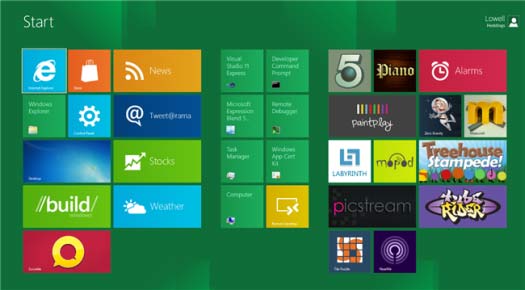blog
United States threatened trade sanctions for piracy Ukraine
"The largest corporations are lobbying for changes in Ukrainian legislation. With Ukraine, preferences for duty-free import of certain groups of goods can be removed. The initiator of the sanctions was the International Intellectual Property Alliance, which appealed to the US Chamber of Commerce. In 2006, similar measures cost Ukraine $75 million. This year, the amount may increase by another $39 million. The decision of the US Chamber of Commerce will depend on whether Ukraine is included in the list of special attention. last year, Ukraine was already included in such a list, but no sanctions were adopted then. this time everything is much more serious. The level of piracy in Ukraine is the highest in Europe. according to the IIPA, the main obstacle to an effective fight against Internet piracy is the Telecommunications Act, which states that ISPs are not responsible for the content of information transmitted over their networks. "
What netbook different from a laptop?
 In fact, everything is quite simple... In essence, a netbook is the same laptop, but with much smaller dimensions, performance and a slightly different purpose. Many people have heard that all laptops are divided into several classes, including gaming laptops, tablet PCs, budget and business laptops. As for netbooks, they also represent a separate class of laptops, with their own properties, tasks and features. If all the differences between a netbook and a laptop are written down in points, it should look something like this:
In fact, everything is quite simple... In essence, a netbook is the same laptop, but with much smaller dimensions, performance and a slightly different purpose. Many people have heard that all laptops are divided into several classes, including gaming laptops, tablet PCs, budget and business laptops. As for netbooks, they also represent a separate class of laptops, with their own properties, tasks and features. If all the differences between a netbook and a laptop are written down in points, it should look something like this:What to buy a laptop or pc?
 With the appearance of the first laptops, this issue became urgent among computer users. Although several years have passed, it is still relevant. And that's why there are several reasons and there is no unequivocal answer. Therefore, I will share my thoughts in favor of choosing one or another type of computer depending on the circumstances and requirements of the user.
With the appearance of the first laptops, this issue became urgent among computer users. Although several years have passed, it is still relevant. And that's why there are several reasons and there is no unequivocal answer. Therefore, I will share my thoughts in favor of choosing one or another type of computer depending on the circumstances and requirements of the user.
What desktop computer (desktop) best laptop?
→ it is convenient to work.
→ the monitor picture is almost always better than the laptop display. A monitor is made to show, so its specs will be better than a must-have laptop accessory. In the laptop, they try to reduce the negative of the display, and in the monitors, they try to improve its advantages. Feel the difference in approach?
→ in most cases, a home computer (desktop) is cheaper than a laptop with similar parameters (core, motherboard, RAM, video card, etc.). Miniaturity imposes additional difficulties for developers of laptop parts, and therefore increases its cost price. This is an important point for those who are going to work at home and do not need to go anywhere with a computer. Why overpay?
→ if you spilled a cup of tea on your home computer keyboard, you will have to spend $10-15 to buy a new one. And you can replace it yourself. And if you spilled a cup of tea on the keyboard of a laptop, then ... this can lead to the fact that you will have to buy a new laptop (provided that you did not have it in the field, protected from dust and dust with a special film. But who buys such at home?).
→ aging laptop moral 2-4 times faster desktop.
→ If you buy a computer for entertainment, gaming, the laptop just be weak in terms of management, and a picture is not so good.
What is the best laptop desktop computer (desktop).
→ you can take with you. And in the yard, and the ocean. And it's easy - though he and portable.
→ turned off the light?
→ laptop does not need a special table.
→ large selection of embedded multimedia features often good content parts factory.
And you decide if you're driving and doing business correspondence, computer need "anytime, anywhere", the laptop for you. Otherwise ... I recommend desktop.
Trojan. WinLock. 2753 to number U299870863127
We all had to meet these Trojans that block vindovs. Here is the code to unlock. Can anyone he comes in handy.
md5: 86843E40A0EFCC74FB41A317AB3F6CDC
U206945291738
U142077697571
U615372428010
U299870863127
U623041622417
U105685472872
U523708820933
U516376892966
U126708977089
U279561103132
unlock code: 9109101313
How to choose a laptop and buy a laptop?
Вибрати ноутбук – Завдання не з простих, і підходити до вирішення цього питання треба не менш серйозно, ніж до придбання будь-якої іншої техніки. Як і у випадку покупки настільного комп’ютера багато в чому при виборі приділяється увага технічним характеристикам ноутбука. Але тут також важливі і фізичні розміри пристрою, вага і зручність користування (ергономіка). В залежності від цілей, для яких ноутбук купується, звужуватиметься коло пропонованих моделей. При цьому завжди треба пам’ятати, що апгрейд в майбутньому буде майже неможливий, тому варто вибирати ноутбук з усіма необхідними можливостями.
Turning to us in Uzhgorod will save you a bunch of your time and nerves when buying a laptop.
- Screen (display) laptop matrix
Завдання, які поставлені для переносного комп’ютера, грають вирішальну роль у питанні вибору ноутбука. З великим дисплеєм зручніше працювати, але компактність і менша вага має свої позитивні сторони. Ноутбук з діагоналлю дисплея 17 і 15,4 дюймів можна використовувати як для ігор, так і для офісної роботи. Як правило, такі ноутбуки завдяки своїм розмірам укомплектовані не гірше за будь-настільного комп’ютера і в повній мірі здатні його замінити. Якщо ж важливий фактор мобільності, оптимальний варіант вибір ноутбука з екраном на 10 або 12 дюймів.
Дозвіл екрану ноутбука також сильно впливає на вибір тієї чи іншої моделі. Найбільш поширеними є наступні дозволи: XGA (1024х768), WXGA (1280х800), WXGA + (1440х900) або SXGA + (1400 х 1050 пікселів). Для роботи з текстом досить ноутбука з роздільною здатністю XGA. У той же час для роботи з графікою, краще буде ноутбук з роздільною здатністю WUXGA (1920х1200). Високий дозвіл також позитивно позначається при прогляданні фільмів, а також підходить для ігор. Важливо при виборі ноутбука знати про технології, які використовуються у виробництві дисплеїв. Всього їх три, і кожна з них має свої переваги і недоліки.
Найдешевша технологія Twisted Nematic (TN, STN, TN + Film). Її основні переваги – хороший час реакції і низьке енергоспоживання, але в іншому вона програє. Перенесення кольорів, контрастність і кути огляду володіють низькими показниками. Особливість технології в тому, що биті пікселі виявляються яскраво-білим світлом, на інших типах дисплеїв вони будуть чорними. Ця технологія до цих пір використовується в бюджетних моделях із-за її невисокої вартості.
На сьогоднішній день оптимальний варіант, ноутбук з матрицею, виготовленою за технологією M ulti-Domain Vertical Alignment (MVA). Ці дисплеї володіють кращою у порівнянні з TN перенесенням кольорів, високою яскравістю і контрастністю. Час відгуку в середньому складає 25 мс. Кути огляду в таких матрицях цілком достатні – до 160 градусів. Найкращою передачею кольору володіють матриці IPS (In Plane Switching). Обзорность може досягати 180 градусів як по горизонталі, так і по вертикалі. Але у даного виду дисплея буде великий час реакції і підвищене енергоспоживання. Плюс до всього технологія поки що дорога.
У специфікаціях до ноутбуків виробники не вказують тип матриці, а тільки додаткові технології, які використовуються для підвищення якості зображення. У багатьох ноутбуках Samsung і ASUS використовуються TN + Film матриці, для ноутбуків Fujitsu характерне застосування MVA-технології. Як би там не було, в одних моделях добиваються або хорошого часу відгуку і тривалого часу автономної роботи, інші роблять упор на якість зображення.
Для поліпшення якості зображення виробники застосовують на своїх дисплеях додаткові покриття. У такий спосіб добиваються більшої яскравості і збільшення кутів огляду. Перед тим вибрати ноутбук необхідно звернути увагу на покриття дисплея. Якщо поверхня екрану матова, значить вона захищена від відблисків. На глянцевому поверхні вірогідність відблисків більша, але зображення на таких екранах виглядає більш яскраво.
- Batteries (battery) notebook
Час роботи ноутбука від одного заряду акумулятора є важливим критерієм при виборі. Ноутбук найчастіше використовується в якості переносного комп’ютера, тому час роботи повинен бути максимальним. Інакше він може вимкнутися в самий невідповідний момент. Якщо ноутбук набувається з урахуванням постійного близького знаходження до джерела живлення, то ємкість акумуляторної батареї стає менш важлива.
Мінімальний час ноутбука від акумулятора 2 години, тип батареї переважно Li-Ion. В даний час існують моделі, які здатні працювати до 8 годин, наприклад Sony Vaio VGH-TX650P. Але виробники вказують це значення при роботі в одному режимі з навантаженням нижче середньої. Тому при боргом знаходження в місцях, де заряджання недоступне, бажано відразу придбати до ноутбука додатковий акумулятор.
- Laptop Processor
Процесор – одна з головних складових будь-якого комп’ютера, в тому числі і ноутбука. Основним показником є тактова частота процесора. Крім того, є тонкощі, пов’язані з енергоспоживанням і тепловиділення процесора. Процесори, вживані в ноутбуках, відрізняються від тих, які встановлюються в настільні комп’ютери. Як у Intel, так і у AMD є спеціальні розробки для мобільних комп’ютерів. Ці процесори відрізняються впровадженням технологією по зниженню енергоспоживання. Якщо передбачається вибір ноутбука для роботи з офісними документами, то процесора з тактовою частотою 1 Ггц буде цілком достатньо. Для більш ресурсномістких додатків (ігор, графічних редакторів) бажаний ноутбук з процесором 2 ГГц і більше. Також, швидкість роботи буде залежати ще і від об’єму оперативної пам’яті.
Що ж до питання, з яким процесором виібрать ноутбук, то тут лідерство займає Intel. У більшості ноутбуків використовують процесори саме цього виробника. Головна перевага Intel – технологія SpeedStep, що дозволяє знижувати енергоспоживання процесора за рахунок зниження тактової частоти при просте або мінімальному навантаженні. А тепер і двохядерні процесори доступні для ноутбуків. На зміну Intel Centrino з’явилася нова версія процесорів для ноутбуків Intel Core Duo. Але не можна сказати, що процесори AMD сильно відстають в цій області. Версія AMD Turion 64 випущена спеціально для ноутбуків, де також використовується власна технологія (Power Now!) Щодо зниження енергоспоживання. Результати багатьох тестів показують, що при мінімальних навантаженнях (робота з текстом, прослуховування музики), процесори Intel споживають менше енергії. Якщо ж Ви збираєтеся купити ноутбук для роботи в графічних редакторах, то краще зупинитися на варіантах з процесором від AMD.
Laptop with higher clock speed of the processor, in addition to high performance, better even with the view that they often have lower rates of energy consumption.
- Motherboard
Manufacturer seeks to reduce the size, weight notebook, because each model has a special motherboard.
- Hard disk drive (HDD) notebook
Жорсткий диск (HDD) як для ноутбука, так і для настільного ПК залишається основним носієм інформації. З яким об’ємом жорсткого диска вибрати ноутбук, залежить від роду завдань, покладених на нього. Грунтуючись на моделях 2007 року, можна вибрати ноутбук з об’ємом вінчестера від 80 до 200 Гб. Природно, залежно від параметрів жорсткого диска змінюватиметься і вартість ноутбука.
Вінчестер ноутбука має свої особливості, пов’язані з прагненням виробників до компактності і зниження енергоспоживання кожної моделі. По-перше, вінчестери для ноутбуків менше за розмірами в порівнянні з тими, що стоять в настільних ПК. По-друге, який вибрати ноутбук буде залежати від швидкості обертання шпинделя жорсткого диска. З метою економії енергоспоживання жорсткі диски на ноутбуках мають швидкість обертання не більше 5400 об / хв, навіть при об’ємі 200 Гб. А для офісної роботи краще буде вибрати ноутбук з жорстким диском на 4200 об / хв.
Можливість заміни на жорсткий диск більшого об’єму залежить від кожної окремо взятої моделі. Тому перш, ніж вибрати ноутбук необхідно уточнити цю деталь. Завжди залишається варіант підключення додаткового зовнішнього жорсткого диска через PCMCIA-порт або Express Card, але таке рішення не завжди зручно.
- Memory
Мінімальний об’єм оперативної пам’яті ноутбука необхідний для повноцінної роботи 256 Мб. Для роботи з ресурсномісткими додатками бажано вже купити ноутбук з оперативною пам’яттю починаючи від 512 Мб. Як і на звичайному комп’ютері при недоліку оперативної пам’яті частина даних прямуватиме на жорсткий диск. А це в свою чергу зменшить швидкість роботи і підвищить витрати енергії. Тому необхідність додаткового слота розширення оперативної пам’яті, повинно вплинути на те, який вибирати ноутбук. Причому, який тип (DDR або DDR2) буде використовуватися не є настільки важливою умовою, оскільки тести показують, що різниця у швидкості їх роботи незначна.
- Laptop graphics card
Відеокарту для ноутбука вибирати не доводиться. Ноутбук має вже відеокартою встановленої виробником. Спочатку цього комплекту віддавалася невелике значення, оскільки ноутбуки випускалися як пристрої для роботи з документами. Зараз же коли потреби користувачів зросли, можна вибрати ноутбук і з досить потужною відеокартою з об’ємом власної пам’яті до 256 Мб.
- Sound card notebooks
Звукова карта в ноутбуку як правило вбудована і має всі стандартно необхідні можливості. Вбудованого кодека AC’97 достатньо для відтворення аудіофайлів. На ноутбуку нерідко можна зустріти і вбудовані колонки. Вони володіють невеликою потужністю, тому якщо необхідний якісний звук, то варто придбати до ноутбука колонки окремо. Головне, щоб на звуковій карті був аудіовихід.
- Keyboard and pointing devices laptop
Клавіатура ноутбука декілька відрізняється від стандартної. У гонитві за компактністю клавіші можуть мати нестандартні розміри і розташування. Найчастіше частина клавіатури з буквами робляться повнорозмірної, а інші функціональні клавіші не тільки менше, але і розташовуються по-іншому. Можлива навіть така тонкість: клавіші з російськими літерами Е, Ж, Ю, Х менше за інших, оскільки при англійській розкладці вони не несуть на собі букв. Поетомупрі виборі ноутбука варто звернути увагу на клавіатуру.
Instead mouse laptops used by other devices. TouchPad – сенсорна панель, водить пальцем по якій відбувається управління курсором. «Клікати» можна або з самої панелі, або по кнопках, розташованих поряд з панеллю. Переважно вибрати ноутбук можна тільки з сенсорною панеллю, вона набула широкого поширення із-за зручності і надійності. Також можна придбати ноутбук з пристроєм позиціонування TrackPoint. Воно являє собою невеликий джойстик, розташований в центрі клавіатури. Джойстик реагує на напрям і силу натиснення. TrackPoint зручний тим, що не потрібно прибирати руки з клавіатури. Якщо жодної з цих пристроїв не підходить, можна придбати для ноутбука спеціальну мишку (в деяких моделях вона поставляється відразу в комплекті).
- Network card, Modem, Wi-Fi module notebook
Комунікаційні можливості мають велике значення при виборі ноутбука. Тому в сучасних моделях стандартно присутній модем (стандарт V.90/V.92, 56k). Також вбудована мережева карта Ethernet 10/100 Мбіт / с. Дедалі більшого поширення набуває бездротової Ethernet (Wi-Fi) стандарту 802.11 b / g. Купити ноутбук з модулем Wi-Fi в даний не проблема, багато моделей оснащено ім.
- I / O Ports laptop
Додаткові можливості підключення ноутбука надають порти введення / виводу. У першу чергу це USB-порт, за допомогою якого можливо сполучення з багатьма пристроями. Тому бажано, щоб цей порт був присутній (від одного до трьох). Потім слідує інфрачервоний порт (IRDA) і Bluetooth. Вони в основному використовуються для з’єднання з мобільними пристроями (стільниковий телефон, КПК). Предпочтітельней ноутбук з Bluetooth, оскільки швидкість передачі даних по ньому вище, ніж через інфрачервоний порт. Але все залежить від наявності Bluetooth або ІЧ-порту в пристроях, з якими буде здійснюватися робота. Можливо краще навіть купити ноутбук з обома портами.
Порт PCMCIA залежно від типу дозволяє підключити різні пристрої. Type I дозволяє підключити додаткову оперативну пам’ять. Type II використовується для підключення модему, факсу, плати SCSI і інших пристроїв. Type III призначений для з’єднання з додатковим жорстким диском. Також за необхідності можна вибрати ноутбук з портами для підключення відео і фототехніки (IEEE1394), до звичайного монітора (VGA), ТБ-виходом, аудіо входом / виходом, а також слотом для карт пам’яті (SD, MMC, MS).
- Weight, size, laptop case
Підходячи до питання про те, який вибрати ноутбук, не варто забувати про його вагу і розмірах. Рекомендується придбати для ноутбука спеціальну сумку. Повнорозмірний ноутбук, здатний замінити повністю настільний комп’ютер, але при цьому його вага може досягати 5 кг. На вагу ноутбука впливає не тільки великий дисплей, але й інші комплектуючі. Жорсткий диск, DVD / CD-привід, дисковод можуть бути зовнішніми. Якщо ноутбук буде постійно з його власником, то бажано придбати більш компактну модель (1-2 кг). Але при цьому, якщо з ним буде DVD / CD-привід або додатковий вінчестер, то враховується повна маса з ноутбуком.
Матеріал корпус ноутбука також має значення. Він не тільки захищає ноутбук від пошкоджень (особливо потрібний захист дисплею), але й надає йому додаткову вагу. Найнадійнішим варіантом буде вибрати ноутбук з корпусом з алюмінієвого сплаву. Але якщо вже доведеться купити ноутбук з корпусом з пластика, то і він прослужить довго, головне дбайливо поводитися з ним. Обробка корпусу шкірою зустрічається тільки в елітних дорогих моделях.
Ця основна інформація допоможе при вики ноутбука необхідної комплектація. Питання, пов’язані з сервісним обслуговуванням і модернізацією, обов’язково необхідно уточнювати в магазині. Головне, не здійснювати поширеної помилки – купити ноутбук, вибираючи по престижній марці. Ноутбуки фірм ASUS, Acer, Toshiba, Sony, Dell, HP завоювали певну популярність на ринку, звичайно, не останню чергу за рахунок якості. Але це зовсім не означає, що купити ноутбук Samsung, Fujitsu Siemens або LG рівносильно втраті в якості. Серед моделей цих фірм можна знайти гідну модель, яка послужить довгі роки.
Купити ноутбук в Ужгороді давно не проблема, але знайти найбільш вигідну ціну стало можливим лише з приходом на ринок нашої компанії. МИ може похвалитися одними з найбільш привабливих і недорогих цін на мобільні ПК світових вендорів. При цьому, демократична ціна поширюється на весь асортимент представленої у нас продукції: від невибагливих нетбуків до пристроїв вищого порядку, таких як ноутбуки Apple. Наш магазин спеціально спроектований з такою метою, щоб максимально спростити і полегшити вибір відповідної моделі ноутбука для рядового українського споживача. Така простота і зручність у використанні допоможуть нашим клієнтам купити ноутбук, який буде на всі сто відсотків відповідати їх уявленням про сучасний та дешевий чи дорогий ноутбук.
If you need advice or want to buy a laptop in Uzhgorod, please contact:
komp@i-help.us
Tel. 38 (097) 966-1803 Also you can:
–buy a laptop in Uzhgorod For information, contact 38 (097) 966-1803
–buy a laptop in Mukachevo For information, contact 38 (097) 966-1803
–buy a laptop in Rakhіv For information, contact 38 (097) 966-1803
–buy noutbuk v Tyachev For information, contact 38 (097) 966-1803
How to Buy a Laptop? Or how to understand what is written in the price?
All pricelists computer companies found marking a laptop as a very long strip with some incomprehensible acronyms, letters, numbers and even English.
How to deal with this band?
How to understand this?
As for these tapes to choose a laptop?
For example, take sufficiently powerful notebook with great functionality.
Terrible long strip that describes this laptop is as follows:
Acer Aspire 8930G 18.4 "FullHD (1920 × 1080) WUXGA Glare / Core 2 Duo T9400 (2.53GHz) / 4Gb / 640 (320GB 320GB) / GF9700G / Blue-Ray / Lan / FM / WiFi / BT / TV-Tuner / CAM / Vista Ultimate / 4.0 kg
We will understand what it means.
Let's break this long strip apart. Breaking the tape carried by characters slash "/".
| Acer Aspire 8930G | Acer | Laptop manufacturer Among the popular laptop manufacturers represented in Ukraine are: ACER - Quite cheap and functional notebooks, good exterior design; ASUS - Probably the best price / quality ratio, often inferior design to all other producers, and if innovative design, the right price significantly increases; HP - There are two popular series: Compaq - simple design, office, Pavilion - interesting design solutions, functional ware and multimedia expensive; Samsung, LG - Known for its unreliability; Toshiba - Like the ASUS quite optimal price / quality, stylish design which is suitable for business people; Sony - Expensive laptops, high-quality and usually functional, there are relatively rare, because of the unreliability of the reviews are not known; DELL - Average price level, often simple in design, reliable enough, you need to consider a specific model. Fujitsu-Siemens - Cheap laptop link, simple design, the reliability is difficult to say, because only recently appeared on the market of Ukraine; MSI та Lenevo - Read on forums and online stores. |
| Aspire | Series models (title) | |
| 8930G | Accurate model of the laptop | |
| 18.4 "FullHD (1920 × 1080) WUXGA Glare | 18.4″ | Screen size in inches. The most common 15.4 ". 17 "and more - this is a great laptop and notebooks with a diagonal of 13.1" and smaller are called netbooks. |
| FullHD (1920 × 1080) WUXGA | Screen resolution -Number dots (pixels) on the screen. The numbers - the number of pixels in width and height, and the letters - a standard ratio of width and height. For example: • WXGA (Wide eXtended Graphics Array) 1280×800 [комп’ютерний стандарт] • WUXGA (Wide Ultra eXtended Graphics Array) 1920×1200 [комп’ютерний стандарт] • HD Ready 1280 × 720 [standard LCD-TV] • FullHD 1920 × 1080 [Standard LCD-TV] |
|
| Glare | Glossy screen if not available, the matte screen | |
| Core 2 Duo T9400 (2.53GHz) | Core 2 Duo | Type Processor: Celeron - single core, the manufacturer Intel; Core 2 Duo - dvohyadernyy, manufacturer Intel; Core 2 Quad - quad, manufacturer Intel; Core i7 - quad manufacturer Intel, more modern than the Core 2 Quad; Atom - special processors for netbooks, the manufacturer Intel; Athlon 64 X2 - dvohyadernyy, manufacturer AMD. The more cores - the better in terms of power, but 2 cores and 4 cores does not mean increase in speed 2 or 4 times. |
| T9400 | Model CPU cycles | |
| (2.53GHz) | CPU Frequency - parameter which characterizes the speed of the processor, the more - the faster. | |
| 4Gb | RAM. Used to make the current operations of the computer. The more - the better. | |
| 640 (320Gb 320Gb) | The size of the hard drive. | |
| GF9700G | Video. | |
| Blue-Ray | Optical Drive. Perhaps DVD-RW, DVD-Supermulti, Blue-Ray. The first 2 write and read all the drives (CD, DVD). Blue-Ray - a new format discs. Enough DVD-RW. |
|
| Lan | Network card. To connect the laptop to the office LAN connection to ADSL-modem at home, etc. | |
| FM | FM radio receiver, you can listen to the radio on your computer | |
| WiFi | Without a leading communications technology Wi-Fi | |
| BT | BlueTooth. But someone still does not know what is it? 😉 | |
| TV-Tuner | Television receiver in most laptops incompatible with Ukrainian. TV only supports digital TV | |
| Cam | Webcam | |
| Vista Ultimate | Lícenzíjna Operating System (OS) Windows Vista Ultimate There are other versions of the system of Vista, such as Basic, Home, etc. If the option is not specified, then the laptop is sold without a license the operating system, most of the established free operating system Linux, for the Windows you will need to see a specialist. |
|
| 4.0 kg | The weight of the laptop | |
If you need advice or want to buy a laptop in Uzhgorod, please contact:
komp@i-help.us
Tel. 38 (097) 966-1803
Also you can:
–buy a laptop in Uzhgorod For information, contact 38 (097) 966-1803
–buy a laptop in Mukachevo For information, contact 38 (097) 966-1803
–buy a laptop in Rakhіv For information, contact 38 (097) 966-1803
–buy noutbuk v Tyachev For information, contact 38 (097) 966-1803
What's new in Windows 8?
Огляд Windows 8. What's new in Windows 8? У Windows 8 маса нових можливостей і змін. Але перше, що вам, напевно, кинеться в очі – це новий панельний інтерфейс Metro, який ви можете побачити на представленому нижче скріншоті. Пам’ятайте, що це поки лише Developer Preview, що означає, що робота над операційною системою ще не закінчена, і вам, безумовно, не варто встановлювати її на свій основний комп’ютер як основну систему.
List of new features Windows 8 includes:
- Interface Metro - the new interface of Windows 8, the operating system that is used by default. Later we will explain more about it.
- Reduced boot time - Windows 8 will boot faster than Windows 7. Achieved this by partial hibernation and weight improvements boot process.
- Reduced memory consumption - Windows 8 uses less memory than Windows 7.'s True.
- The new Explorer Windows - Now a conductor interface Ribbon, prodvynutym of copying files and the ability to mount file ISO.
- "Upgrading" Windows preserving - this option will allow only two clicks to reinstall Windows, leaving files intact.
- Support CPU ARM - Windows 8 supports an ARM, which leads to a completely new class of low-power, energy-efficient tablets.
- Hyper-V is now part of Windows - so you will now be easier to create virtual machines without having to install while storonnыh programs.
- The taskbar can now be deployed on multiple monitors - this very simple opportunity finally came up with Windows.
- Wallpapers can now be deployed on multiple monitors - this is another opportunity that was supposed to be in Windows 10 years ago.
- Universal spell check - on all programs Metro.
- Integrating Windows Live - for Sync, Mail, Skydrive lets you sync settings, including files, email, and photos across multiple computers.
- Windows Store - now the store will let you buy apps Windows in one place.
- New Task - Task Manager in Windows 8 completely redesigned.
In fact, Windows 8 is much more change than we have described.
How do I get Windows 8?
First, you should make sure that your computer is suitable for use with Windows 8. Fortunately, Windows 8 system requirements practically the same as in Windows 7.
It is likely that you will be able to run Windows 8 on a relatively low-powered machine.
- Processor - 1GHz or faster 32-bit (x86) or 64-bit (x64);
- RAM - 1GB (32-bit) or 2GB (64-bit);
- 16GB hard disk space (32-bit) or 20GB (64-bit);
- Graphical device DirectX 9 with WDDM 1.0 or higher;
Take advantage of touch input requires a screen that supports multi-touch.
It is important to note that to install Windows 8 touch device is required. With this task perfectly cope mouse and keyboard.
Teper, neobhídno Download cheek Windows 8 Developer Preview (. Iso).
Then go to the page and download the Microsoft Store tool USB / DVD Download Tool, which helps to place the downloaded ISO image to a bootable USB flash drive to install - just select the ISO, select your flash drive and wait for the copy.
Огляд Windows 8 Developer Preview
Windows 8 installation process is not very different from Windows 7, so we will not describe it.
Note on installing Windows 8:
- Ми не змогли змусити Windows 8 Developer Preview працювати в VMware Workstation або в Virtual PC;
- If you would like virtualization, try VirtualBox. Many readers report that they did it, including us;
- Preview-version provides automatic updating. However, it is not clear when will Windows 8 Beta and will it automatically upgrade;
- Preview-version does not include Media Center. According to Microsoft, Media Center will still be part of Windows 8;
- If you wish to completely disable the interface Metro, open the registry editor and change the key RPEnabled from 1 to 0 at the following address:
HKEY_CURRENT_USER\Software\Microsoft\Windows\CurrentVersion\Explorer\
Please note that we do not recommend it. Since This makes installing Windows 8 rather meaningless. - If you use Internet Explorer toolbar with Metro, you'll notice that Flash does not work. So first and intended.
Що таке Metro у Windows 8?
Metro - this panel interface is focused on the purity and simplicity and has simple icons and beautiful design that came instead of the usual gray and rozroslyhsya button interface to which we are accustomed.
Багато панелей Metro більше ніж просто завантажувачі додатків. Вони містять живі автоматично оновлювані дані. Так, панель погоди буде автоматично показувати останній прогноз погоди, панель новин буде перегортати останні новини з ваших фідів, соціальний віджет покаже останні фотографії з Facebook, а панель біржі буде автоматично показувати, що зараз воліють бізнесмени з Уолл-стріт.
The first issue of the interface Metro hosted on Windows Phone, and although it is almost ideal for the touch environment, it also works well with keyboard and mouse - though you'll notice that flip through multiple pages using only one mouse is much more tiring than with gestures on the screen.
Opportunities Metro Windows 8:
- Універсальне розшарювання (Universal Sharing) між додатками дозволяє додаткам простіше ділитися файлами чи текстом з хмарними сервісами (і один з одним). Ви можете завантажити картинку з Facebook в додаток редагування фото, і по завершенню її редагування, викласти її на Twitter. Все це увійшло в загальні діалоги відкриття файлів і нову можливість Share.
- The universal search (Universal Search) allows applications to register a global search interface Metro, allowing you to search among all its supporting applications.
- Priskorennâ Appliance (Hardware Acceleration) - All applications automatically Metro Appliance priskorení, as Robito them robot nabagato over smoother.
- Suspension of processes (Process Suspending) - To save battery power, Windows can automatically suspend Metro applications in their non-use.
- New Library WindowsRT provides the above capabilities of any application for almost any language, and almost no additional code.
To call the Metro home screen from any application, simply click on Windows.
The main home screen (Start screen) is also a complete replacement for the Windows 7 taskbar - at any time of the on the main Metro Start screen, you can quickly find any application on your system, just as you could do it
Combined Metro keys
There are a few shortcuts that I use personally.
- Windows F - opens the file search;
- Windows C - open bar Charms;
- Windows I - Opens Settings;
- Windows Q - Opens the search bar apps App Search;
- Windows W - open search application settings Settings Search;
- Windows Z - opens panel apps App.
If you are not on the home screen, then all you need to do - is to press the Windows, to get back at him, and then start typing the name of the program to open it - it's the same set of keystrokes that you would have used before, but
Go back to the main screen Metro, and you can easily move it to items with click and drag the mouse.
При використанні сенсорного інтерфейсу, ви можете робити теж саме за допомогою своїх пальців. За допомогою щипка ви можете навіть віддалити картинку, щоб без скроллінгу побачити всі елементи на екрані. Наскільки ми знаємо, не можна зробити теж саме за допомогою однієї лише миші. Хоча ми можемо помилятися.
When you click in the right pane you will see a check-box - using the touch interface you can push the panel up or down ...
What ... would result in the bottom of the menu screen.
When you click on a normal application, such as Task Manager or the command line, you will also see several other options, like run as administrator, for many system tasks quite useful.
Some panels open up the program in the style of Metro, which are always full-screen weather app Weather can be customized to your location, and you can even attach to your home screen panels weather with a few different locations.
You may have noticed the purple bar on the left side of the screen - it is very important.
Continue to scroll to the left to go to all programs.
Ви можете розмістити дві повноекранних програми на одному і тому ж екрані – зверніть увагу на зелену смугу в центрі двох програм нижче. На лівій стороні знаходяться новини News Feed, тоді як на правій – фото-додаток. Ви можете вибирати, який додаток перебуває з якого боку, і з якого боку екрану має бути “бічний” додаток. Крім того, ви можете вивести програми в співвідношенні 50/50.
Paging gestures to the right side of the screen would result in a different menu, which Microsoft calls "Charms" (Charm).
To call this menu using the keyboard and mouse, you can use the keyboard shortcut Win + C. You can also move your mouse to the bottom left corner of the screen and see the same menu - in fact, it works wherever you are - in the Metro interface or the old taskbar in Windows 7 style.
Fans EX.ua bombed site of the President and SBU
Official site of the President of Ukraine, Viktor Yanukovych, was the victim of an organized movement opponents closing EX.ua.
For about an hour president.gov.ua site opens with notable difficulties - social networks Facebook, Twitter and Twitter extend calls to go to the resource and ping it to ensure that it could not stand the load.
In particular, you can find specific tips on how to increase pressure on the president's website servers.
Yesterday ended service domain ex.ua, which was popular Ukrainian service storage.
Ukrainian police on Tuesday closed the popular country fayloobminnik Ex.ua .Source file sharing Ex.ua was closed by police officers who allegedly came yesterday in the office of "Will-cable" and stopped the operation of the service.
Its owners are accused of illegally distributing copyrighted software, music and video.
"During a search of the office website owners, police confiscated many computers, including 200 servers containing a total of about 6,000 terabytes of information" - said in a press release MIA of Ukraine.
Правоохоронні органи з’ясували, що сайт був запущений громадянином Латвії. 16 осіб, які працювали в офісі Ex.ua, були допитані. Про затриманих не повідомляється. Відповідно до українського законодавства, в разі визнання винними власникам файлообмінника може загрожувати до п’яти років тюремного ув’язнення.
However, sanctions seem to be waiting for not only the owners, but users Ex.ua.
Search artist by song excerpt
Nowadays, search music artists become more accessible due to the recognition of service passages tracks.

Мова йде про сайті http://audiotag.info який може виконувати пошук виконавця по завантаженому уривку пісні, будь то MP3, WAV, OGG, AMR, FLV … Технологія розпізнання полягає в порівнюванні завантаженого файлу з базою (близько мільйона) файлів наявної на сервісі . Якщо файл знайдений, видається інформація про автора даного музичного твору. Сервіс працює вже не перший рік, сам користуюся і вам рекомендую.