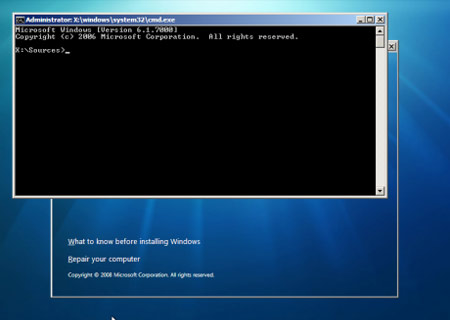recovery
Trojan.WinLock.3333 universal instruction
Phones and account numbers are changing.
This banner is unlock codes.
You can search here
https://www.drweb.com/xperf/unlocker/
http://sms.kaspersky.ru/
If you can not locate the unlock code, then use a cunning way.
1) When you turn on the computer, press and hold down F8
(Here I slightly obmanyvayu.Delo that certain models of laptops entry in the BIOS also invoked with F8. Therefore push button immediately after enrollment, and 1-2 seconds later)
Until the Advanced Options menu.
2) Choose Directory Services Restore (only domain controller Windows).
3) Press Enter.
4) Again press Enter.
Then wait for boot
5) Push So.
Appears desktop.
6) Now press the Machine-Vikonati
7) A window "Run Program". Injected into the appeared window word msconfig
8) In the box Setting up PC Sistemi perehodimo a tab Startup.
Typically this vinlok prescribed by Desktop subscriber in paptsі Temp.
The file itself is hidden in nenastroennoy Explorer is not visible.
Name the file, as a rule consists of a set of numbers and start from scratch.
Наприклад 0.7097480452486065.exe або 0.8341312541728995.exe
In cases odelnyh file name is different, like 312.exe
9) Next, we simply znímaêmo galočku and press OK.
10) A box with a question about restarting .... Choose Restart.
The system should boot without vinloka.
————————————————– ——————————————
If all goes with a bang, an immensely proud 🙂 and try to help others.
And for this we try to find myself I've found vinloka (da-da. .. it is still in the system and not deleted ... is itself dead weight).
I. Push Start-panel upravlіnnya
II. Click on Switch to Classic View
III. Choose Vlastivostí Folder
IV. Click on the tab Appearance
V. dip slightly lower (c slider 1) and click on Show hidden files and folders (In Fig. During No. 2)
Post this I've found in anti laboratoriyi.https :/ / vms.drweb.com / sendvirus /
http://support.kaspersky.ru/virlab/helpdesk.html
Here is a short list of popular Trojan (September) response codes:
- Trojan.Winlock.6492 на номер 79060529771
- Trojan.MbrLock.6 на номер 9816869234
- Trojan.MbrLock.6 на номер 9263604604
- Trojan.WinLock.2741 на номер U114954542905
- Trojan.WinLock.3333 на номер 89171354432
- Trojan.MbrLock.6 на номер U380635741911
- Trojan.MbrLock.6 на номер U380984147972
- Trojan.MbrLock.6 на номер U380938799715
- Trojan.MbrLock.6 на номер U380689134220
- Trojan.MbrLock.6 на номер U380982072990
- Trojan.MbrLock.6 на номер U380684519844
- Trojan.MbrLock.6 на номер U380684493817
- Trojan.Winlock.6412 на номер 79874498413
- Trojan.WinLock.2741 на номер U256708181378
- Trojan.WinLock.2741 на номер U133389663907
- Trojan.MbrLock.6 на номер U380679066133
- Trojan.WinLock.2741 на номер U162700889785
- Trojan.MbrLock.6 на номер U380689384245
- Trojan.MbrLock.6 на номер U380679057579
- Trojan.MbrLock.6 на номер U380689386397
- Trojan.MbrLock.6 на номер U380979024068
- Trojan.MbrLock.6 на номер U380632713229
- Trojan.MbrLock.6 на номер U380631095243
- Trojan.MbrLock.6 на номер U380984131575
- Trojan.MbrLock.6 на номер U380981161071
- Trojan.MbrLock.6 на номер U380684495438
- Trojan.MbrLock.6 на номер U380679066133
- Trojan.MbrLock.6 на номер U380635741911
- Trojan.WinLock.2741 на номер U211063599019
- Trojan.MbrLock.6 на номер 9258794615
- Trojan.WinLock.2741 на номер U341971846679
- Trojan.WinLock.2741 на номер U118473344683
- Trojan.MbrLock.6 на номер U380981161476
- Trojan.MbrLock.6 на номер 9258730117
- Trojan.Winlock.6492 на номер 79067307638
- Trojan.Winlock.6412 на номер 79879496471
- Trojan.MbrLock.6 на номер U380684499952
- Trojan.MbrLock.6 на номер 380984132662
- Trojan.MbrLock.6 на номер 380984178073
- Trojan.MbrLock.6 на номер U380930672341
- Trojan.MbrLock.6 на номер U380984148741
- Trojan.WinLock.2741 на номер U301462561680
- Trojan.MbrLock.6 на номер 380981243255
- Trojan.WinLock.2741 на номер U334866313621
- Trojan.MbrLock.6 на номер U380934330268
- Trojan.MbrLock.6 на номер U380684494851
- Trojan.MbrLock.6 на номер U380684529291
- Trojan.Winlock.6651 на номер 77025639091
- Trojan.WinLock.2741 на номер U343743345954
- Trojan.Winlock.6176 на номер 79171504291
- Trojan.MbrLock.6 на номер 380919262894
- Trojan.WinLock.2741 на номер U450308783108
- Trojan.MbrLock.6 на номер U380986427099
- Trojan.MbrLock.6 на номер U380689383757
- Trojan.MbrLock.6 на номер U380931455271
- Trojan.WinLock.2741 на номер U376801214066
- Trojan.WinLock.2741 на номер U268887020116
- Trojan.MbrLock.6 на номер U380981256738
- Trojan.MbrLock.6 на номер U380930756405
- Trojan.MbrLock.6 на номер 89178638392
- Trojan.Winlock.6492 на номер 79091677662
- Trojan.MbrLock.6 на номер U380934330286
- Trojan.MbrLock.6 на номер U380684497327
- Trojan.MbrLock.6 на номер U380986398261
- Trojan.MbrLock.6 на номер U380986427243
- Trojan.MbrLock.6 на номер U380689383991
- Trojan.MbrLock.6 на номер U380684497625
- Trojan.MbrLock.6 на номер U380984178177
- Trojan.MbrLock.6 на номер U380969113609
- Trojan.MbrLock.6 на номер U380984131536
- Trojan.MbrLock.6 на номер U380684496763
- Trojan.MbrLock.6 на номер 89179259609
- Trojan.WinLock.2741 на номер U311501858307
- Trojan.WinLock.5554 на номер 79171531152
- Trojan.MbrLock.6 на номер 89099645129
- Trojan.WinLock.6746 на номер R126061817850
- Dr.Web LiveCD 6.0.2 beta redaktiruem registry
- Trojan.Winlock.6492 на номер 79670416903
- Trojan.Winlock.6312 на номер 9881847991
- Trojan.WinLock.2741 на номер U425045142106
- Trojan.MbrLock.6 на номер U380679066047
- Trojan.MbrLock.6 на номер 89653788568
- Trojan.MbrLock.6 на номер 380969126037
- Trojan.MbrLock.6 на номер 380930756274
- Trojan.MbrLock.6 на номер 380984178174
- Trojan.MbrLock.6 на номер 380984131760
- Trojan.MbrLock.6 на номер 380938345281
- Trojan.MbrLock.6 на номер 380684493459
- Trojan.Generic.7648728 на номер R422325390324
- Trojan.WinLock.2741 на номер U158400053920
- Trojan.MbrLock.6 на номер 380684497468
- Trojan.WinLock.2741 на номер 89614241462
- Trojan.WinLock.2741 на номер U346902283114
- Trojan.MbrLock.6 на номер 89036142309
- Trojan.MbrLock.6 на номер 380679066088
- Trojan.MbrLock.6 на номер 380679057846
- Trojan.MbrLock.6 на номер 380679057846
- Trojan.MbrLock.6 на номер 380975716299
- Trojan.MbrLock.6 на номер 380971829136
- Trojan.MbrLock.6 на номер 380930253296
- Trojan.MbrLock.6 на номер 380679073080
- Trojan.MbrLock.6 на номер 380679057786
- Trojan.MbrLock.6 на номер U380938337706
- Trojan.WinLock.2741 на номер U232683271942
- Trojan.Winlock.6412 на номер 79879154382
- Trojan.MbrLock.6 на номер 380963914694
- Trojan.MbrLock.6 на номер 380984131653
- Trojan.MbrLock.6 на номер 380930756397
- Trojan.MbrLock.6 на номер 380679065947
- Trojan.MbrLock.6 на номер 380930756331
- Trojan.MbrLock.6 на номер 380684493474
- Trojan.MbrLock.6 на номер 380969126461
- Trojan.MbrLock.6 на номер 380984132662
- Trojan.MbrLock.6 на номер 380984178073
- Trojan.MbrLock.6 на номер 380986427346
- Trojan.MbrLock.6 на номер 380679066181
- Trojan.WinLock.2741 на номер U363425519584
- Trojan.Winlock.6312 на номер 9881847966
- Trojan.Winlock.6412 на номер 79198021022
- Trojan.MbrLock.6 на номер 380969126325
- Trojan.MbrLock.6 на номер 380980554105
- Trojan.MbrLock.6 на номер 380679066133
- Trojan.WinLock.2741 на номер U760987506308
- Trojan.MbrLock.6 на номер 380984131653
- Trojan.WinLock.2741 на номер U381390042198
- Trojan.Winlock.6176 на номер 79139049389
- Trojan.Winlock.6312 на номер 9881858304
- Corrector businessman in sorrow 😉
- Trojan.MbrLock.6 на номер U380969113639
- Trojan.MbrLock.6 на номер U380684493662
- Trojan.MbrLock.6 на номер U380934330266
- Trojan.MbrLock.6 на номер U380632713287
- Trojan.MbrLock.6 на номер U380635810723
- Trojan.MbrLock.6 на номер U380684492779
- Trojan.WinLock.2741 на номер U243045499148
- Trojan.Winlock.6651 на номер 77058770114
- Trojan.MbrLock.6 на номер 89687152215
- Trojan.MbrLock.6 на номер U380938337706
- Trojan.MbrLock.6 на номер 380971292281
- Trojan.WinLock.2741 на номер U160695189217
- Trojan.WinLock.3333 на номер 89879395524
- Trojan.Winlock.6492 на номер 79060546657
- Trojan.Winlock.6312 на номер 9881854404
- Trojan.WinLock.2741 на номер U214544348197
- Trojan.Winlock.6312 на номер 7757235054
- Trojan.MbrLock.6 на номер 89037084353
- Trojan.MbrLock.6 на номер 89057074889
- Trojan.Winlock.6658 c текстом Department of justic…
- Trojan.MbrLock.6 на номер 380689360419
- Trojan.MbrLock.6 на номер U380938097066
- Trojan.WinLock.2741 на номер U130802468318
- Trojan.MbrLock.6 на номер U380939827909
- Trojan.MbrLock.6 на номер U380938372495
- Trojan.Winlock.6426 на номер 79879250514
- Trojan.Winlock.6651 на номер 380637310339
- Trojan.WinLock.2741 на номер U244464075419
- Bud Пиво
- Trojan.WinLock.6510 на номер 380665300919
Restore the Windows 7 installation disc without
Option 1. Automatically - Using Windows RE Recovery Environment in Windows 7.
When you install Windows 7 on your hard drive automatically creates a service section that provides access to the Recovery Environment Windows RE (Recovery Environment).
By using this service section, you can:
- Boot environment in HDD recovery
- To create a CD that contains the Recovery Environment
1) Perform a boot environment in recovery from hard disk or system repair disc.
In order to enter the Advanced Options menu, press F8 after turning on the computer (but before loading the operating system).
2) Select the first menu item Troubleshooting computer (Repair your computer) і натисніть Enter.
3) Select the keyboard language in which you set the password of the administrative account.
4) Enter the administrator password. After putting the password, you will see a window with options for renewal.
5) Select Startup Repair(Startup repair), also sometimes can help place System Restore (System Restore), allowing you to return to a point, created the problem.
Option 2. Recovery manually, with the creation multyzahruzochnoho menu.
Here pochinayutsya Ukrainian dance with tambourine - to get to the command line to enter further commands
1) Download the archive Bootfiles_x86 x64.zip (містить файли: Bcdboot.exe; Bcdedit.exe; Bootsect.exe)
2) Create a folder Boot
3) Unzip the archive and copy skachannыy files Bootsect.exe and Bcdedit.exe, of wanted bytnosty in the folder you created Boot.
4) Run for your work environment:
5) Zavantazhytesya in Windows, installed on a different drive or medium recovery (on your hard drive by pressing keys F8. F8 key is used if the motherboard after selecting the drive press F8 again, select
Troubleshooting computer (Repair your computer) і натисніть Enter)
6) Run the command row.
В Windows: Win R -> cmd -> Ok.
In Recovery Environment Select language keyboard layouts, which you set the password of the administrative account. Enter the administrator password. Click Command Line (Command Prompt)
Then each team is introduced to the command line will be the same as in Windows, and in the Recovery Environment.
1) Windows 7 використає вдосконалений метод завантаження – сховище дані конфігурації завантаження. Це сховище містить всі відомості про всі операційні системи, установлених на комп’ютері. Отже,завантажники більше ранніх операційних систем Windows, не можуть бути використані для її запуску. Отже, для відновлення, завантажувальний сектор Windows 7, перезаписуємо завантажувальний сектор на всіх розділах:
X:bootbootsect.exe /nt60 all
where X - the letter of the drive that contains the program Bootsect.exe
2) If you have a second system Windows XP, what you need to perform a number of actions:
Create a storage boot Windows 7 - the repository to download Windows XP.
Bcdedit /create {ntldr} /d “Microsoft Windows XP”
If the system refuses to do so, then this repository has already been created, so you should just rename it:
Bcdedit /set {ntldr} description “Microsoft Windows XP”
Next, specify the loader Windows 7 device file locations download Windows XP:
Bcdedit /set {ntldr} device partition=C:
Then enter the loader Windows 7 way to boot Windows XP:
Bcdedit /set {ntldr} path ntldr
After you add a line to choosing the Windows XP boot menu and placing it under a different:
Bcdedit /displayorder {ntldr} /addlast
Also, to work with the loader, you can use the EasyBCDThat allows you to perform the above steps using a graphical interface.
For information:
Master Boot Record (Master Boot Record - MBR), is compatible with the operating system boot (ntldr - Windows XP and bootmgr - for Windows 7/Vista);
Download files: For Windows XP - files ntdetect.com and boot.ini, for Windows 7/Vista - storage loading - Boot Configuration Data (BCD), which are latent in the system folder BOOT.
Option 3. Recovery manually, using bootrec.exe.
1) Zavantazhytesya in Recovery Environment (On the hard drive by pressing keys F8. F8 key is used if the motherboard after selecting the drive press F8 again, select Troubleshooting computer (Repair your computer) і натисніть Enter)
2) Select the operating system you want to restore and click "Next" ("Next").
3) In the Options recovery system (System Recovery Options) виберіть пункт Command Line (Command Prompt).
4) Opens a command line interpreter cmd.exe, which should enter:
Bootrec.exe /FixMbr
Параметр /FixMbr записує в системний розділ основний завантажувальний запис, сумісний з Windows 7. Цей параметр не перезаписує існуючу таблицю розділів. Даний параметр варто використати для усунення проблем, пов’язаних з ушкодженням основного завантажувального запису, або якщо необхідно видалити з основного завантажувального запису нестандартний код.
Bootrec.exe /FixBoot
Parameter / FixBoot writes a new system partition boot sector using a boot sector that is compatible with Windows 7. This option should be used if at least one of the following conditions.
- Windows 7 boot sector was replaced by a custom boot sector
- The boot sector is damaged
– Після установки Windows 7 на комп’ютер була встановлена більше рання версія операційної системи Windows. У цьому випадку для запуску комп’ютера замість диспетчера завантаження Windows (Bootmgr.exe) використається завантажник Windows NT (NTLDR).
Bootrec.exe /RebuildBcd
Параметр /RebuildBcd виконує пошук установлених операційних систем, сумісних з Windows 7, на всіх дисках. Крім того, цей параметр дозволяє вибрати встановлені системи, які необхідно додати в сховище дані конфігурації завантаження. Цей параметр варто використати в тому випадку, якщо необхідно виконати повну перебудову дані конфігурації завантаження.
If you have not mastered the required value you can simply type:
Bootrec.exe
and the utility will display help on the available command-line switches.
Ви не можете запустити Ваш ПК тому що віндовс Віста 7 або Windows XP не запускається? Не знаєте, як відновити завантаження Windows 7 або Windows XP в Ужгороді, Мукачево чи Рахові? Професійну допомогу у відновленні завантаження Windows 7, XP Вам нададуть майстри нашого сервісного центру. Щоб відновити неробочу операційну систему пароль, викличте майстра по телефону +38(097) 966-18-03 . Як що у вас виникли якісь труднощі з відновленням паролю то ви можете звернутися за допомогою до наших спеціалістів звернувшись по телефону +380979661803 , чи заповнити online form of computer assistance.
Disk Password Recovery for Windows 7
You forgot your password to log into windows? Do not hurry to reinstall Windows. Outputs are easier and more efficient to store your personal data.
Найкраще, щоб нічого не наплутати і не поставити під загрозу Ваші файли, настройки та дані, відразу ж подзвонити в сервісний центр і викликати майстра, щоб відновити пароль Windows 7 або XP на дому або в офісі, в зручний для Вас час за телефоном (097) 966-18-03. Якщо ж Ви самі хочете спробувати то ця інструкція допоможе вам в створенні диска для скидання пароль Windows. Диск для скидання пароля може виявитися дуже корисним у випадку, якщо ви забули пароль до свого облікового запису. З ним Ви можете легко скинути паролі в Windows 7 і отримати доступ до свого комп’ютера.
Instructions create a password reset disk in Windows 7:
- Click Start and then Control Panel.
- Select User Accounts and Security.
- Select User Accounts.
- In the panel on the left side, click Create a password reset disk.
- Note: If no USB-connected storage medium, then an error message "No disc: For this activity, removable media such as a floppy disk or flash drive USB.
- This starts the Forgotten Password Wizard.
- Click Next.
- Select the media to which you want to save the file with a key.
- Click Next.
- Enter the password of this account and click Next.
- Password saved on a floppy disk and progress will be reported on the current status. Click Next.
- Click Finish.
That's all, password reset disk in Windows 7 successfully created.
Ви забули пароль віндовс Віста 7 або Windows XP в Ужгороді, Мукачево чи Рахові? Не знаєте, як відновити пароль Windows 7 або Windows XP в Ужгороді, Мукачево чи Рахові? Професійну допомогу у відновленні забутого пароля Windows 7, XP Вам нададуть майстри нашого сервісного центру. Щоб відновити забутий пароль, викличте майстра по телефону +38(097) 966-18-03 . Як що у вас виникли якісь труднощі з відновленням паролю то ви можете звернутися за допомогою до наших спеціалістів звернувшись по телефону +380979661803 , чи заповнити online form of computer assistance.