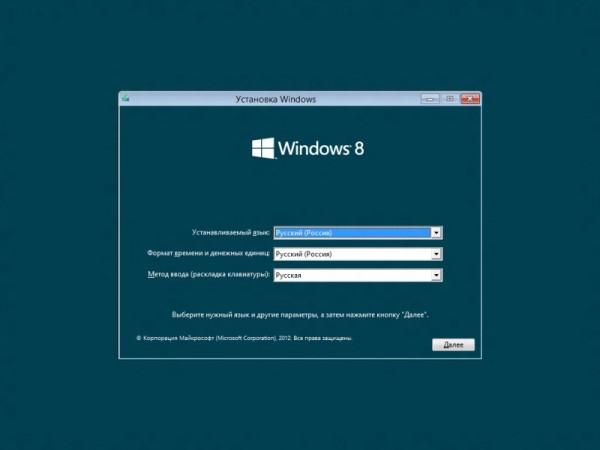faq
Which antivirus is the best? Which antivirus to choose?
 Загальновідомо, що комп’ютер повинен бути надійно захищений від шкідливих програм (вірусів). Для цього на нього повинен бути встановлений якісний антивірус, який повинен регулярно оновлюватися. Погляди більшості користувачів звернені на широко розрекламовані платні антивіруси. Багато начулися про Антивірус Касперського, Доктор Веб і інші, але тих, хто чув про їх безкоштовні аналоги, набагато менше. Давайте спробуємо розібратися Which antivirus is the best?
Загальновідомо, що комп’ютер повинен бути надійно захищений від шкідливих програм (вірусів). Для цього на нього повинен бути встановлений якісний антивірус, який повинен регулярно оновлюватися. Погляди більшості користувачів звернені на широко розрекламовані платні антивіруси. Багато начулися про Антивірус Касперського, Доктор Веб і інші, але тих, хто чув про їх безкоштовні аналоги, набагато менше. Давайте спробуємо розібратися Which antivirus is the best?
Most inexperienced users do not know anything about the availability of free anti-virus, but nevertheless, they are, even free of charge, have most of the features of their "big brothers", and why they had to concede.
With free antivirus deservedly the best are Avast! Home Edition (The program is free for home use) and AVG Free Antivirus.
 After analyzing the opportunities these programs, we can say that if a user no special requirements - availability firewall, anti-spam functions - to protect it fraudulent messages to verify their applications in a secure environment - "SandBox", is a free antivirus little inferior paid.
After analyzing the opportunities these programs, we can say that if a user no special requirements - availability firewall, anti-spam functions - to protect it fraudulent messages to verify their applications in a secure environment - "SandBox", is a free antivirus little inferior paid.
Look at our brief review of the company's products are absolutely nvyh Symantec Norton One and Norton 360 everywhere
What are the disadvantages of free antivirus?
Until znachuschim disadvantages of free antivirus include, of course, no possibility of using these programs for commercial purposes and organizations, as well as the worst level of product support, partially offset by the integral documentation.
 In conclusion, we note that ideal antivirus in terms of search and Malware no, and no guarantee that one antivirus, whether that charge, which is free, can detect and remove all types of malware.
In conclusion, we note that ideal antivirus in terms of search and Malware no, and no guarantee that one antivirus, whether that charge, which is free, can detect and remove all types of malware.
To ensure the removal of all viruses from your computer we recommend using one additional full-time antivirus and antivirus scan utititu such Free DrWeb CureiT !, What does not interfere with regular programs. You can always buy antivirus in our company or for free consult by phone: 380979661803.
If you have a problem with the computer, but the Internet is still use our remote computer help.
As we know, not all antivirus protects against viruses extortionists.
Windows 8 Release Preview: запитання й відповіді
We give answers to some common questions about Windows 8 Release Preview. Soon we will add this new list of frequently asked questions, so please visit this page later.
-
Що таке Windows 8 Release Preview?
Windows 8 Release Preview – попередня версія операційної системи Windows 8, розроблена для максимальної зручності та швидкого запуску застосунків, яка надає нові ефективні способи використання соціальних технологій для підтримання зв’язку з людьми, які вам не байдужі. Це новий погляд на Windows. Windows 8 Release Preview створена на надійній основі Windows 7 і гарантує безпеку та стабільність, яку ви очікуєте від Windows, але ще більш вдосконалена. Вона швидка та призначена для роботи на різному обладнанні, зокрема на сенсорних пристроях нового покоління.
This is your chance to be one of the first people who have the opportunity to experience this operating system.
For more information about the product and its features, download Посібник користувача Windows 8 Release Preview (English only).
-
Who should try the steps Windows 8 Release Preview?
Рекомендуємо завантажувати Windows 8 Release Preview тільки досвідченим користувачам комп’ютера. Перш ніж завантажувати попередню версію, зважте всі плюси та мінуси інсталяції програмного забезпечення, яке перебуває у стадії розробки. Інсталювавши попередню версію, ви зможете випробувати багато нових функцій, але також можуть виникати помилки, з якими ви б не стикнулися під час використання випущеної версії Windows.
Download Windows 8 Release Preview worth it only if you regard all of the following.
- Would you like to use the latest software and experiment with new technologies.
- You is seamless data backup computer, format the hard drive and install the operating system from scratch.
- You can correct the failure of the computer alone.
- You do not mind frequently update the software.
- You have the installation discs or other means of recovery, and you have sufficient knowledge to recover the preinstalled operating system after testing Windows 8 Release Preview.
Connected install Windows 8 Release Preview with some risk?
Так. Операційна система Windows 8 Release Preview є стабільною та ретельно протестованою, але це ще не готовий продукт. Ваш комп’ютер може аварійно завершити роботу, через що ви можете втратити важливі файли. Обов’язково створіть резервну копію даних і не тестуйте Windows 8 Release Preview на основному домашньому або робочому комп’ютері. У вас також можуть виникати зазначені нижче проблеми.
- Can not install software or it is not working properly (including anti-virus software and security applications).
- Do not operate printers, video cards, or other equipment.
- There are difficulties in obtaining access to the corporate or home network.
- Risk of damage to files.
Carefully weigh the risks and benefits of testing in action Windows 8 Release Preview, before you install it.
How do I provide feedback?
The best way of response - is to take part in форумі Windows 8 Release Preview. На цьому спеціалізованому форумі ви знайдете тисячі інших прихильників Windows, які тестують наш продукт, обмінюються досвідом, а також є учасниками інтернет-спільноти Windows 8 Release Preview. Зокрема, якщо ви вважаєте, що у вас виникла помилка, яку слід було б усунути в майбутніх випусках Windows 8, опублікуйте звіт про помилку для цієї проблеми на форумі Windows 8 Release Preview. У своєму повідомленні опишіть помилку, додайте текст і повідомлення, що відображаються, а також інші відомості, які допоможуть відтворити вашу проблему в нашому середовищі тестування. Ми відстежуємо діяльність форуму Windows 8 Release Preview та можемо попросити вас повідомити додаткові відомості, які допоможуть оптимізувати продукт.
-
Where to go for support of Windows 8 Release Preview?
Ми створили кілька інтернет-форумів, на яких ви можете поставити запитання та отримати відповіді від інших тестувальників попередньої версії, а також фахівців служби підтримки Майкрософт. (Ми не надаємо технічну підтримку для попередніх версій програмного забезпечення, зокрема для Windows 8 Release Preview).
- Visit форум Windows 8 Release Preview
- Visit форум Internet Explorer 10 Release Preview
- For information about building applications see. on Developer Forum
- Visit forums for IT professionals for information about the business features of Windows 8
Download and install
-
Які вимоги до системи для Windows 8 Release Preview?
Windows 8 Release Preview works great on the same hardware as Windows 7.
- Processor: 1 gigahertz (GHz) or higher
- Memory: 1 gigabyte (GB) (32-bit) or 2 GB (64-bit)
- Free hard drive space: 16 gigabytes (GB) (32-bit) or 20 GB (64-bit)
- Graphics card: Graphics device Microsoft DirectX 9 with WDDM driver
Additional requirements to use certain features.
- To use sensory functions desired tablet or monitor that supports multitouch.
- To access the Windows Store to download and run applications requires an active Internet connection and a screen resolution of at least 1024 x 768.
- To fix the application requires a resolution of at least 1366 x 768.
- Internet access (fees may apply service provider)
What is PAE, NX and SSE2 and why they should support my computer to use Windows 8 Release Preview?
Розширення фізичної адреси (PAE), підтримка технології NX bit і потокове SIMD-розширення процесора (SSE2) – усе це можливості процесора. За допомогою PAE 32-розрядні процесори можуть адресувати понад 4 ГБ фізичної пам’яті в сумісних версіях Windows, що є необхідною умовою використання технології NX. NX допомагає процесору захистити комп’ютер від атак програм, створених зловмисниками. SSE2 (уже давно використовується у процесорах) – це набір інструкцій, які дедалі більше використовуються у застосунках і драйверах сторонніх виробників. Із міркувань безпеки необхідно використовувати Windows 8 на комп’ютері з процесором, який підтримує технологію NX, що забезпечує надійний захист від програм, розроблених зловмисниками. Крім того, щоб підвищити надійність роботи застосунків і драйверів сторонніх виробників у Windows 8, необхідна підтримка SSE2. Якщо ваш комп’ютер не підтримує технології PAE, NX та SSE2, вам не вдасться інсталювати Windows 8 Release Preview.
Where can I download the tools and examples for application development?
Free tools and samples for developers can be downloaded at Windows Developer Center download page.
What languages are available in the previous version?
Windows 8 Release Preview is now available in English, Arabic, Chinese (Simplified), Chinese (Traditional), Korean, German, Portuguese (Brazil), Russian, Turkish, French, Swedish and Japanese.
Note
If you install Windows 8 Release Preview English, which differs from the current language on your computer, you can save your files only.
Will my devices and software with Windows 8 Release Preview?
Windows 8 Release Preview повинна працювати з тими ж пристроями та програмним забезпеченням, які працюють під керуванням Windows 7. У деяких випадках пристрої або програми можуть вимагати оновлення або, можливо, доведеться видалити деякі програми, а потім інсталювати їх повторно після інсталяції Windows 8 Release Preview. Програма інсталяції Windows 8 Release Preview перевірить комп’ютер на сумісність і надасть звіт, який можна зберегти або роздрукувати. Переконайтеся, що пристрої підключені до комп’ютера та увімкнені, перш ніж запускати програму інсталяції. Відомості щодо сумісності для конкретного пристрою або програми див. у Центрі сумісності Windows 8 Release Preview.
What is a Microsoft account and if he needs to work with Windows 8 Release Preview?
Обліковий запис Microsoft – це адреса електронної пошти та пароль, які ви використовуєте для входу у Windows. Можна використовувати будь-яку адресу електронної пошти, але краще вибрати ту, яку ви вже використовуєте для спілкування з друзями, а також для входу на свої улюблені веб-сайти. Обліковий запис Microsoft не обов’язковий для використання Windows 8 Release Preview, але ми наполегливо рекомендуємо його використовувати. Входячи в операційну систему за допомогою облікового запису Microsoft, ви можете зв’язатися зі свого комп’ютера з користувачами, які вас цікавлять, та отримати доступ до потрібних файлів та пристроїв. (Ми можемо надати вам безкоштовну адресу електронної пошти, якщо ви її ще не маєте).
If you enter the operating system uses the account Microsoft, the computer connects to the cloud, and this implies the following advantages.
- Contact details and status of your friends from services such as Hotmail, Facebook, Twitter and LinkedIn, will be automatically updated as soon as you connect these services to account Microsoft.
- You can receive photos, documents and other files from the service SkyDrive, Facebook and Flickr and share them.
- Your personal settings (eg, theme, language settings, preferences and browser applications) are synchronized with each machine running Windows 8 Release Preview, which you enter into the system.
- You can download applications from the Windows Store and use them on any computer running Windows 8 Release Preview, which you enter into the system.
If Windows 8 Release Preview is already installed, but you have not logged in with your account, Microsoft, or you do not have Microsoft account and would like to get it, follow the steps below.
- Swipe from the right edge of the screen, and then click Settings (Settings).
(If you are using a mouse, point to the upper right corner of the screen, and then slide down and select Settings (Settings).) - Touch the command or click More PC settings (other computer settings).
- Click Users (Users).
- Touch or click Connect to account Microsoft.
Renewal
Can I upgrade from a previous version of Windows to Windows 8 Release Preview?
Так, ви можете здійснити оновлення до Windows 8 Release Preview з версій Windows 8 Consumer Preview, Windows Developer Preview, Windows 7, Windows Vista або Windows XP, але, можливо, вам не вдасться зберегти всі свої файли, програми та настройки. У таблиці нижче наведено компоненти, які можна зберегти під час оновлення операційної системи, в залежності від поточної версії Windows, інстальованої на комп’ютері.
| The current operating system | The items that can be stored |
|---|---|
| Windows 8 Consumer Preview |
|
| Windows Developer Preview |
|
| Windows 7 |
|
| Windows Vista |
|
| Windows XP |
|
Warning
If you create an installation disk, run it with the computer, then install Windows 8 Release Preview, you can not preserve your files, programs and settings.
How to recover files from a folder Windows.old?
If you've used Windows 8 Consumer Preview, and now install Windows 8 Release Preview and not formatted the hard drive during installation, you can restore your files from a folder Windows.old.
Automatic file recovery
You can run a troubleshooter that automatically restore files from the Windows.old folder and copy it back to its original location.
- Run in debugging operation Restoring personal files .
Restoring files manually
- Swipe from the right edge of the screen, click Find (or if you're using a mouse, point to the upper right corner of the screen, scroll down and click Search), enter Computer in the search box, tap or click Programs, and then - click Computer.
- Double-touch or click the drive where you installed Windows (usually drive C :).
- Double click or touch the Windows.old.
- Just go to the Users folder.
- Double click or touch your username.
- Open the folder that contains the files to be restored.
- Copy the files from each folder to a folder in Windows 8 Release Preview.
- Repeat steps 5-7 for each account on the computer.
Extraction
Чи можна видалити Windows 8 Release Preview?
Ні. Щоб повернутися до попередньої версії Windows, вам доведеться встановити її заново з інсталяційного диска або інших засобів відновлення, що йдуть у комплекті з комп’ютером (зазвичай з DVD-диска). Якщо засобів відновлення немає, їх можна створити з розділу відновлення на комп’ютері за допомогою програмного забезпечення, що постачається виробником. Щоб отримати докладніші відомості, перегляньте розділ підтримки на веб-сайті виробника. Після інсталяції Windows 8 ви не зможете використовувати розділ відновлення на комп’ютері для повернення до попередньої версії Windows.
For information on how to reinstall Windows 7, see. Article Installing and reinstalling Windows 7.
Використання Windows 8 Release Preview
Where button or "Start" menu?
У Windows 8 меню “Пуск” замінено початковим екраном. Щоб швидко знаходити застосунки, контакти та веб-сайти, які ви використовуєте найчастіше, їх можна закріпити на початковому екрані. Всі застосунки – і отримані в Магазині Windows, і застосунки робочого стола – доступні на початковому екрані. Ви можете впорядковувати, групувати та називати категорії застосунків у будь-який зручний спосіб. Кахлі та сповіщення про нові можливості миттєво забезпечують вас важливою інформацією та оновленнями.
How to search?
If you need to find something, use the key button "Search".
Here's how to do it.
- Open the menu key click "Search" one of the following methods.
- On the touch screen, slide to the right edge of the screen and then click Search.
- If you are using a mouse, point to the upper right corner of the screen, scroll down and click Search.
- If you use the keyboard, just start typing on the Home screen.
- Enter the search query.
Here you have several options:
- seek the active application (for example, to find some messages in the mail);
- search in another application (for example, to quickly find something on the web with Internet Explorer);
- search applications, settings and files all over the computer.
What are the advantages of key button "Share"?
За допомогою ключової кнопки “Спільний доступ” ви можете обмінюватися файлами та відомостями з друзями чи надсилати їх в інший застосунок прямо з того, у якому ви зараз перебуваєте. Можна обмінюватися фотографіями, публікувати статті у Facebook або надсилати посилання на свій застосунок для ведення нотаток.
Here's how to do it.
- Swipe from the right edge of the screen, and then click Sharing. (If you are using a mouse, point to the upper right corner of the screen, scroll down and click Sharing.)
- Select the application in which you want to send the information and follow the onscreen instructions.
How to print?
You have several options.
- Press Ctrl P.
- If the application has a menu "File" and "Print" command, you can use it.
- In the new applications that support printing, but no "File" menu, tap or click the required printer menu key button "Devices".
Note
Not all applications support printing.
If your printer is not listed, add it.
- Swipe from the right edge of the screen, and then select Settings. (If you are using a mouse, point to the upper right corner of the screen, scroll down and click Options.)
- Touch or click Change PC Settings, and then - Devices.
- Click Add a device and follow the on-screen instructions.
How to add an entry in the application?
Applications Mail, Calendar, People and Messaging works great with your account services such as email, Facebook and Twitter.
Here's how to add an account.
- In the application, open the menu key "Options" button and select Accounts.
- Tap or click Add Account.
- Select the type of account and follow the on-screen instructions.
How do I close an application?
In Windows 8 applications that are installed with Store Windows, do not slow down your computer because they do not need to close.
If you are using a mouse, click at the top of the application and drag it to the bottom of the screen.
If you're using a touch screen, drag the application in its lower part.
Applications should close the desktop if you are not using them, especially before you turn off your computer.
Where is the control panel?
In Windows 8, there are several different ways to find and change settings, control panel, configure your computer and search.
To open the control panel
- Swipe from the right edge of the screen, and then click Search (Search).
(If you are using a mouse, point to the lower right corner of the screen, and then click Search (Search).) - In the search box, type Control Panel, select Apps (Applications) then - Control Panel (Control Panel).
How to open your computer settings
- Swipe from the right edge of the screen, click Settings (Settings), and then - More PC settings (other computer settings).
(If you are using a mouse, point to the upper right corner of the screen, click Settings (Settings), and then - More PC settings (Other settings on your computer).)
How to use search
- To quickly find a specific task or setting, use the key button "Search".
(If you’re using a mouse, point to the upper-right corner of the screen, move the mouse pointer down, and then click Search.) У полі пошуку введіть слово або фразу та виберіть потрібні результати у списку ліворуч.
Де центр Windows Media?
Windows Media Center is not installed in Windows 8 Release Preview. To use the center Windows Media, please add it.
- Swipe from the right edge of the screen, and then click Search (Search).
(If you are using a mouse, point to the upper right corner of the screen, and then click Search (Search).) - In the search box, type add features (add function), and then click Add features to Windows 8 (Add features to Windows 8).
- Select I already have a product key (I already have a product key).
- Enter the product key MBFBV-W3DP2-2MVKN-PJCQD-KKTF7, and then click Next.
- Check the box to accept the license agreement, and then click Add features (Add function) .Komp'yuter restarts and then it will center Windows Media, and the corresponding tiles will be attached to the initial screen.
To play DVD-ROMs?
To play DVD-discs in Windows 8 Release Preview, you need to add Windows Media Center, or install a third-party application that supports playback of DVD-ROM drive.
To turn off the computer?
After finishing work on the computer, it is important to turn it off - not only to save energy, but also to protect your computer and save the work done.
- Swipe in from the right edge of the screen, and then tap Settings.
(If you’re using a mouse, point to the upper-right corner of the screen, move the mouse pointer down, and then click Settings.) - Select Power (Power), then touch or click, click Shut down (off).
Note.
Команди Shut down (Вимкнути) і Restart (Перезавантажити) (або Update and shut down (Оновити та вимкнути) і Update and restart (Оновити та перезавантажити)) відображаються за промовчанням у меню Power (Живлення). До цього меню можна також додати інші параметри, як-от Sleep (Режим сну) і Hibernate (Режим глибокого сну).
Before you shut down your computer, close all open applications desktop.
Чи можна використовувати Microsoft Security Essentials із Windows 8 Release Preview?
Ні. У Windows 8 Release Preview використовується технологія Windows Defender, яку вдосконалено у Windows 8 для забезпечення такого самого рівня захисту від шкідливого програмного забезпечення, як у Microsoft Security Essentials. Програму Microsoft Security Essentials не потрібно встановлювати, оскільки вона не працюватиме з Windows 8. Корпорація Майкрософт продовжуватиме вдосконалювати програму Microsoft Security Essentials для Windows 7, Windows Vista й Windows XP, а також надавати підтримку для неї. У разі оновлення системи до Windows 8 Release Preview, потрібно спершу видалити Microsoft Security Essentials. Додаткові відомості щодо видалення Microsoft Security Essentials див. у розділі Remove Microsoft Security Essentials manual
Ви захотіли оновити Ваш ПК з віндовс Віста 7 або Windows XP до Windows 8? Не знаєте, як це зробити в Ужгороді, Мукачево чи Рахові? Професійну допомогу у оновленні чи встановленні Windows 8 Вам нададуть майстри нашого сервісного центру. Щоб оновити чи встановити найновішу операційну систему Windows 8, викличте майстра по телефону +38(097) 966-18-03 . Як що у вас виникли якісь труднощі з переходом на Windows 8 то Ви можете звернутися за допомогою до наших спеціалістів звернувшись по телефону +380979661803 , чи заповнити online form of computer assistance.