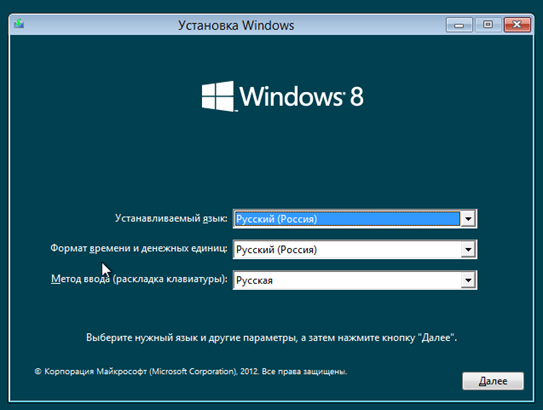How to Install Windows 8? Help with installing Windows 8.
The process of installing the Windows 8 operating system is quite simple and, with the exception of a minor nuance, is no different from the same procedure using Windows 7. Actually, Microsoft developers have always sought to save their users from difficult settings. Thus, the company confidently won the popularity of its products among the vast majority of inexperienced users. By the way, the developers of linux-like systems followed the same path, because today, as a rule, the installation of Linux is practically no different.
How to install Windows 8. It is no exaggeration to say that installing modern operating systems is accessible to any beginner. Nevertheless, in this article we will take a step-by-step look at the process of installing Windows 8.
Surface installation of Windows 8
 Insert the disk with the Windows 8 distribution and restart the computer. If the CD/DVD device is specified in the bootable default in the BIOS settings, then the installation will begin. We will not be distracted by the description of the BIOS and its settings, because there are many options here, so we will give you the opportunity to understand the instructions for the motherboard yourself or simply find a solution on the Internet by specifying the model name in the search bar.
Insert the disk with the Windows 8 distribution and restart the computer. If the CD/DVD device is specified in the bootable default in the BIOS settings, then the installation will begin. We will not be distracted by the description of the BIOS and its settings, because there are many options here, so we will give you the opportunity to understand the instructions for the motherboard yourself or simply find a solution on the Internet by specifying the model name in the search bar.
So, let's assume that the boot started from the pre-installed disc. The message “Press any key..” will appear on the black screen, which means that you need to press any key. The Windows logo will then appear, followed by the first installer window.
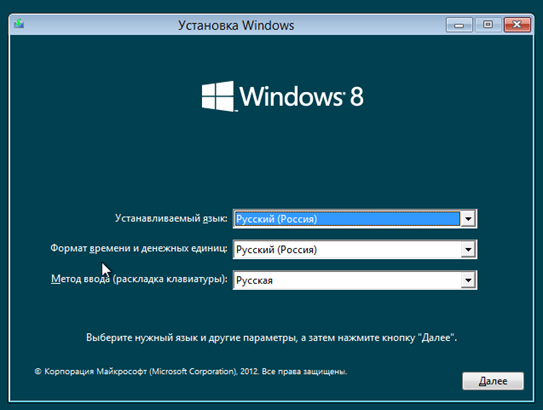
At this stage, you need to select the language, time format and input method. Choose a language or leave the default value. Press the "Next" button.
On the next screen, the installer prompts you to proceed to System Restore or to install Windows 8.
![How to install Windows 8 [step by step instructions]. Як встановити Windows 8 [покрокова інструкція].](http://i-help.us/wp-content/uploads/2013/01/jak-vstanoviti-windows-8-pokrokova-instruktsija_2.png)
Click the "Install" button. In the next window, you need to enter the Windows 8 activation key. This key is located on the disc case or as a sticker on your computer. On laptops, a sticker with a key is placed on the bottom of the case. After entering the key, press the "Next" button.
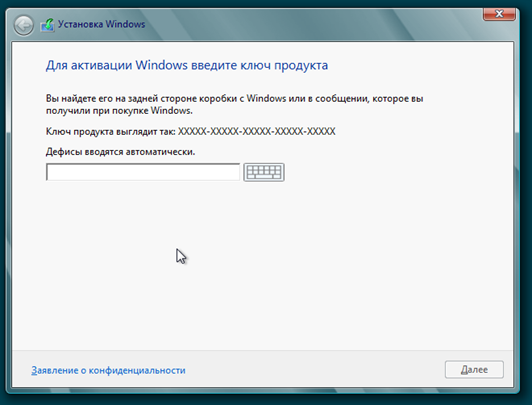
Next, it is necessary to accept the terms of the license agreement, for this we check the box "I accept the terms of the license". Click "Next".
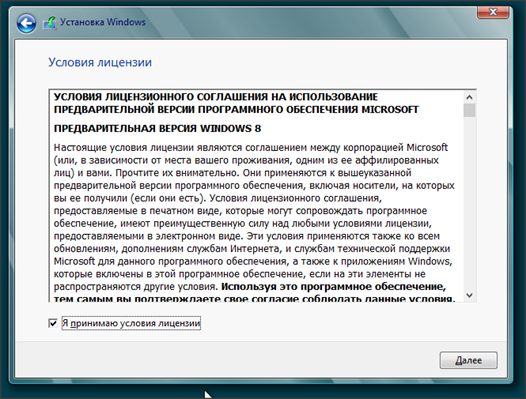
In the next window, the installer asks how we will install Windows 8.
![How to install Windows 8 [step by step instructions]. Як встановити Windows 8 [покрокова інструкція].](http://i-help.us/wp-content/uploads/2013/01/jak-vstanoviti-windows-8-pokrokova-instruktsija_5.png)
Two options are offered: "Update" and "Selective installation". The first is designed to update the previous version of the operating system. We did not try to update the system to eight, but considering that in all early versions of Windows, this installation method often led to unstable computer operation, I immediately recommend installing the system "from scratch". Therefore, we select the "Selective installation" item. Keep in mind that the information contained on your hard drive will be removed, so be sure to save the information on removable media.
In the next window, you need to select the disk on which you plan to install the operating system. If the computer is new and Windows has never been installed on it, most likely there will be only one item "Unused disk space".
![How to install Windows 8 [step by step instructions]. Як встановити Windows 8 [покрокова інструкція].](http://i-help.us/wp-content/uploads/2013/01/jak-vstanoviti-windows-8-pokrokova-instruktsija_6.png)
In this case, you need to go to "Disk Settings" and create two partitions: the first - for the system, the second - for data. For Windows 8, it is better to allocate at least 25 GB, plus we do not forget about the space for programs. In general, in order not to face the problem of lack of space in the future, I recommend allocating 100 GB to the system partition, and giving the remaining space to the second partition. If there is not enough space on the hard disk, it makes no sense to divide it into partitions, so it is better to allocate all free space under one partition.
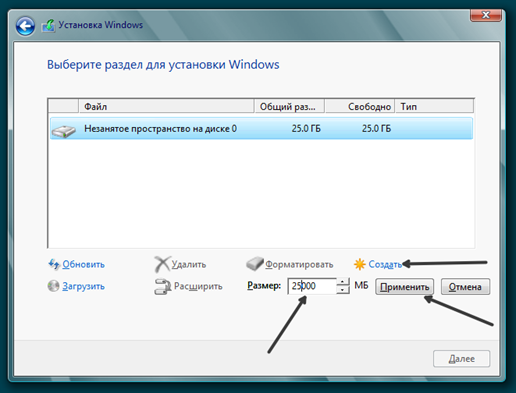
If any system has already been installed before, then the window will look something like this:
![How to install Windows 8 [step by step instructions]. Як встановити Windows 8 [покрокова інструкція].](http://i-help.us/wp-content/uploads/2013/01/jak-vstanoviti-windows-8-pokrokova-instruktsija_8.png)
You can redistribute the hard disk to the number of partitions you need, or leave it as it is and simply select the partition on which another system was previously installed. Typically, this drive is called “Local Drive C:”. The partition letters are not displayed here, but the required disk is easily calculated from the specified sizes. In this case it is “Disk 0 Partition 2″.
After clicking the "Next" button, the installer will start copying the Windows 8 files to the disk. The whole process can take from 15 to 45 minutes, depending on the performance of your computer.
![How to install Windows 8 [step by step instructions]. Як встановити Windows 8 [покрокова інструкція].](http://i-help.us/wp-content/uploads/2013/01/jak-vstanoviti-windows-8-pokrokova-instruktsija_9.png)
When the copying is finished, the computer will restart. The black screen will again say "Press any key..". This time, we do not press anything, but simply wait for the computer to boot from the hard drive. The computer screen may flicker and go completely black during boot. Do not be afraid, it should be so. We are waiting for the inscription "Personalization" to appear.
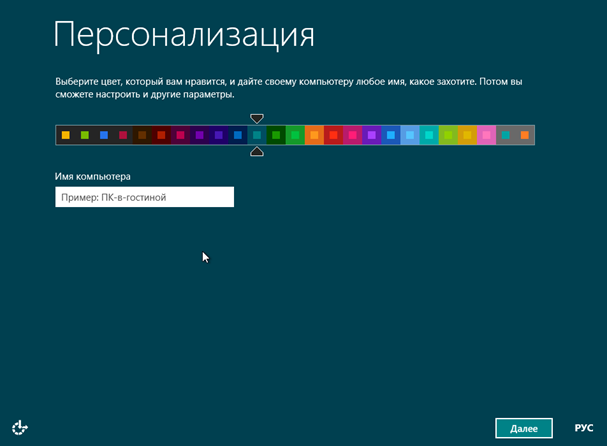
Windows 8 installation is almost complete. It remains only to perform the initial configuration and you can start working. On the first setup screen, you need to select the color scheme that will be used for the Metro interface and specify the name of the computer. Click "Next".
On the next screen, you are offered to go to the settings or use the standard options.
![How to install Windows 8 [step by step instructions]. Як встановити Windows 8 [покрокова інструкція].](http://i-help.us/wp-content/uploads/2013/01/jak-vstanoviti-windows-8-pokrokova-instruktsija_11.png)
The parameters can be adjusted later and immediately go to work by clicking the "Use standard parameters" button. This completes the Windows 8 installation. Or you can make your settings now by clicking the “Settings” button. After choosing the second, several screens with settings will appear.
![How to install Windows 8 [step by step instructions]. Як встановити Windows 8 [покрокова інструкція].](http://i-help.us/wp-content/uploads/2013/01/jak-vstanoviti-windows-8-pokrokova-instruktsija_12.png)
Working with them is quite easy, just specify the necessary parameters and click "Next". The last screen will ask you to enter your Microsoft account.
![How to install Windows 8 [step by step instructions]. Як встановити Windows 8 [покрокова інструкція].](http://i-help.us/wp-content/uploads/2013/01/jak-vstanoviti-windows-8-pokrokova-instruktsija_13.png)
A Microsoft account is required to synchronize data and download applications from the built-in store. It is possible to log into the system without specifying an account, but in order to fully work with Windows 8 sooner or later you will have to enter it (and if it is not there, then register it).
After pressing the "Next" button, the start screen will load. System installation is complete, you can start working.
That's all about how to install Windows 8.
Comments are closed.