How to create a server in minecraft
Якщо ви не знаєте як створити сервер minecraft, то відповідь на це питання ви зможете знайти в цій статті! Якщо ви знаєте як грати в minecraft, то у цій статті ми навчимо вас створювати сервер minecraft. Варто відзначити, що нічого складного в цьому в принципі немає, хоча тут є кілька своїх нюансів, про які ми вам докладно розповімо. Отже, зараз ми опишемо, простий спосіб як створити сервер minecraft на операційній системі Winodws.Stvorennâ minecraft server
To create a server on your PC maynkraft First you need to download a special program.
Мабуть, це найбільш адаптована і проста версія сервера minecraft, з установкою якої легко зможе розібратися навіть не дуже досвідчений користувач. Правда вона використовує трохи більше ресурсів, ніж її консольний аналог, проте це практично не суттєво, до того ж нею набагато зручніше і простіше користуватися. Варто відзначити, що дана збірка сервера minecraft, мабуть, ідеально підійде для тих людей, які вирішили пограти в майнкрафт по локальній мережі зі своїми знайомими і друзями.
Для того, щоб створити сервер minecraft нам потрібно спочатку перемістити завантажений файл в яку-небудь окрему папку, потім необхідно буде просто запустити виконавчий файл, що запустить процес генерації карти. Також при цьому буде і встановлено місце для Спаун. На все про все має піти приблизно 5-10 хвилин.
After the creation process will be completed butchers server displays a message of the form:
“[INFO] Done (179079161647ns)! For help, type “help” or “?” ”
Thus minecraft server would be something like this:

And during the process of creating a server in the folder where the file was launched Minecraft_Server.exe will create configuration files and one directory in which to store the cards.
Файли сервера minecraft
Banned-ips.txt - in this file stores all banned ip-addresses from which you can not connect to your server.
Banned-players.txt - this file contains usernames banned players.
Ops.txt - it lists all operators supported by the server.
Server.txt - this file contains the log server logs maynkraft.
Server.properties - a file that contains all the configuration server minecraft. We wrote a little lower all the settings in this file.
White-list – це білий аркуш, тобто список користувачів, які можуть заходити на ваш сервер minecraft. Варто зазначити, що цей файл необов’язковий у випадку, якщо в настройках файлу Server.properties параметр white-list після одно містить значення «false», що означає, що він просто вимкнений. Якщо ж поставити «true», тобто включити використання білого списку, то у файлі White-list потрібно прописати кожен логін з нової строчки.

Setting up a server minecraft
Now let's look at the contents of the file named server.properties, or rather all the parameters and their values that affect the game maynkraft:
level-name = world - is the name of the folder in the game world.
allow-nether = true - this option allows you to enable or disable hell, or more correctly the lower world.
view-distance = 10 - value after the sign determines the range given in minecraft in the standard.
spawn-monsters = true - this option allows you to enable or disable the possibility of monsters in minecraft.
online-mode = true – даний пункт дозволяє дозволити або ж заборонити можливість грати людям, що не мають ліцензію на гру. Тобто якщо стоїть значення «true», то грати зможуть тільки користувачі, що купили ліцензію на minecraft, а якщо поставити значення «false», то грати зможуть абсолютно всі бажаючі.
spawn-animals = true - This setting allows you to allow or disallow the emergence of game animals.
max-players = 20 - this setting determines how many users can simultaneously play on your server.
server-ip = - This item includes IP-address of the server.
pvp = true - this option enables or disables the use of PVP on your server where the «true» - it, and «false» - is prohibited.
level-seed = - this option is rarely anyone can come in handy, but if you're interested, you note that if you put the same sidy on different servers minecraft, as a result of them all will create one and the same map, well, and if you do not specify this, the map will be generated randomly.
server-port = 25565 - you can specify the server port, the default is port 25565 game, the better it is and leave, but if you want you can specify any other.
allow-flight = false - this option allows you to enable or disable the use of Fly-mods.
white-list = false - This setting enables or disables the use of white list (white-list), where the «true» - it, and «false» - is prohibited.
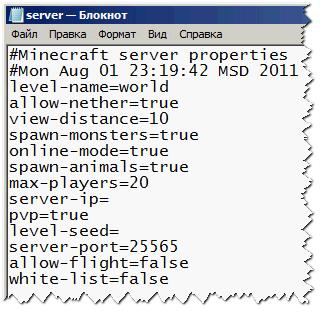
Once you edit it all the settings that you want, you will just have to run a server minecraft, then connecting to it can enjoy the game.
But it will look like running server maynkraft:

That's basically all, now you know how to create a minecraft server for the operating system Windows.
Comments are closed.




