Program TEAMVIEWER. How to install Remote Desktop Connection
TeamViewer - A program that helps you to connect to a remote machine and control it easily. TeamViewer Free for non-commercial use.
Install the program!
Open a browser (the program access to the Internet – Google Chrome, Mozilla Firefox, etc.) and go to the site of the developer of the program section downloads . Depending on the installed operating system on your computer, select the installation file and download it. Let's consider in more detail the installation program in Windows environment.
After a successful file upload program, go to the folder where the downloaded file (often it's "boot" folder located on drive c in a folder "my documents"):
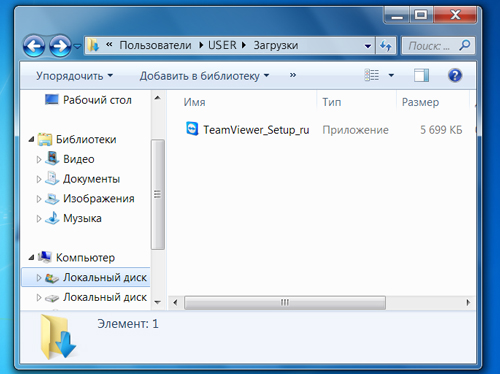
Run the installation program (to bring the mouse over the file and double-click the left button).
In the "Open File - Security Warning" click "Run":
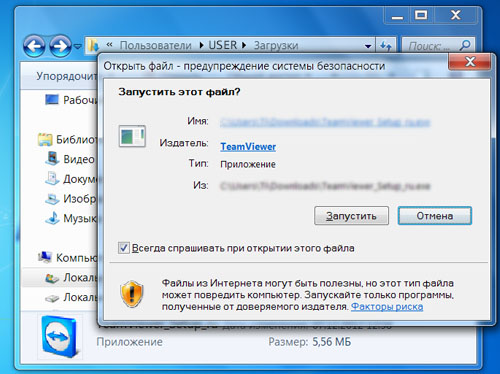
Select option to proceed:
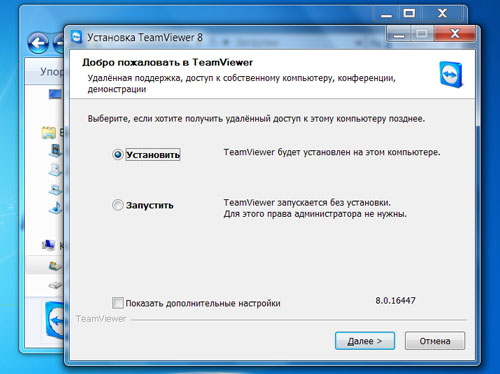
When selecting the "Set" will be held installation program on your computer.
If you choose "Install", then the window should choose to use the program (we recommend "personal / non-commercial use") and confirm by pressing "Next":
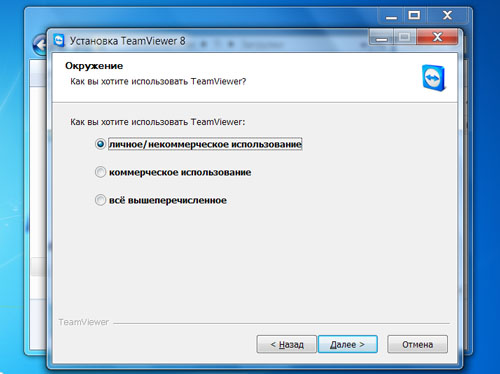
In the dialog box to confirm the acceptance of the terms of the agreement and use of the program in your personal non-commercial purposes (note both items checkbox). Click on the button "next":
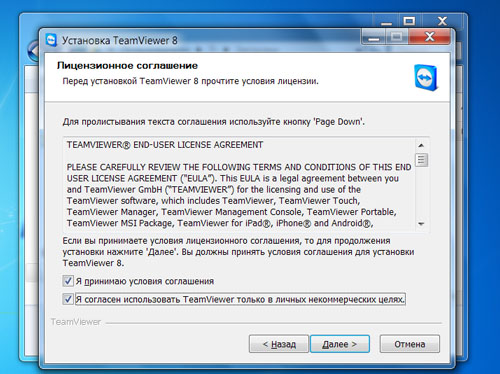
If xode performance 4th step you select the option "Run", then further proceed as follows:
Confirm acceptance of agreement (tick mark) and click "Next"
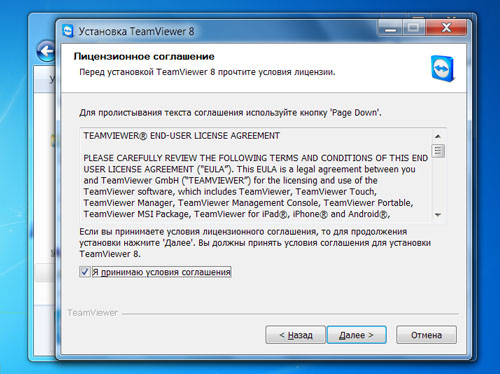
After completing the installation or running a window to get started with the program:
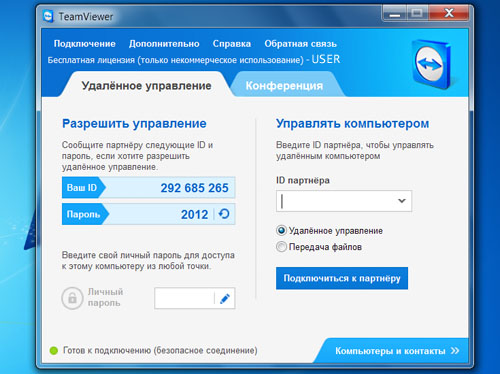
In case you want to connect to a remote computer, it must be that the remote computer has also been running a program TeamViewer.
Then you need to know the user of the remote computer its value in the "Your ID» (sequence of digits) and make this value in the "ID Partner" program TeamViewer running on your computer:
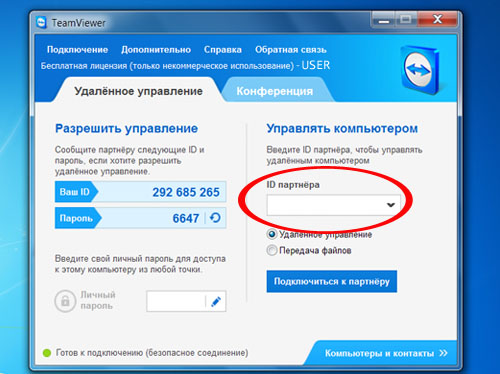
Click on the "Connect to partner."
In the "Identify TeamViewer» you must enter the password that the user must sound a remote computer:

When you click "Sign In" opens a new window that displays the remote computer's desktop.
If the remote connection to your computer wants to commit your partner, then it is necessary to inform the data from the field "Your ID» and "Password":
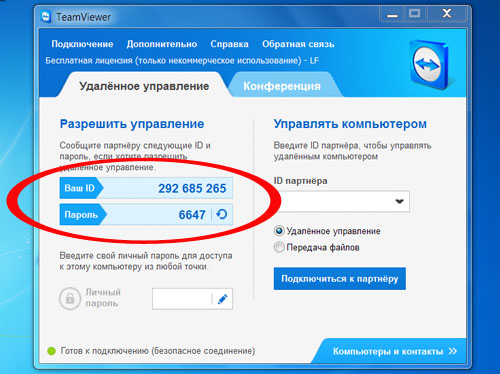
Comments are closed.




