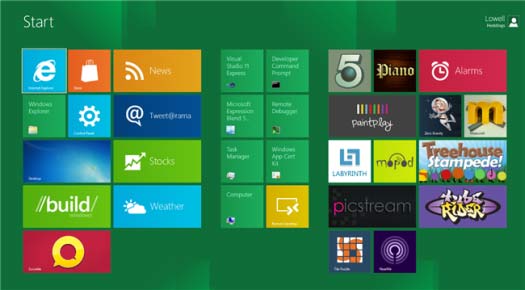software
What's new in Windows 8?
Огляд Windows 8. What's new in Windows 8? У Windows 8 маса нових можливостей і змін. Але перше, що вам, напевно, кинеться в очі – це новий панельний інтерфейс Metro, який ви можете побачити на представленому нижче скріншоті. Пам’ятайте, що це поки лише Developer Preview, що означає, що робота над операційною системою ще не закінчена, і вам, безумовно, не варто встановлювати її на свій основний комп’ютер як основну систему.
List of new features Windows 8 includes:
- Interface Metro - the new interface of Windows 8, the operating system that is used by default. Later we will explain more about it.
- Reduced boot time - Windows 8 will boot faster than Windows 7. Achieved this by partial hibernation and weight improvements boot process.
- Reduced memory consumption - Windows 8 uses less memory than Windows 7.'s True.
- The new Explorer Windows - Now a conductor interface Ribbon, prodvynutym of copying files and the ability to mount file ISO.
- "Upgrading" Windows preserving - this option will allow only two clicks to reinstall Windows, leaving files intact.
- Support CPU ARM - Windows 8 supports an ARM, which leads to a completely new class of low-power, energy-efficient tablets.
- Hyper-V is now part of Windows - so you will now be easier to create virtual machines without having to install while storonnыh programs.
- The taskbar can now be deployed on multiple monitors - this very simple opportunity finally came up with Windows.
- Wallpapers can now be deployed on multiple monitors - this is another opportunity that was supposed to be in Windows 10 years ago.
- Universal spell check - on all programs Metro.
- Integrating Windows Live - for Sync, Mail, Skydrive lets you sync settings, including files, email, and photos across multiple computers.
- Windows Store - now the store will let you buy apps Windows in one place.
- New Task - Task Manager in Windows 8 completely redesigned.
In fact, Windows 8 is much more change than we have described.
How do I get Windows 8?
First, you should make sure that your computer is suitable for use with Windows 8. Fortunately, Windows 8 system requirements practically the same as in Windows 7.
It is likely that you will be able to run Windows 8 on a relatively low-powered machine.
- Processor - 1GHz or faster 32-bit (x86) or 64-bit (x64);
- RAM - 1GB (32-bit) or 2GB (64-bit);
- 16GB hard disk space (32-bit) or 20GB (64-bit);
- Graphical device DirectX 9 with WDDM 1.0 or higher;
Take advantage of touch input requires a screen that supports multi-touch.
It is important to note that to install Windows 8 touch device is required. With this task perfectly cope mouse and keyboard.
Teper, neobhídno Download cheek Windows 8 Developer Preview (. Iso).
Then go to the page and download the Microsoft Store tool USB / DVD Download Tool, which helps to place the downloaded ISO image to a bootable USB flash drive to install - just select the ISO, select your flash drive and wait for the copy.
Огляд Windows 8 Developer Preview
Windows 8 installation process is not very different from Windows 7, so we will not describe it.
Note on installing Windows 8:
- Ми не змогли змусити Windows 8 Developer Preview працювати в VMware Workstation або в Virtual PC;
- If you would like virtualization, try VirtualBox. Many readers report that they did it, including us;
- Preview-version provides automatic updating. However, it is not clear when will Windows 8 Beta and will it automatically upgrade;
- Preview-version does not include Media Center. According to Microsoft, Media Center will still be part of Windows 8;
- If you wish to completely disable the interface Metro, open the registry editor and change the key RPEnabled from 1 to 0 at the following address:
HKEY_CURRENT_USER\Software\Microsoft\Windows\CurrentVersion\Explorer\
Please note that we do not recommend it. Since This makes installing Windows 8 rather meaningless. - If you use Internet Explorer toolbar with Metro, you'll notice that Flash does not work. So first and intended.
Що таке Metro у Windows 8?
Metro - this panel interface is focused on the purity and simplicity and has simple icons and beautiful design that came instead of the usual gray and rozroslyhsya button interface to which we are accustomed.
Багато панелей Metro більше ніж просто завантажувачі додатків. Вони містять живі автоматично оновлювані дані. Так, панель погоди буде автоматично показувати останній прогноз погоди, панель новин буде перегортати останні новини з ваших фідів, соціальний віджет покаже останні фотографії з Facebook, а панель біржі буде автоматично показувати, що зараз воліють бізнесмени з Уолл-стріт.
The first issue of the interface Metro hosted on Windows Phone, and although it is almost ideal for the touch environment, it also works well with keyboard and mouse - though you'll notice that flip through multiple pages using only one mouse is much more tiring than with gestures on the screen.
Opportunities Metro Windows 8:
- Універсальне розшарювання (Universal Sharing) між додатками дозволяє додаткам простіше ділитися файлами чи текстом з хмарними сервісами (і один з одним). Ви можете завантажити картинку з Facebook в додаток редагування фото, і по завершенню її редагування, викласти її на Twitter. Все це увійшло в загальні діалоги відкриття файлів і нову можливість Share.
- The universal search (Universal Search) allows applications to register a global search interface Metro, allowing you to search among all its supporting applications.
- Priskorennâ Appliance (Hardware Acceleration) - All applications automatically Metro Appliance priskorení, as Robito them robot nabagato over smoother.
- Suspension of processes (Process Suspending) - To save battery power, Windows can automatically suspend Metro applications in their non-use.
- New Library WindowsRT provides the above capabilities of any application for almost any language, and almost no additional code.
To call the Metro home screen from any application, simply click on Windows.
The main home screen (Start screen) is also a complete replacement for the Windows 7 taskbar - at any time of the on the main Metro Start screen, you can quickly find any application on your system, just as you could do it
Combined Metro keys
There are a few shortcuts that I use personally.
- Windows F - opens the file search;
- Windows C - open bar Charms;
- Windows I - Opens Settings;
- Windows Q - Opens the search bar apps App Search;
- Windows W - open search application settings Settings Search;
- Windows Z - opens panel apps App.
If you are not on the home screen, then all you need to do - is to press the Windows, to get back at him, and then start typing the name of the program to open it - it's the same set of keystrokes that you would have used before, but
Go back to the main screen Metro, and you can easily move it to items with click and drag the mouse.
При використанні сенсорного інтерфейсу, ви можете робити теж саме за допомогою своїх пальців. За допомогою щипка ви можете навіть віддалити картинку, щоб без скроллінгу побачити всі елементи на екрані. Наскільки ми знаємо, не можна зробити теж саме за допомогою однієї лише миші. Хоча ми можемо помилятися.
When you click in the right pane you will see a check-box - using the touch interface you can push the panel up or down ...
What ... would result in the bottom of the menu screen.
When you click on a normal application, such as Task Manager or the command line, you will also see several other options, like run as administrator, for many system tasks quite useful.
Some panels open up the program in the style of Metro, which are always full-screen weather app Weather can be customized to your location, and you can even attach to your home screen panels weather with a few different locations.
You may have noticed the purple bar on the left side of the screen - it is very important.
Continue to scroll to the left to go to all programs.
Ви можете розмістити дві повноекранних програми на одному і тому ж екрані – зверніть увагу на зелену смугу в центрі двох програм нижче. На лівій стороні знаходяться новини News Feed, тоді як на правій – фото-додаток. Ви можете вибирати, який додаток перебуває з якого боку, і з якого боку екрану має бути “бічний” додаток. Крім того, ви можете вивести програми в співвідношенні 50/50.
Paging gestures to the right side of the screen would result in a different menu, which Microsoft calls "Charms" (Charm).
To call this menu using the keyboard and mouse, you can use the keyboard shortcut Win + C. You can also move your mouse to the bottom left corner of the screen and see the same menu - in fact, it works wherever you are - in the Metro interface or the old taskbar in Windows 7 style.