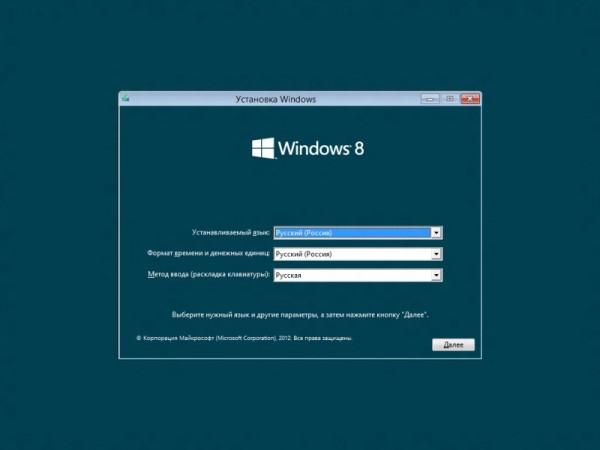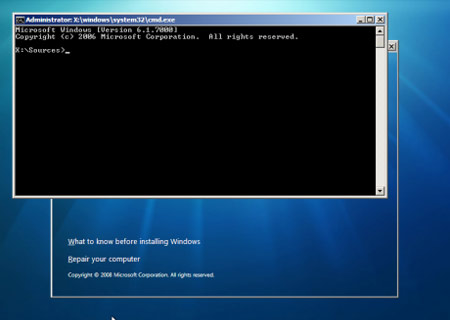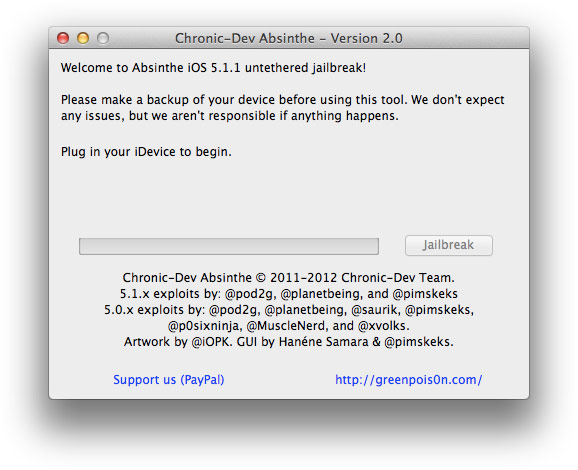blog
Guide to buying a laptop
You decide to buy a laptop?
Is it convenient to travel with him?If you wear every day with a laptop, choose lighter model with slim design. |
Features
|
What is the battery life?If you're using a laptop in classrooms, conference rooms and other public areas or on the road, the best option for you - an 8-hour battery. |
Features
|
What should be the screen?If you use your laptop mainly for everyday affairs and communication in e-mail or social networks, the best option for you - the 10-inch screen. |
Features
|
What is required memory?160 GB is enough to store emails, photos uploaded attachments and other documents. |
Features
|
If you need advice or want to buy a laptop in Uzhgorod, please contact:
komp@i-help.us
Tel. 38 (097) 966-1803 Also you can:
–buy a laptop in Uzhgorod For information, contact 38 (097) 966-1803
–buy a laptop in Mukachevo For information, contact 38 (097) 966-1803
–buy a laptop in Rakhіv For information, contact 38 (097) 966-1803
–buy noutbuk v Tyachev For information, contact 38 (097) 966-1803
Guide to buying a desktop computer
Ви вирішили купити настільний комп’ютер? Не знаєте, що саме Вам потрібно? Вирішуючи, який настільний комп’ютер придбати, перш за все враховуйте завдання, для яких він буде використовуватися. Нижче наведено п’ять ключових факторів, на які слід звернути Вам увагу під час придбання настільного комп’ютера.
ProductivityЗагальна продуктивність визначається швидкістю центрального процесора та системною (оперативною) пам’яттю. Комп’ютери з найвищою продуктивністю, які використовуються здебільшого для ігор, професійного редагування відео та перегляду фільмів, мають 4–6 ГБ оперативної пам’яті та двоядерний процесор із частотою 2,8 ГГц. Для виконання завдань, які споживають менше ресурсів, як-от надсилання електронних листів, пошуку в Інтернеті та завантаження фотографій, потрібно 2 ГБ оперативної пам’яті та двоядерний процесор із частотою 1 ГГц. |
MemoryВибирайте обсяг пам’яті відповідно до кількості даних, які ви збираєтеся зберігати. Місткість жорсткого диска вимірюється в гігабайтах і може сягати від 150 ГБ до 350 ГБ. Якщо ви зберігаєте здебільшого документи та фотографії, 150 ГБ пам’яті має бути достатньо. Щоб завантажувати фільми та телепередачі з високою чіткістю й театральним звучанням, вам знадобиться щонайменше 250 ГБ. |
Quality graphicsЗображення на комп’ютері відтворюється за допомогою графічної плати. Найвищою якістю відзначається виділена, або дискретна, графічна плата. Щоб використовувати комп’ютер для ігор, редагування відео або інших завдань з інтенсивними графічними операціями, виділена графічна плата просто необхідна. Інтегрована графічна плата підходить для перегляду фільмів і телепередач, надсилання електронних листів, редагування фотографій і виконання інших повсякденних завдань. |
PortsMake sure your computer has the necessary number of ports. |
The size and screen resolutionЩоб отримати хороше зображення, вам знадобиться хороший екран. Для забезпечення портативності ноутбуки зазвичай оснащено екранами з меншою роздільною здатністю. Проте в настільних комп’ютерах екрани з високою роздільною здатністю вже стали нормою. Залишається лише вибрати широкоформатний або стандартний екран. Якщо ви використовуєте комп’ютер для перегляду фільмів і телепередач, вам знадобиться широкоформатний екран. На ньому також зручно редагувати фотографії або порівнювати документи, розташувавши їх поруч. |
fіvfv
If you need advice or want to buy a desktop computer in Uzhgorod, please contact:
komp@i-help.us
Tel. 38 (097) 966-1803 Also you can:
–buy a desktop computer in Uzhgorod For information, contact 38 (097) 966-1803
–buy a desktop computer in Mukachevo For information, contact 38 (097) 966-1803
–buy a desktop computer in Rahov For information, contact 38 (097) 966-1803
–buy a desktop computer in Tiachev For information, contact 38 (097) 966-1803
We also suggest you use the service "Assembling PC to order".
Windows 8 Release Preview: запитання й відповіді
We give answers to some common questions about Windows 8 Release Preview. Soon we will add this new list of frequently asked questions, so please visit this page later.
-
Що таке Windows 8 Release Preview?
Windows 8 Release Preview – попередня версія операційної системи Windows 8, розроблена для максимальної зручності та швидкого запуску застосунків, яка надає нові ефективні способи використання соціальних технологій для підтримання зв’язку з людьми, які вам не байдужі. Це новий погляд на Windows. Windows 8 Release Preview створена на надійній основі Windows 7 і гарантує безпеку та стабільність, яку ви очікуєте від Windows, але ще більш вдосконалена. Вона швидка та призначена для роботи на різному обладнанні, зокрема на сенсорних пристроях нового покоління.
This is your chance to be one of the first people who have the opportunity to experience this operating system.
For more information about the product and its features, download Посібник користувача Windows 8 Release Preview (English only).
-
Who should try the steps Windows 8 Release Preview?
Рекомендуємо завантажувати Windows 8 Release Preview тільки досвідченим користувачам комп’ютера. Перш ніж завантажувати попередню версію, зважте всі плюси та мінуси інсталяції програмного забезпечення, яке перебуває у стадії розробки. Інсталювавши попередню версію, ви зможете випробувати багато нових функцій, але також можуть виникати помилки, з якими ви б не стикнулися під час використання випущеної версії Windows.
Download Windows 8 Release Preview worth it only if you regard all of the following.
- Would you like to use the latest software and experiment with new technologies.
- You is seamless data backup computer, format the hard drive and install the operating system from scratch.
- You can correct the failure of the computer alone.
- You do not mind frequently update the software.
- You have the installation discs or other means of recovery, and you have sufficient knowledge to recover the preinstalled operating system after testing Windows 8 Release Preview.
Connected install Windows 8 Release Preview with some risk?
Так. Операційна система Windows 8 Release Preview є стабільною та ретельно протестованою, але це ще не готовий продукт. Ваш комп’ютер може аварійно завершити роботу, через що ви можете втратити важливі файли. Обов’язково створіть резервну копію даних і не тестуйте Windows 8 Release Preview на основному домашньому або робочому комп’ютері. У вас також можуть виникати зазначені нижче проблеми.
- Can not install software or it is not working properly (including anti-virus software and security applications).
- Do not operate printers, video cards, or other equipment.
- There are difficulties in obtaining access to the corporate or home network.
- Risk of damage to files.
Carefully weigh the risks and benefits of testing in action Windows 8 Release Preview, before you install it.
How do I provide feedback?
The best way of response - is to take part in форумі Windows 8 Release Preview. На цьому спеціалізованому форумі ви знайдете тисячі інших прихильників Windows, які тестують наш продукт, обмінюються досвідом, а також є учасниками інтернет-спільноти Windows 8 Release Preview. Зокрема, якщо ви вважаєте, що у вас виникла помилка, яку слід було б усунути в майбутніх випусках Windows 8, опублікуйте звіт про помилку для цієї проблеми на форумі Windows 8 Release Preview. У своєму повідомленні опишіть помилку, додайте текст і повідомлення, що відображаються, а також інші відомості, які допоможуть відтворити вашу проблему в нашому середовищі тестування. Ми відстежуємо діяльність форуму Windows 8 Release Preview та можемо попросити вас повідомити додаткові відомості, які допоможуть оптимізувати продукт.
-
Where to go for support of Windows 8 Release Preview?
Ми створили кілька інтернет-форумів, на яких ви можете поставити запитання та отримати відповіді від інших тестувальників попередньої версії, а також фахівців служби підтримки Майкрософт. (Ми не надаємо технічну підтримку для попередніх версій програмного забезпечення, зокрема для Windows 8 Release Preview).
- Visit форум Windows 8 Release Preview
- Visit форум Internet Explorer 10 Release Preview
- For information about building applications see. on Developer Forum
- Visit forums for IT professionals for information about the business features of Windows 8
Download and install
-
Які вимоги до системи для Windows 8 Release Preview?
Windows 8 Release Preview works great on the same hardware as Windows 7.
- Processor: 1 gigahertz (GHz) or higher
- Memory: 1 gigabyte (GB) (32-bit) or 2 GB (64-bit)
- Free hard drive space: 16 gigabytes (GB) (32-bit) or 20 GB (64-bit)
- Graphics card: Graphics device Microsoft DirectX 9 with WDDM driver
Additional requirements to use certain features.
- To use sensory functions desired tablet or monitor that supports multitouch.
- To access the Windows Store to download and run applications requires an active Internet connection and a screen resolution of at least 1024 x 768.
- To fix the application requires a resolution of at least 1366 x 768.
- Internet access (fees may apply service provider)
What is PAE, NX and SSE2 and why they should support my computer to use Windows 8 Release Preview?
Розширення фізичної адреси (PAE), підтримка технології NX bit і потокове SIMD-розширення процесора (SSE2) – усе це можливості процесора. За допомогою PAE 32-розрядні процесори можуть адресувати понад 4 ГБ фізичної пам’яті в сумісних версіях Windows, що є необхідною умовою використання технології NX. NX допомагає процесору захистити комп’ютер від атак програм, створених зловмисниками. SSE2 (уже давно використовується у процесорах) – це набір інструкцій, які дедалі більше використовуються у застосунках і драйверах сторонніх виробників. Із міркувань безпеки необхідно використовувати Windows 8 на комп’ютері з процесором, який підтримує технологію NX, що забезпечує надійний захист від програм, розроблених зловмисниками. Крім того, щоб підвищити надійність роботи застосунків і драйверів сторонніх виробників у Windows 8, необхідна підтримка SSE2. Якщо ваш комп’ютер не підтримує технології PAE, NX та SSE2, вам не вдасться інсталювати Windows 8 Release Preview.
Where can I download the tools and examples for application development?
Free tools and samples for developers can be downloaded at Windows Developer Center download page.
What languages are available in the previous version?
Windows 8 Release Preview is now available in English, Arabic, Chinese (Simplified), Chinese (Traditional), Korean, German, Portuguese (Brazil), Russian, Turkish, French, Swedish and Japanese.
Note
If you install Windows 8 Release Preview English, which differs from the current language on your computer, you can save your files only.
Will my devices and software with Windows 8 Release Preview?
Windows 8 Release Preview повинна працювати з тими ж пристроями та програмним забезпеченням, які працюють під керуванням Windows 7. У деяких випадках пристрої або програми можуть вимагати оновлення або, можливо, доведеться видалити деякі програми, а потім інсталювати їх повторно після інсталяції Windows 8 Release Preview. Програма інсталяції Windows 8 Release Preview перевірить комп’ютер на сумісність і надасть звіт, який можна зберегти або роздрукувати. Переконайтеся, що пристрої підключені до комп’ютера та увімкнені, перш ніж запускати програму інсталяції. Відомості щодо сумісності для конкретного пристрою або програми див. у Центрі сумісності Windows 8 Release Preview.
What is a Microsoft account and if he needs to work with Windows 8 Release Preview?
Обліковий запис Microsoft – це адреса електронної пошти та пароль, які ви використовуєте для входу у Windows. Можна використовувати будь-яку адресу електронної пошти, але краще вибрати ту, яку ви вже використовуєте для спілкування з друзями, а також для входу на свої улюблені веб-сайти. Обліковий запис Microsoft не обов’язковий для використання Windows 8 Release Preview, але ми наполегливо рекомендуємо його використовувати. Входячи в операційну систему за допомогою облікового запису Microsoft, ви можете зв’язатися зі свого комп’ютера з користувачами, які вас цікавлять, та отримати доступ до потрібних файлів та пристроїв. (Ми можемо надати вам безкоштовну адресу електронної пошти, якщо ви її ще не маєте).
If you enter the operating system uses the account Microsoft, the computer connects to the cloud, and this implies the following advantages.
- Contact details and status of your friends from services such as Hotmail, Facebook, Twitter and LinkedIn, will be automatically updated as soon as you connect these services to account Microsoft.
- You can receive photos, documents and other files from the service SkyDrive, Facebook and Flickr and share them.
- Your personal settings (eg, theme, language settings, preferences and browser applications) are synchronized with each machine running Windows 8 Release Preview, which you enter into the system.
- You can download applications from the Windows Store and use them on any computer running Windows 8 Release Preview, which you enter into the system.
If Windows 8 Release Preview is already installed, but you have not logged in with your account, Microsoft, or you do not have Microsoft account and would like to get it, follow the steps below.
- Swipe from the right edge of the screen, and then click Settings (Settings).
(If you are using a mouse, point to the upper right corner of the screen, and then slide down and select Settings (Settings).) - Touch the command or click More PC settings (other computer settings).
- Click Users (Users).
- Touch or click Connect to account Microsoft.
Renewal
Can I upgrade from a previous version of Windows to Windows 8 Release Preview?
Так, ви можете здійснити оновлення до Windows 8 Release Preview з версій Windows 8 Consumer Preview, Windows Developer Preview, Windows 7, Windows Vista або Windows XP, але, можливо, вам не вдасться зберегти всі свої файли, програми та настройки. У таблиці нижче наведено компоненти, які можна зберегти під час оновлення операційної системи, в залежності від поточної версії Windows, інстальованої на комп’ютері.
| The current operating system | The items that can be stored |
|---|---|
| Windows 8 Consumer Preview |
|
| Windows Developer Preview |
|
| Windows 7 |
|
| Windows Vista |
|
| Windows XP |
|
Warning
If you create an installation disk, run it with the computer, then install Windows 8 Release Preview, you can not preserve your files, programs and settings.
How to recover files from a folder Windows.old?
If you've used Windows 8 Consumer Preview, and now install Windows 8 Release Preview and not formatted the hard drive during installation, you can restore your files from a folder Windows.old.
Automatic file recovery
You can run a troubleshooter that automatically restore files from the Windows.old folder and copy it back to its original location.
- Run in debugging operation Restoring personal files .
Restoring files manually
- Swipe from the right edge of the screen, click Find (or if you're using a mouse, point to the upper right corner of the screen, scroll down and click Search), enter Computer in the search box, tap or click Programs, and then - click Computer.
- Double-touch or click the drive where you installed Windows (usually drive C :).
- Double click or touch the Windows.old.
- Just go to the Users folder.
- Double click or touch your username.
- Open the folder that contains the files to be restored.
- Copy the files from each folder to a folder in Windows 8 Release Preview.
- Repeat steps 5-7 for each account on the computer.
Extraction
Чи можна видалити Windows 8 Release Preview?
Ні. Щоб повернутися до попередньої версії Windows, вам доведеться встановити її заново з інсталяційного диска або інших засобів відновлення, що йдуть у комплекті з комп’ютером (зазвичай з DVD-диска). Якщо засобів відновлення немає, їх можна створити з розділу відновлення на комп’ютері за допомогою програмного забезпечення, що постачається виробником. Щоб отримати докладніші відомості, перегляньте розділ підтримки на веб-сайті виробника. Після інсталяції Windows 8 ви не зможете використовувати розділ відновлення на комп’ютері для повернення до попередньої версії Windows.
For information on how to reinstall Windows 7, see. Article Installing and reinstalling Windows 7.
Використання Windows 8 Release Preview
Where button or "Start" menu?
У Windows 8 меню “Пуск” замінено початковим екраном. Щоб швидко знаходити застосунки, контакти та веб-сайти, які ви використовуєте найчастіше, їх можна закріпити на початковому екрані. Всі застосунки – і отримані в Магазині Windows, і застосунки робочого стола – доступні на початковому екрані. Ви можете впорядковувати, групувати та називати категорії застосунків у будь-який зручний спосіб. Кахлі та сповіщення про нові можливості миттєво забезпечують вас важливою інформацією та оновленнями.
How to search?
If you need to find something, use the key button "Search".
Here's how to do it.
- Open the menu key click "Search" one of the following methods.
- On the touch screen, slide to the right edge of the screen and then click Search.
- If you are using a mouse, point to the upper right corner of the screen, scroll down and click Search.
- If you use the keyboard, just start typing on the Home screen.
- Enter the search query.
Here you have several options:
- seek the active application (for example, to find some messages in the mail);
- search in another application (for example, to quickly find something on the web with Internet Explorer);
- search applications, settings and files all over the computer.
What are the advantages of key button "Share"?
За допомогою ключової кнопки “Спільний доступ” ви можете обмінюватися файлами та відомостями з друзями чи надсилати їх в інший застосунок прямо з того, у якому ви зараз перебуваєте. Можна обмінюватися фотографіями, публікувати статті у Facebook або надсилати посилання на свій застосунок для ведення нотаток.
Here's how to do it.
- Swipe from the right edge of the screen, and then click Sharing. (If you are using a mouse, point to the upper right corner of the screen, scroll down and click Sharing.)
- Select the application in which you want to send the information and follow the onscreen instructions.
How to print?
You have several options.
- Press Ctrl P.
- If the application has a menu "File" and "Print" command, you can use it.
- In the new applications that support printing, but no "File" menu, tap or click the required printer menu key button "Devices".
Note
Not all applications support printing.
If your printer is not listed, add it.
- Swipe from the right edge of the screen, and then select Settings. (If you are using a mouse, point to the upper right corner of the screen, scroll down and click Options.)
- Touch or click Change PC Settings, and then - Devices.
- Click Add a device and follow the on-screen instructions.
How to add an entry in the application?
Applications Mail, Calendar, People and Messaging works great with your account services such as email, Facebook and Twitter.
Here's how to add an account.
- In the application, open the menu key "Options" button and select Accounts.
- Tap or click Add Account.
- Select the type of account and follow the on-screen instructions.
How do I close an application?
In Windows 8 applications that are installed with Store Windows, do not slow down your computer because they do not need to close.
If you are using a mouse, click at the top of the application and drag it to the bottom of the screen.
If you're using a touch screen, drag the application in its lower part.
Applications should close the desktop if you are not using them, especially before you turn off your computer.
Where is the control panel?
In Windows 8, there are several different ways to find and change settings, control panel, configure your computer and search.
To open the control panel
- Swipe from the right edge of the screen, and then click Search (Search).
(If you are using a mouse, point to the lower right corner of the screen, and then click Search (Search).) - In the search box, type Control Panel, select Apps (Applications) then - Control Panel (Control Panel).
How to open your computer settings
- Swipe from the right edge of the screen, click Settings (Settings), and then - More PC settings (other computer settings).
(If you are using a mouse, point to the upper right corner of the screen, click Settings (Settings), and then - More PC settings (Other settings on your computer).)
How to use search
- To quickly find a specific task or setting, use the key button "Search".
(If you’re using a mouse, point to the upper-right corner of the screen, move the mouse pointer down, and then click Search.) У полі пошуку введіть слово або фразу та виберіть потрібні результати у списку ліворуч.
Де центр Windows Media?
Windows Media Center is not installed in Windows 8 Release Preview. To use the center Windows Media, please add it.
- Swipe from the right edge of the screen, and then click Search (Search).
(If you are using a mouse, point to the upper right corner of the screen, and then click Search (Search).) - In the search box, type add features (add function), and then click Add features to Windows 8 (Add features to Windows 8).
- Select I already have a product key (I already have a product key).
- Enter the product key MBFBV-W3DP2-2MVKN-PJCQD-KKTF7, and then click Next.
- Check the box to accept the license agreement, and then click Add features (Add function) .Komp'yuter restarts and then it will center Windows Media, and the corresponding tiles will be attached to the initial screen.
To play DVD-ROMs?
To play DVD-discs in Windows 8 Release Preview, you need to add Windows Media Center, or install a third-party application that supports playback of DVD-ROM drive.
To turn off the computer?
After finishing work on the computer, it is important to turn it off - not only to save energy, but also to protect your computer and save the work done.
- Swipe in from the right edge of the screen, and then tap Settings.
(If you’re using a mouse, point to the upper-right corner of the screen, move the mouse pointer down, and then click Settings.) - Select Power (Power), then touch or click, click Shut down (off).
Note.
Команди Shut down (Вимкнути) і Restart (Перезавантажити) (або Update and shut down (Оновити та вимкнути) і Update and restart (Оновити та перезавантажити)) відображаються за промовчанням у меню Power (Живлення). До цього меню можна також додати інші параметри, як-от Sleep (Режим сну) і Hibernate (Режим глибокого сну).
Before you shut down your computer, close all open applications desktop.
Чи можна використовувати Microsoft Security Essentials із Windows 8 Release Preview?
Ні. У Windows 8 Release Preview використовується технологія Windows Defender, яку вдосконалено у Windows 8 для забезпечення такого самого рівня захисту від шкідливого програмного забезпечення, як у Microsoft Security Essentials. Програму Microsoft Security Essentials не потрібно встановлювати, оскільки вона не працюватиме з Windows 8. Корпорація Майкрософт продовжуватиме вдосконалювати програму Microsoft Security Essentials для Windows 7, Windows Vista й Windows XP, а також надавати підтримку для неї. У разі оновлення системи до Windows 8 Release Preview, потрібно спершу видалити Microsoft Security Essentials. Додаткові відомості щодо видалення Microsoft Security Essentials див. у розділі Remove Microsoft Security Essentials manual
Ви захотіли оновити Ваш ПК з віндовс Віста 7 або Windows XP до Windows 8? Не знаєте, як це зробити в Ужгороді, Мукачево чи Рахові? Професійну допомогу у оновленні чи встановленні Windows 8 Вам нададуть майстри нашого сервісного центру. Щоб оновити чи встановити найновішу операційну систему Windows 8, викличте майстра по телефону +38(097) 966-18-03 . Як що у вас виникли якісь труднощі з переходом на Windows 8 то Ви можете звернутися за допомогою до наших спеціалістів звернувшись по телефону +380979661803 , чи заповнити online form of computer assistance.
Restore the Windows 7 installation disc without
Option 1. Automatically - Using Windows RE Recovery Environment in Windows 7.
When you install Windows 7 on your hard drive automatically creates a service section that provides access to the Recovery Environment Windows RE (Recovery Environment).
By using this service section, you can:
- Boot environment in HDD recovery
- To create a CD that contains the Recovery Environment
1) Perform a boot environment in recovery from hard disk or system repair disc.
In order to enter the Advanced Options menu, press F8 after turning on the computer (but before loading the operating system).
2) Select the first menu item Troubleshooting computer (Repair your computer) і натисніть Enter.
3) Select the keyboard language in which you set the password of the administrative account.
4) Enter the administrator password. After putting the password, you will see a window with options for renewal.
5) Select Startup Repair(Startup repair), also sometimes can help place System Restore (System Restore), allowing you to return to a point, created the problem.
Option 2. Recovery manually, with the creation multyzahruzochnoho menu.
Here pochinayutsya Ukrainian dance with tambourine - to get to the command line to enter further commands
1) Download the archive Bootfiles_x86 x64.zip (містить файли: Bcdboot.exe; Bcdedit.exe; Bootsect.exe)
2) Create a folder Boot
3) Unzip the archive and copy skachannыy files Bootsect.exe and Bcdedit.exe, of wanted bytnosty in the folder you created Boot.
4) Run for your work environment:
5) Zavantazhytesya in Windows, installed on a different drive or medium recovery (on your hard drive by pressing keys F8. F8 key is used if the motherboard after selecting the drive press F8 again, select
Troubleshooting computer (Repair your computer) і натисніть Enter)
6) Run the command row.
В Windows: Win R -> cmd -> Ok.
In Recovery Environment Select language keyboard layouts, which you set the password of the administrative account. Enter the administrator password. Click Command Line (Command Prompt)
Then each team is introduced to the command line will be the same as in Windows, and in the Recovery Environment.
1) Windows 7 використає вдосконалений метод завантаження – сховище дані конфігурації завантаження. Це сховище містить всі відомості про всі операційні системи, установлених на комп’ютері. Отже,завантажники більше ранніх операційних систем Windows, не можуть бути використані для її запуску. Отже, для відновлення, завантажувальний сектор Windows 7, перезаписуємо завантажувальний сектор на всіх розділах:
X:bootbootsect.exe /nt60 all
where X - the letter of the drive that contains the program Bootsect.exe
2) If you have a second system Windows XP, what you need to perform a number of actions:
Create a storage boot Windows 7 - the repository to download Windows XP.
Bcdedit /create {ntldr} /d “Microsoft Windows XP”
If the system refuses to do so, then this repository has already been created, so you should just rename it:
Bcdedit /set {ntldr} description “Microsoft Windows XP”
Next, specify the loader Windows 7 device file locations download Windows XP:
Bcdedit /set {ntldr} device partition=C:
Then enter the loader Windows 7 way to boot Windows XP:
Bcdedit /set {ntldr} path ntldr
After you add a line to choosing the Windows XP boot menu and placing it under a different:
Bcdedit /displayorder {ntldr} /addlast
Also, to work with the loader, you can use the EasyBCDThat allows you to perform the above steps using a graphical interface.
For information:
Master Boot Record (Master Boot Record - MBR), is compatible with the operating system boot (ntldr - Windows XP and bootmgr - for Windows 7/Vista);
Download files: For Windows XP - files ntdetect.com and boot.ini, for Windows 7/Vista - storage loading - Boot Configuration Data (BCD), which are latent in the system folder BOOT.
Option 3. Recovery manually, using bootrec.exe.
1) Zavantazhytesya in Recovery Environment (On the hard drive by pressing keys F8. F8 key is used if the motherboard after selecting the drive press F8 again, select Troubleshooting computer (Repair your computer) і натисніть Enter)
2) Select the operating system you want to restore and click "Next" ("Next").
3) In the Options recovery system (System Recovery Options) виберіть пункт Command Line (Command Prompt).
4) Opens a command line interpreter cmd.exe, which should enter:
Bootrec.exe /FixMbr
Параметр /FixMbr записує в системний розділ основний завантажувальний запис, сумісний з Windows 7. Цей параметр не перезаписує існуючу таблицю розділів. Даний параметр варто використати для усунення проблем, пов’язаних з ушкодженням основного завантажувального запису, або якщо необхідно видалити з основного завантажувального запису нестандартний код.
Bootrec.exe /FixBoot
Parameter / FixBoot writes a new system partition boot sector using a boot sector that is compatible with Windows 7. This option should be used if at least one of the following conditions.
- Windows 7 boot sector was replaced by a custom boot sector
- The boot sector is damaged
– Після установки Windows 7 на комп’ютер була встановлена більше рання версія операційної системи Windows. У цьому випадку для запуску комп’ютера замість диспетчера завантаження Windows (Bootmgr.exe) використається завантажник Windows NT (NTLDR).
Bootrec.exe /RebuildBcd
Параметр /RebuildBcd виконує пошук установлених операційних систем, сумісних з Windows 7, на всіх дисках. Крім того, цей параметр дозволяє вибрати встановлені системи, які необхідно додати в сховище дані конфігурації завантаження. Цей параметр варто використати в тому випадку, якщо необхідно виконати повну перебудову дані конфігурації завантаження.
If you have not mastered the required value you can simply type:
Bootrec.exe
and the utility will display help on the available command-line switches.
Ви не можете запустити Ваш ПК тому що віндовс Віста 7 або Windows XP не запускається? Не знаєте, як відновити завантаження Windows 7 або Windows XP в Ужгороді, Мукачево чи Рахові? Професійну допомогу у відновленні завантаження Windows 7, XP Вам нададуть майстри нашого сервісного центру. Щоб відновити неробочу операційну систему пароль, викличте майстра по телефону +38(097) 966-18-03 . Як що у вас виникли якісь труднощі з відновленням паролю то ви можете звернутися за допомогою до наших спеціалістів звернувшись по телефону +380979661803 , чи заповнити online form of computer assistance.
Disk Password Recovery for Windows 7
You forgot your password to log into windows? Do not hurry to reinstall Windows. Outputs are easier and more efficient to store your personal data.
Найкраще, щоб нічого не наплутати і не поставити під загрозу Ваші файли, настройки та дані, відразу ж подзвонити в сервісний центр і викликати майстра, щоб відновити пароль Windows 7 або XP на дому або в офісі, в зручний для Вас час за телефоном (097) 966-18-03. Якщо ж Ви самі хочете спробувати то ця інструкція допоможе вам в створенні диска для скидання пароль Windows. Диск для скидання пароля може виявитися дуже корисним у випадку, якщо ви забули пароль до свого облікового запису. З ним Ви можете легко скинути паролі в Windows 7 і отримати доступ до свого комп’ютера.
Instructions create a password reset disk in Windows 7:
- Click Start and then Control Panel.
- Select User Accounts and Security.
- Select User Accounts.
- In the panel on the left side, click Create a password reset disk.
- Note: If no USB-connected storage medium, then an error message "No disc: For this activity, removable media such as a floppy disk or flash drive USB.
- This starts the Forgotten Password Wizard.
- Click Next.
- Select the media to which you want to save the file with a key.
- Click Next.
- Enter the password of this account and click Next.
- Password saved on a floppy disk and progress will be reported on the current status. Click Next.
- Click Finish.
That's all, password reset disk in Windows 7 successfully created.
Ви забули пароль віндовс Віста 7 або Windows XP в Ужгороді, Мукачево чи Рахові? Не знаєте, як відновити пароль Windows 7 або Windows XP в Ужгороді, Мукачево чи Рахові? Професійну допомогу у відновленні забутого пароля Windows 7, XP Вам нададуть майстри нашого сервісного центру. Щоб відновити забутий пароль, викличте майстра по телефону +38(097) 966-18-03 . Як що у вас виникли якісь труднощі з відновленням паролю то ви можете звернутися за допомогою до наших спеціалістів звернувшись по телефону +380979661803 , чи заповнити online form of computer assistance.
Computer not working? First aid in case of breakage PC
What should I do first in case of failure of the system?
Many have faced the problem when your beloved computer stopped booting, or works when it wants and shuts down at will. Users who have recently connected to the Internet and do not use antivirus protection will understand me. And in the meantime, they caught a virus, for example, "In contact" or on sites with not quite children's content. Are you not yet familiar with the situation when a message about the unlicensability of your software is displayed on the entire screen? Then you are lucky. And in no case do not send an SMS message to the number indicated on this message - this is a trap, the code will NOT be sent to you, and from 10 to 100 hryvnias will be deducted from the account. BE CAREFUL!!! It is a virus, but it is not so difficult to overcome it, the main thing is not to go to extremes. And maybe you have a situation when the computer reboots or "hangs" when the system is loaded (or during operation), this is not a judgment. Everything else (maybe) can be fixed and restored, there is no need to reinstall the system and lose valuable information. Ask a question, maybe you are not the first (and unfortunately not the last) user in a difficult situation.
Since there is already some experience in solving these problems, here is a little advice, so to speak, to start the dialogue. The main problems arise most often with virus infection or equipment failure (spills of coffee and kicking are not considered). As for virus software - each case can be unique, so the fight can be different, it all depends on the type of virus and its spread on your personal computer (PC). And as for hardware failures, in most cases (from experience), the lion's share is failures and failures of the hard disk, followed by the power supply unit (voltage drops, excessive loads, etc.), and then the video adapter, RAM, and defects in the operation of the motherboard. Of course, the reasons can be different, and it is impossible to cover all of them.

Tip #1. Periodically check the integrity of the hard disk. During work on the magnetic surface, faulty areas may appear, the existence of which you have no idea. And it will continue for as long as the system works, but one fine day it may happen to you. And this will happen regardless of the manufacturer of this equipment and the volume of the disk. The loads are quite significant on the magnetic media, in addition, the speed of rotation of the plates themselves is being increased by the manufacturers (to increase productivity), but not at all for durability...
In each hard disk drive (HDD), the manufacturer reserves a certain number of clusters that are not used, but with which it is possible to replace the failed ones and restore the normal operation of the device. For this, there are special programs MHDD and Viktoria (I will tell you how to use them later, if you are interested). In addition, with the help of these programs, it is sometimes possible not only to restore the integrity of the disk, but also the performance of the entire PC.
On recovery of business functions other elements PCs.
You can find contact our managers by phone 380979661803 or fill online form of computer assistance. Write to ask.
How to choose a monitor?
Before we ever question the choice of the monitor. How to buy a monitor?
Monitor - the most important part of the computer.
If you are going to buy a new monitor, you definitely need to stay on the choice of TFT-LCD monitor.
14-дюймові ЕПТ-монітори давним-давно вже не випускаються. Та й коли випускалися вони не відповідали сучасним стандартам ТСО. Тому якщо такий «подарунок» Вам збираються піднести, то потрібно мати на увазі, що він відпрацював років 10, виробив всі ресурси і псувати очі, навіть за безкоштовно, явно не варто.
15 “монітори зі своїм дозвіл 800х600 теж пішли в історію. Більшість сайтів в Інтернеті робляться під дозвіл 1024х768, тому рухати смугу прокрутки вправо-вліво, щоб побачити всю сторінку, задоволення не доставляє. Такий монітор вже теж нічого не варто, але якщо Вам його подарували безкоштовно, то, в першу чергу, перевірте, яку частоту він підтримує. У мене був 15 “монітор Dell, який підтримував частоту 100Гц. Ось з таким монітором можна було працювати! По крайней мере, якщо Ваш монітор підтримує 85Гц, то з ним ще можна працювати і поступово збирати гроші на більш сучасний.
Як перевірити, яку частоту підтримує монітор – про це я розповідаю на одному з уроків по Windows. Хоча, щоб переконатися, хорошу чи частоту підтримує монітор, досить повернутися боком до монітора і бічним зором подивитися на екран. Якщо Ви помітите мелькання рядків, тремтіння екрану, значить частота менше 75 і працювати з таким монітором небезпечно для Ваших очей.
But a quality 17 "CRT monitor, there is no hurry to change.
So if you have enough money to buy a new monitor, the 17 "CRT monitor CO (was in use) are available, bearing in mind that it is more $ 60 is not worth it.
New same 17 "CRT monitor makes no sense to buy because the price they can not fall below cost and less than $ 150, they still will not sell.
Select TFT-LCD Monitor
Choosing a LCD monitor, you need to remember his subsequent features:
Poor support different resolutions TFT - LCD monitor.
Справа в тому, що матриця РК-монітора може повноцінно працювати тільки в своєму фізичному дозволі 1280х1024 пікселів (однаково у 17 “та у 19”). Але в мене, звиклому до вирішення 768 х1024 від такого дозволу починає рябіти в очах вже через кілька хвилин.
Власники ЕПТ-моніторів скажуть: яка проблема – візьми і переключи на 768 х1024. А ось тут Ви не вгадали! Менші дозволу підтримуються, але якість потворне! По перше, спотворення зображення через порушення пропорції сторін. По-друге, розмиття зображення, як оборотна сторона щодо великого розміру пікселя і його строго прямокутної форми.
Я сам до 17 “TFT не зміг звикнути. Як не міняй параметри, не збільшуй шрифти – все одно толку мало. Хоча, багато молодих людей запевняють, що вони і на 17” можуть працювати (зір, по видимому хороше). Для ігор також 17 “достатньо. Але для серйозної роботи потрібно купувати тільки 19” TFT монітор. Я в цьому переконався протягом тижня, змінив 17 “на 19” і надалі переконався, що вчинив правильно.
By the way, if you bought a TFT-LCD monitor, be sure to set the smoothing effect of screen fonts - ClearType.
Response time TFT - LCD monitor.
Час відгуку є найбільш “популярною” характеристикою будь-якого РК-монітора – популярної в тому сенсі, що саме на нього в першу чергу звертають увагу покупці при виборі монітора. Реально ж, людське око не бачить різниці між 8 мс і 2 мс, тому наклейка 2 мс – це маркетинговий прийом фірм, щоб значно підвищити ціну на свої монітори!
However, for modern high-speed gaming monitor with the desired response time of 2 - 4 ms.
Brightness. Contrast TFT - LCD monitor.
Is it important that these figures were great?
I give sample presets for Samsung monitor
|
Modes |
Brightness |
Contrast |
| Movies, sport | 100 | 85 |
| Game | 100 | 75 |
| Internet | 17 | 75 |
| Text | 7 | 75 |
As you can see, 100% brightness is set only for games and movies. For continuous operation of the Internet and text brightness is absolutely necessary.
A contrast even for movies is 85%, while in other cases exhibited only 75%.
So, in terms of brightness and contrast of your monitor when choosing to pay attention is not necessary.
Interface DVI TFT - LCD monitor.
Most modern monitors with 2 Interface - Digital (DVI) and analog. As for the interface DVI, the real benefit of it is beginning to bear only on monitors with a diagonal of 20 inches. In case if you have a quality graphics card and the monitor has a diagonal of 17 "-19", the significant gain in image quality from the switch on the interface should be expected.
The viewing angles of TFT - LCD monitor.
If you are faced with TFT-LCD monitor, then you probably think that at viewing angles of 160 degrees is excellent, undistorted image is visible up to 159 degrees, but 160 degrees image disappears. I thought so too, and as it turns out, is deeply mistaken.
For rejecting the vertical axis, even a few inches, the color "pop" and contrast / brightness of the image is also significantly changed (quite straighten your back).
Each company itself declares viewing angles. And every measure in different ways. In the price lists show some firms viewing angles are as follows: 170H/170V @ 5:1 This means that these angles are determined by the contrast of 5:1 (and other measure at 10:1). So whatever the viewing angle was not written - each firm in its law. Sleight of hand - and no fraud!
What is broken pixels
By the way, I almost forgot about the one thing that is a must to look for when choosing a TFT-LCD monitor - a broken pixels. These are not the pixels on the screen look like glowing bright or dark dots.
Many companies allow up to 5 of defective pixels if they are in different parts of the screen. That is, if your monitor 6 dead pixels, then you are lucky, you get permission to exchange the monitor. If the monitor only 5 dead pixels, you are doomed to the end of the monitor admire "starry sky" because to 5 pixels is not considered marriage. Only some models allow up to 2 dead pixels. But I'm not going or who advertise as specifically for that model to which you "laid eyes" see in the store.
Broken pixels may appear immediately, so not bad if your monitor a few days worked in a shop window. And when you buy you need to look carefully to these defective pixels however. How to do it? Start NTEST. Or download the TFT monitor test and take it with you to the store on CD-ROM (for some reason the sellers often this test is not detected). It is a test of the uniformity of illumination of the matrix and the absence of "broken points."
Conclusion.
In some cases, you can even work on a CRT monitor I described earlier in this article. In other cases, a selection of the best stop on the 19 "TFT-LCD monitor.
Since each firm is monitors every level to no market, I would just distributed all monitors in the group price. Because a good monitor you cheap nobody will sell and vice versa, for easy display in the store the extra money will not take no, because now the competition and you can compare the price of a nearby store. (By the way, and we will do before you buy your favorite monitor, find out how much it costs to other stores. Possible to detect a difference in the $ 20-30!)
1) The cheapest 19 "TFT-LCD monitors cost up to $ 100.
2) If you want to please your child and to have it in their high-speed game play and the very serious work to do, have to buy a more expensive monitor. Monitors cost about $ 200-350 and combine fast response time (2-4 ms), and good image quality and design you can choose according to taste.
3) If you need accurate color reproduction for serious graphics, photographs, to video editing, then you need a TFT-LCD monitor on MVA or PVA matrix. These monitors are also characterized by good viewing angles (at least 170), better contrast (black them more realistic).
However, as lack of these monitors should be noted greater response time than the most popular and common models of TN matrices. For high-speed game is not the best choice. Therefore, without the need for such monitors are not buying. Most buyers find a decent model TFT-LCD monitor in the range of 350 $.
I advise you to pay attention to the following points. I was surprised in October last year, the prices went up on the monitors. As explained in the stores, it's always at the end of the year it happens - Students massively buy computers (you can verify this at retail). Therefore, if we choose to change the display, do so in spring and summer and you'll save money!
Buy Monitor v Uzhhorod. Do get advice, you can always phone 380979661803
Was tied jailbreak iOS 6 for Developers
Кількість коментарів до нашої статті про iOS 6 говорить про численні спроби наших читачів встановити її на свої iPhone, iPad і iPod Touch. Такий інтерес до нової версії мобільної операційної системи недивний: встановити більш-менш робочу бета-версію на свій гаджет куди простіше, ніж повноцінно робочий Android 4.0.4 Ice Cream Sandwich на флагманську новинку, наприклад, від Sony. Підігрівають інтерес до «шістки» відомі хакери з Dev-Team, які зовсім недавно представили джейлбрейк iOS 6. На жаль, радіти рано – даний спосіб злому призначається розробникам.
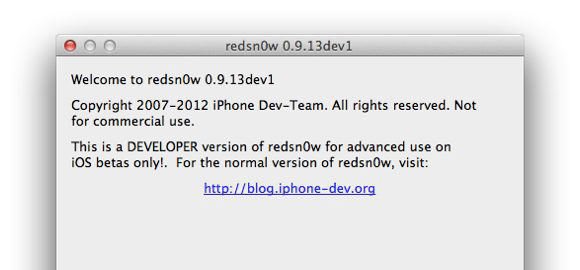
Користуєтеся залоченним iPhone з GEVEY / R-SIM? Часто користуєтеся Cydia і різними твіки? Любите iOS за її стабільність в роботі? Якщо хоч на одне з цих питань ви можете відповісти ствердно, значить, даний спосіб джейлбрейка вам не підходить. За допомогою нового redsn0w 0.9.13dev1 ви отримаєте девайс з прив’язаним джейлбрейком без Cydia. Зате такий спосіб стане в нагоді розробникам стороннього софтвера для Cydia, для яких ми і опублікуємо посилання на нову версію джейлбрейк-інструменту:
redsn0w 0.9.13dev1 (OS X)
redsn0w 0.9.13dev1 (Windows)
Робочу версію redsn0w з Cydia варто чекати не раніше офіційного релізу iOS 6, який має відбутися цієї осені разом з виходом нового iPhone. Хакери працюють, не покладаючи рук, про це можна судити навіть по їх недавнього сюрпризу: найближчим часом у користувачів iPhone 3G/3GS, розлочених за допомогою модему версії 06.15, з’явиться можливість відкотитися на іншу версію і «оживити» неробочий GPS. [Dev-Team]
Vidv'yazanyy jailbreak for Iphone 4s and Ipad 2 / iPad 3
Відв’язаний джейлбрейк для Iphone 4s і Ipad 2 / iPad 3 Absenthe Jailbreak iOS 5.0 – 5.0.1 – 5.1 – 5.1.1 – 6.0 iPhone 4S / iPad 2 / iPad 3
What can I say.
Update # 1. Added information in the manual in case Absinthe says «If you want to retry jailbreaking, unplug your device and plug it back in».
Update # 2. Barely a day, and a utility already updated to version 2.0.1. Links to the instructions replaced.
Update # 3. URL again replaced, this time with a dedicated update 2.0.2 with support for the new collection of iOS 5.1.1 for iPhone 4 - 9B208.
Update # 4. Again, we replaced the reference, since version 2.0.4 released with support for the new iPad 2.
Full list of supported devices:
iPad:
- IPAD (iPad1, 1);
- iPad 2 Wi-Fi (iPad2, 1);
– IPad 2 Wi-Fi + GSM (iPad2, 2);
– IPad 2 Wi-Fi + CDMA (iPad2, 3);
- The new iPad 2 Wi-Fi (iPad2, 4);
- The new iPad Wi-Fi (iPad3, 1);
- The new iPad Wi-Fi + GSM (iPad3, 2);
- The new iPad Wi-Fi + CDMA (iPad3, 3).
iPhone:
– IPhone 3GS (iPhone2, 1);
– IPhone 4 GSM (iPhone3, 1);
– IPhone 4 CDMA (iPhone3, 3);
– IPhone 4S (iPhone4, 1).
iPod touch:
- IPod touch 3rd generation (iPod3, 1);
- IPod touch 4th generation (iPod4, 1).
Below - the procedure for unlinked jailbreak iOS 5.1.1. Supports all platforms: OS X, Windows and Linux.
Connect your device to the PC USB-cable and back up all your data via iTunes.
Вирушайте в меню Установки> Основні> Скидання і натисніть «Видалити контент і настройки». На Greenpois0n.com спеціально зазначено, що так процес джейлбрейка пройде «набагато швидше». Чесно зізнаємося – на наших пристроях ми скидання не виконували, але якщо підете нашого прикладу, врахуйте – всі дії ви робите на свій страх і ризик;
Download Absinthe 2.0.4 awaited link from Greenpois0n.com
Unzip and run.
There are times that at the end of the process there is an inscription in Absinthe «Hmm ... something seems to have gone wrong ... trying to recover», then «If you want to retry jailbreaking, unplug your device and plug it back in».
- The device iTunes page click "Restore";
- After restoring the firmware, click "Set as the new iPhone»;
- Reopen Absinthe and click «Jailbreak»;
And do not forget to restore all your content from the settings from a backup using iTunes.
We failed. And you?
If you are unable to jailbreak or need advice please contact 380979661803. Jailbreak (flashing) IPhone 4s / 4G in Uzhgorod