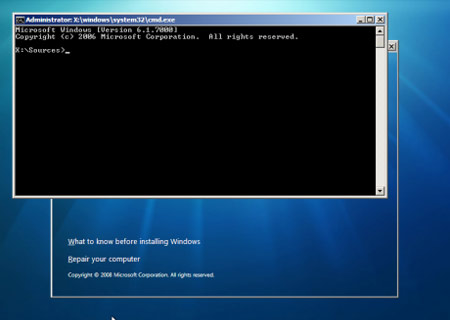Windows 7
Installing and reinstalling Windows 7
When you install Windows 7, you can choose one of two options.
- Updates.
- Custom.
This article provides detailed instructions for installing Windows 7 and reinstall Windows 7.
The main ways to install Windows 7
Before you begin installing Windows 7
To save time and prevent problems during installation, follow these steps.
- Знайдіть свій ключ продукту. Відповідний ключ продукту можна знайти на комп’ютері або обгортці інсталяційного диска в пакеті Windows чи в підтвердженні електронною поштою, якщо Windows 7 придбано й завантажено в Інтернеті. Наклейка із ключем продукту виглядає так:КЛЮЧ ПРОДУКТУ: XXXXX-XXXXX-XXXXX-XXXXX-XXXXXПерейдіть на веб-сайт MicrosoftTo see examples of product key stickers.
- Write the name of the computer. Find your computer name.
- Створіть резервну копію файлів. Резервну копію файлів можна зберегти на зовнішньому жорсткому диску, DVD- чи компакт-диску або в мережній папці. Рекомендуємо використовувати засіб Windows для міграції даних, щоб створити резервні копії всіх файлів і настройок. Щоб отримати додаткові відомості, перейдіть на веб-сторінку the Windows Easy Transfer.
- Завантажте та запустіть безкоштовний “Порадник з оновлення до Windows 7”. Цей засіб дозволить виявити потенційні проблеми сумісності з обладнанням, пристроями або програмним забезпеченням комп’ютера, які можуть вплинути на процес інсталяції Windows 7. Щоб отримати додаткові відомості про засіб, перейдіть на веб-сторінку Upgrade Advisor Windows 7.
- Виберіть, яку версію Windows 7 інсталювати: 32- чи 64-розрядну. Пакет інсталяційного диска Windows 7 містить 32- і 64-розрядну версії Windows 7. Завантажуючи Windows 7 із Microsoft Store, необхідно вибрати, яку версію завантажувати: 32- чи 64-розрядну. Щоб отримати допомогу із вибором версії для інсталяції, перейдіть на сторінку 32 - and 64-bit: Questions and answers.
- Update your antivirus program, run it, and then turn off.
- Підключіться до Інтернету. Переконайтеся, що ваше підключення до Інтернету працює належним чином, щоб ви могли отримати останні оновлення, наприклад, оновлення безпеки та драйверів, які можуть допомогти під час інсталяції. Проте інсталювати Windows 7 можна й без підключення до Інтернету.
Using the Installation Options "Update"
The "Upgrade" maintains files, settings and programs of the current version of Windows.
Notes
- If you log in using the fingerprint reader or other biometric device authentication before starting write down your password.
- Деякі програми, зокрема Windows Mail і Outlook Express більше не входять до складу Windows 7. Якщо досі ви використовували поштову програму Windows Mail або Outlook Express, після інсталяції Windows 7 потрібно інсталювати нову поштову програму, щоб переглядати свої повідомлення, надсилати й отримувати електронну пошту. Щоб отримати додаткові відомості про програми, які можна використовувати, див. Шукаєте Windows Mail? на веб-сайті Windows.
Installing Windows 7 using the "Update"
- Turn on the computer for normal start Windows.
- After starting Windows, do one of the following.
- If you downloaded Windows 7, locate the downloaded installation file and double-click it.
-
Якщо Windows 7 міститься на інсталяційному диску, вставте його в дисковод комп’ютера. Програма інсталяції запуститься автоматично. Якщо цього не відбувається, натисніть кнопку Пуск,
 , Click Computer, double-click the device for reading DVD-ROM drive to open the Windows 7 installation disc, and then double-click setup.exe.
, Click Computer, double-click the device for reading DVD-ROM drive to open the Windows 7 installation disc, and then double-click setup.exe. -
If the Windows 7 installation files downloaded to flash memory USB, insert it into the computer.
 , Click Computer, double-click the name of the flash memory USB, and then - setup.exe (also twice).
, Click Computer, double-click the name of the flash memory USB, and then - setup.exe (also twice).
- On the Install Windows page, click Install now.
- From page Get important updates for installation we suggest you download the latest updates to ensure a successful installation and to help protect your computer against security threats.
- On the Read the license agreement, click I accept the license agreement if you accept the license terms, and then click Next.
- On the Which type of installation do you want?
The "Which type of installation do you want?"
- Follow the instructions to complete the installation of Windows 7.
Note
Sharing printers
If you share printers used in Windows Vista, follow these steps to again to provide them with access.
-
Click Start
 And then select Devices and Printers.
And then select Devices and Printers. - Right-click the printer you want access to open, and then click Printer properties.
- Click the Sharing tab, check the box next to Share this printer, and then click OK.Yakscho other computers still do not have access to a printer, delete the printer in their settings, and then re-add it.
Use option "Custom installation" without formatting the hard drive
Owing to select "Custom installation" setting a new copy of Windows 7 on your specified partition.
Створіть резервну копію всіх потрібних файлів і настройок, щоб відновити їх після інсталяції. Необхідно буде повторно інсталювати потрібні програми, тому переконайтеся, що у вас є інсталяційні диски та ключі продуктів для програм, які використовуватимуться у Windows 7, або інсталяційні файли програм, завантажених з Інтернету.
Notes
- Деякі програми, зокрема Windows Mail і Outlook Express більше не входять до складу Windows 7. Якщо досі ви використовували поштову програму Windows Mail або Outlook Express, після інсталяції Windows 7 потрібно інсталювати нову поштову програму, щоб переглядати свої повідомлення, надсилати й отримувати електронну пошту. Щоб отримати додаткові відомості про програми, які можна використовувати, див. Шукаєте Windows Mail? на веб-сайті Windows.
- Якщо ви використовуєте 64-розрядну версію Windows, але плануєте встановити 32-розрядну версію Windows 7, то програми, розроблені для 64-розрядних операційних систем, можливо, не функціонуватимуть. Щоб отримати додаткові відомості, відвідайте веб-сайт розробника програмного забезпечення або перейдіть на веб-сторінку Центру сумісності Windows 7, щоб здійснити пошук обладнання та програмного забезпечення, перевіреного на сумісність із 32- і 64-розрядними версіями Windows 7.
- Якщо не форматувати жорсткий диск під час інсталяції, файли даних буде збережено в папці Windows.old на розділі, де встановлено Windows 7. Однак все одно знадобиться створити резервну копію файлів. Якщо у вас є зашифровані файли даних, можливо, ви не зможете отримати до них доступ після інсталяції Windows 7. Якщо після інсталяції Windows 7 файли даних було відновлено з резервних копій, можна видалити папку Windows.old.
Use option "Custom installation" without formatting the hard drive to install Windows 7
- Turn on the computer for the average run Windows, and then do one of the following.
- If you downloaded Windows 7, locate the downloaded installation file and double-click it.
-
Якщо Windows 7 міститься на інсталяційному диску, вставте його в дисковод комп’ютера. Програма інсталяції запуститься автоматично. Якщо цього не відбувається, натисніть кнопку Пуск,
 , Click Computer, double-click the device for reading DVD-ROM drive to open the Windows 7 installation disc, and then double-click setup.exe.
, Click Computer, double-click the device for reading DVD-ROM drive to open the Windows 7 installation disc, and then double-click setup.exe. -
If the Windows 7 installation files downloaded to flash memory USB, insert it into the computer.
 , Click Computer, double-click the drive, and then - setup.exe (also twice).
, Click Computer, double-click the drive, and then - setup.exe (also twice).
- On the Install Windows obey all instructions that appear, and then click Install Now.
- On the Get important updates for installation recommend getting the latest updates to help ensure a successful installation and to help protect your computer against security threats.
- On the Read the license agreement, click I accept the license agreement if you accept the license terms, and then click Next.
- On the Which type of installation do you want?
- On the page where you want to install Windows? click a previous version of Windows (this is often the C: drive computer), and then click Next.
- In the Windows.old dialog box, click OK.
- Follow the instructions to finish installing Windows 7, including naming your computer and setting up an initial user account.
Note
Use option "Custom installation" and format the hard drive
Formatting your hard disk during a custom installation of Windows 7 will erase all the data partition, format of which the particular files, settings and programs.
Створіть резервну копію всіх потрібних файлів і настройок, щоб відновити їх після інсталяції. Необхідно буде повторно інсталювати потрібні програми, тому переконайтеся, що у вас є інсталяційні диски та ключі продуктів для програм, які використовуватимуться у Windows 7, або інсталяційні файли програм, завантажених з Інтернету.
Notes
- If you use a version of Windows 7 to upgrade, do not use other software developers to format the hard disk before installing Windows 7.
- Деякі програми, зокрема Windows Mail і Outlook Express більше не входять до складу Windows 7. Якщо досі ви використовували поштову програму Windows Mail або Outlook Express, після інсталяції Windows 7 потрібно інсталювати нову поштову програму, щоб переглядати свої повідомлення, надсилати й отримувати електронну пошту. Щоб отримати додаткові відомості про програми, які можна використовувати, див. Шукаєте Windows Mail? на веб-сайті Windows.
- Якщо ви використовуєте 64-розрядну версію Windows, але плануєте встановити 32-розрядну версію Windows 7, то програми, розроблені для 64-розрядних операційних систем, можливо, не функціонуватимуть. Щоб отримати додаткові відомості, відвідайте веб-сайт розробника програмного забезпечення або перейдіть на веб-сторінку Центру сумісності Windows 7, щоб здійснити пошук обладнання та програмного забезпечення, перевіреного на сумісність із 32- і 64-розрядними версіями Windows 7.
Use option "Custom installation" and format the hard drive to install Windows 7
To format your hard disk during Windows 7 installation, run or start the computer by using the Windows 7 installation disc or flash memory USB.
- Turn on the computer for the average run Windows, insert the Windows 7 installation disc or flash memory USB, and then restart the computer.
- Restart the computer.
- Press any key when prompted, and then follow the instructions on the screen.
- На сторінці Інсталяція Windows укажіть потрібну мову й інші налаштування, а потім клацніть Далі.Якщо сторінка Інсталяція Windows і запит натиснути будь-яку клавішу не відображаються, можливо, знадобиться змінити деякі системні настройки. Щоб дізнатися, як це зробити, див. Запуск комп’ютера з інсталяційного диска Windows 7 або USB флеш-пам’яті.
- On the Read the license agreement, click I accept the license agreement if you accept the license terms, and then click Next.
- On the Which type of installation do you want? select Custom installation.
- On the page where you want to install Windows? click Drive options (advanced).
- Click on the section you want to edit, select the formatting option and follow the instructions.
- When formatting is complete, click Next.
- Follow the instructions to finish installing Windows 7, including naming your computer and setting up an initial user account.
Notes
- Якщо версія Windows 7 для оновлення використовується на комп’ютері без інстальованої операційної системи, можливо, її не вдасться активувати. Версія для оновлення потребує наявності Windows XP або Windows Vista на комп’ютері для активації Windows 7. Під час інсталяції поле з ключем продукту потрібно залишити пустим. Щоб активувати Windows 7, перейдіть на веб-сайт Служби підтримки Microsoft.
-
Perhaps after the installation of Windows 7 will need to update the drivers.
 , Click All Programs, and then - Windows Update.
, Click All Programs, and then - Windows Update.
Use option "Custom installation" if your operating system is not installed
Owing to select "Custom installation" setting a new copy of Windows 7 on your specified partition.
Installing Windows 7 on a computer without an operating system
To do this, start or boot your computer using Windows 7 installation disc or flash memory USB.
- Turn on your computer, insert the Windows 7 installation disc or flash memory USB, and then restart the computer.
- Restart the computer.
- Press any key when prompted, and follow the instructions on the screen.
- На сторінці Інсталяція Windows укажіть потрібну мову й інші настройки, а потім клацніть Далі.Якщо сторінка Інсталяція Windows і запит щодо натиснення будь-якої клавіші не відображаються, можливо, знадобиться змінити деякі системні настройки. Щоб дізнатися, як це зробити, див. Запуск комп’ютера з інсталяційного диска Windows 7 або USB флеш-пам’яті.
- On the Read the license agreement, click I accept the license agreement if you accept the license terms, and then click Next.
- On the Which type of installation do you want? select Custom installation.
- On page where you want to install Windows ?, enter the section where you want to install Windows 7, select Free or if parts are missing, and then click Dali.Yakscho dialog box appears informing you that Windows might create additional partitions for system files or selected partition contains files for recovery or other types of files from the manufacturer of your computer, then click OK.
- Follow the instructions to finish installing Windows 7, including naming your computer and setting up an initial user account.
Notes
- Якщо версія Windows 7 для оновлення використовується на комп’ютері без інстальованої операційної системи, можливо, її не вдасться активувати. Версія для оновлення потребує наявності Windows XP або Windows Vista на комп’ютері для активації Windows 7. Під час інсталяції поле з ключем продукту потрібно залишити пустим. Щоб активувати Windows 7, перейдіть на веб-сайт Служби підтримки Microsoft. For more information, see. Windows 7 activation error: invalid product key and Windows 7 activation error: 0xC004F061.
-
Perhaps after the installation of Windows 7 will need to update the drivers.
 , Click All Programs, and then - Windows Update.
, Click All Programs, and then - Windows Update.
Installing the 64-bit version of Windows 7 on a computer running a 32-bit version of Windows
Before you begin, make sure your computer supports 64-bit version of Windows.
Owing to select "Custom installation" setting a new copy of Windows 7 on your specified partition.
Створіть резервну копію всіх потрібних файлів і настройок, щоб відновити їх після інсталяції. Необхідно буде повторно інсталювати потрібні програми, тому переконайтеся, що у вас є інсталяційні диски та ключі продуктів для програм, які використовуватимуться у Windows 7, або інсталяційні файли програм, завантажених з Інтернету.
Notes
- Деякі програми, зокрема Windows Mail і Outlook Express більше не входять до складу Windows 7. Якщо досі ви використовували поштову програму Windows Mail або Outlook Express, після інсталяції Windows 7 потрібно інсталювати нову поштову програму, щоб переглядати свої повідомлення, надсилати й отримувати електронну пошту. Щоб отримати додаткові відомості про програми, які можна використовувати, див. Шукаєте Windows Mail? на веб-сайті Windows.
- Якщо не форматувати жорсткий диск під час інсталяції, файли даних буде збережено в папці Windows.old у розділі, у який інстальовано Windows 7. Однак все одно потрібно створити резервну копію файлів. Якщо у вас є зашифровані файли даних, можливо, ви не зможете отримати до них доступ після інсталяції Windows 7. Якщо після інсталяції Windows 7 файли даних було відновлено з резервних копій, можна видалити папку Windows.old.
Installing the 64-bit version of Windows 7 on a computer running a 32-bit version of Windows
To do this, start or boot your computer using Windows 7 installation disc or flash memory USB.
- Turn on the computer for the average run Windows, insert the Windows 7 installation disc or flash memory USB, and then restart the computer.
- Restart the computer.
- Press any key when prompted, and follow the instructions on the screen.
- На сторінці Інсталяція Windows укажіть потрібну мову й інші настройки, а потім клацніть Далі.Якщо сторінка Інсталяція Windows і запит щодо натиснення будь-якої клавіші не відображаються, можливо, знадобиться змінити деякі системні настройки. Щоб дізнатися, як це зробити, див. Запуск комп’ютера з інсталяційного диска Windows 7 або USB флеш-пам’яті.
- On the Read the license agreement, click I accept the license agreement if you accept the license terms, and then click Next.
- On the Which type of installation do you want? select Custom installation.
- On the page where you want to install Windows? click a previous version of Windows (this is often the C: drive computer), and then click Next.
- In the Windows.old dialog box, click OK.
- Follow the instructions to finish installing Windows 7, including naming your computer and setting up an initial user account.
Note
Reinstalling Windows 7
Повторно інсталювати Windows 7 можна за допомогою засобу відновлення на панелі керування в розділі Додаткові методи відновлення. Цей метод дозволяє повторно інсталювати Windows 7 за допомогою образу для відновлення, який надається виробником комп’ютера, або оригінальних інсталяційних файлів Windows 7. Необхідно переінсталювати всі додані програми та відновити всі файли з резервної копії. Щоб отримати додаткові відомості, див. Вибір додаткового методу відновлення.
If Windows 7 does not start, you can reinstall Windows using your original installation disk Windows 7. To do this, follow the steps listed in the section "Use option" Custom installation "and format the hard drive" section earlier in this topic.
Note
Якщо можливо, перед повторною інсталяцією Windows 7 створіть резервну копію файлів. Це слід зробити в разі повторної інсталяції Windows 7 на розділ жорсткого диска, навіть якщо особисті файли містяться на іншому розділі. Наприклад, за наявності зашифрованих файлів, після переінсталяції Windows може не вдатись отримати до них доступ. Під час вибіркової інсталяції буде замінено поточну версію Windows 7 і видалено всі особисті файли.
How to buy Windows 7
ОС Windows 7 можна придбати в місцях роздрібної торгівлі. Windows 7 також може бути попередньо інстальовано на комп’ютері, який ви купуєте. У деяких країнах або регіонах Windows 7 можна придбати в Інтернеті. Це простий спосіб інсталювати Windows 7 на нетбуці або іншому комп’ютері, який не обладнано DVD-дисководом.
For more information on how to get Windows 7 in your country or region, see. on a web page Shop.
Notes
- In some countries or regions, Windows 7 comes in two versions: upgrade and full version.
- If you purchased a copy of Windows 7 to upgrade, you must install Windows 7 on a computer running Windows XP or Windows Vista.
- Пакет інсталяційного диска Windows 7 містить 32- і 64-розрядну версії Windows 7. Завантажуючи Windows 7 із Microsoft Store, необхідно вибрати, яку версію завантажувати: 32- чи 64-розрядну. Щоб отримати допомогу із вибором версії для інсталяції, перейдіть на сторінку 32- і 64-розрядна система: запитання й відповіді.
How to buy Windows 7
ОС Windows 7 можна придбати в місцях роздрібної торгівлі. Windows 7 також може бути попередньо інстальовано на комп’ютері, який ви купуєте. У деяких країнах або регіонах Windows 7 можна придбати в Інтернеті. Це простий спосіб інсталювати Windows 7 на нетбуці або іншому комп’ютері, який не обладнано DVD-дисководом.
For more information on how to get Windows 7 in your country or region, see. on a web page Shop.
Notes
- In some countries or regions, Windows 7 comes in two versions: upgrade and full version. Shop.
- If you purchased a copy of Windows 7 to upgrade, you must install Windows 7 on a computer running Windows XP or Windows Vista.
- Пакет інсталяційного диска Windows 7 містить 32- і 64-розрядну версії Windows 7. Завантажуючи Windows 7 із Microsoft Store, необхідно вибрати, яку версію завантажувати: 32- чи 64-розрядну. Щоб отримати допомогу із вибором версії для інсталяції, перейдіть на сторінку 32- і 64-розрядна система: запитання й відповіді.
Ви не можете інсталювати Windows на ПК ? Не знаєте який віндовс – Віста 7 або Windows XP купляти? Не знаєте, як почати інсталяцію Windows 7 або Windows XP в Ужгороді, Мукачево чи Рахові? Професійну допомогу у інсталюванні Windows 7 чи XP Вам нададуть майстри нашого сервісного центру. Щоб відновити неробочу операційну чи встановити новий Windows, викличте майстра по телефону +38(097) 966-18-03 . Якщо у вас виникли якісь труднощі при оновленні Windows то ви можете звернутися за допомогою до наших спеціалістів звернувшись по телефону +380979661803 , чи заповнити online form of computer assistance.
Restore the Windows 7 installation disc without
Option 1. Automatically - Using Windows RE Recovery Environment in Windows 7.
When you install Windows 7 on your hard drive automatically creates a service section that provides access to the Recovery Environment Windows RE (Recovery Environment).
By using this service section, you can:
- Boot environment in HDD recovery
- To create a CD that contains the Recovery Environment
1) Perform a boot environment in recovery from hard disk or system repair disc.
In order to enter the Advanced Options menu, press F8 after turning on the computer (but before loading the operating system).
2) Select the first menu item Troubleshooting computer (Repair your computer) і натисніть Enter.
3) Select the keyboard language in which you set the password of the administrative account.
4) Enter the administrator password. After putting the password, you will see a window with options for renewal.
5) Select Startup Repair(Startup repair), also sometimes can help place System Restore (System Restore), allowing you to return to a point, created the problem.
Option 2. Recovery manually, with the creation multyzahruzochnoho menu.
Here pochinayutsya Ukrainian dance with tambourine - to get to the command line to enter further commands
1) Download the archive Bootfiles_x86 x64.zip (містить файли: Bcdboot.exe; Bcdedit.exe; Bootsect.exe)
2) Create a folder Boot
3) Unzip the archive and copy skachannыy files Bootsect.exe and Bcdedit.exe, of wanted bytnosty in the folder you created Boot.
4) Run for your work environment:
5) Zavantazhytesya in Windows, installed on a different drive or medium recovery (on your hard drive by pressing keys F8. F8 key is used if the motherboard after selecting the drive press F8 again, select
Troubleshooting computer (Repair your computer) і натисніть Enter)
6) Run the command row.
В Windows: Win R -> cmd -> Ok.
In Recovery Environment Select language keyboard layouts, which you set the password of the administrative account. Enter the administrator password. Click Command Line (Command Prompt)
Then each team is introduced to the command line will be the same as in Windows, and in the Recovery Environment.
1) Windows 7 використає вдосконалений метод завантаження – сховище дані конфігурації завантаження. Це сховище містить всі відомості про всі операційні системи, установлених на комп’ютері. Отже,завантажники більше ранніх операційних систем Windows, не можуть бути використані для її запуску. Отже, для відновлення, завантажувальний сектор Windows 7, перезаписуємо завантажувальний сектор на всіх розділах:
X:bootbootsect.exe /nt60 all
where X - the letter of the drive that contains the program Bootsect.exe
2) If you have a second system Windows XP, what you need to perform a number of actions:
Create a storage boot Windows 7 - the repository to download Windows XP.
Bcdedit /create {ntldr} /d “Microsoft Windows XP”
If the system refuses to do so, then this repository has already been created, so you should just rename it:
Bcdedit /set {ntldr} description “Microsoft Windows XP”
Next, specify the loader Windows 7 device file locations download Windows XP:
Bcdedit /set {ntldr} device partition=C:
Then enter the loader Windows 7 way to boot Windows XP:
Bcdedit /set {ntldr} path ntldr
After you add a line to choosing the Windows XP boot menu and placing it under a different:
Bcdedit /displayorder {ntldr} /addlast
Also, to work with the loader, you can use the EasyBCDThat allows you to perform the above steps using a graphical interface.
For information:
Master Boot Record (Master Boot Record - MBR), is compatible with the operating system boot (ntldr - Windows XP and bootmgr - for Windows 7/Vista);
Download files: For Windows XP - files ntdetect.com and boot.ini, for Windows 7/Vista - storage loading - Boot Configuration Data (BCD), which are latent in the system folder BOOT.
Option 3. Recovery manually, using bootrec.exe.
1) Zavantazhytesya in Recovery Environment (On the hard drive by pressing keys F8. F8 key is used if the motherboard after selecting the drive press F8 again, select Troubleshooting computer (Repair your computer) і натисніть Enter)
2) Select the operating system you want to restore and click "Next" ("Next").
3) In the Options recovery system (System Recovery Options) виберіть пункт Command Line (Command Prompt).
4) Opens a command line interpreter cmd.exe, which should enter:
Bootrec.exe /FixMbr
Параметр /FixMbr записує в системний розділ основний завантажувальний запис, сумісний з Windows 7. Цей параметр не перезаписує існуючу таблицю розділів. Даний параметр варто використати для усунення проблем, пов’язаних з ушкодженням основного завантажувального запису, або якщо необхідно видалити з основного завантажувального запису нестандартний код.
Bootrec.exe /FixBoot
Parameter / FixBoot writes a new system partition boot sector using a boot sector that is compatible with Windows 7. This option should be used if at least one of the following conditions.
- Windows 7 boot sector was replaced by a custom boot sector
- The boot sector is damaged
– Після установки Windows 7 на комп’ютер була встановлена більше рання версія операційної системи Windows. У цьому випадку для запуску комп’ютера замість диспетчера завантаження Windows (Bootmgr.exe) використається завантажник Windows NT (NTLDR).
Bootrec.exe /RebuildBcd
Параметр /RebuildBcd виконує пошук установлених операційних систем, сумісних з Windows 7, на всіх дисках. Крім того, цей параметр дозволяє вибрати встановлені системи, які необхідно додати в сховище дані конфігурації завантаження. Цей параметр варто використати в тому випадку, якщо необхідно виконати повну перебудову дані конфігурації завантаження.
If you have not mastered the required value you can simply type:
Bootrec.exe
and the utility will display help on the available command-line switches.
Ви не можете запустити Ваш ПК тому що віндовс Віста 7 або Windows XP не запускається? Не знаєте, як відновити завантаження Windows 7 або Windows XP в Ужгороді, Мукачево чи Рахові? Професійну допомогу у відновленні завантаження Windows 7, XP Вам нададуть майстри нашого сервісного центру. Щоб відновити неробочу операційну систему пароль, викличте майстра по телефону +38(097) 966-18-03 . Як що у вас виникли якісь труднощі з відновленням паролю то ви можете звернутися за допомогою до наших спеціалістів звернувшись по телефону +380979661803 , чи заповнити online form of computer assistance.
Disk Password Recovery for Windows 7
You forgot your password to log into windows? Do not hurry to reinstall Windows. Outputs are easier and more efficient to store your personal data.
Найкраще, щоб нічого не наплутати і не поставити під загрозу Ваші файли, настройки та дані, відразу ж подзвонити в сервісний центр і викликати майстра, щоб відновити пароль Windows 7 або XP на дому або в офісі, в зручний для Вас час за телефоном (097) 966-18-03. Якщо ж Ви самі хочете спробувати то ця інструкція допоможе вам в створенні диска для скидання пароль Windows. Диск для скидання пароля може виявитися дуже корисним у випадку, якщо ви забули пароль до свого облікового запису. З ним Ви можете легко скинути паролі в Windows 7 і отримати доступ до свого комп’ютера.
Instructions create a password reset disk in Windows 7:
- Click Start and then Control Panel.
- Select User Accounts and Security.
- Select User Accounts.
- In the panel on the left side, click Create a password reset disk.
- Note: If no USB-connected storage medium, then an error message "No disc: For this activity, removable media such as a floppy disk or flash drive USB.
- This starts the Forgotten Password Wizard.
- Click Next.
- Select the media to which you want to save the file with a key.
- Click Next.
- Enter the password of this account and click Next.
- Password saved on a floppy disk and progress will be reported on the current status. Click Next.
- Click Finish.
That's all, password reset disk in Windows 7 successfully created.
Ви забули пароль віндовс Віста 7 або Windows XP в Ужгороді, Мукачево чи Рахові? Не знаєте, як відновити пароль Windows 7 або Windows XP в Ужгороді, Мукачево чи Рахові? Професійну допомогу у відновленні забутого пароля Windows 7, XP Вам нададуть майстри нашого сервісного центру. Щоб відновити забутий пароль, викличте майстра по телефону +38(097) 966-18-03 . Як що у вас виникли якісь труднощі з відновленням паролю то ви можете звернутися за допомогою до наших спеціалістів звернувшись по телефону +380979661803 , чи заповнити online form of computer assistance.