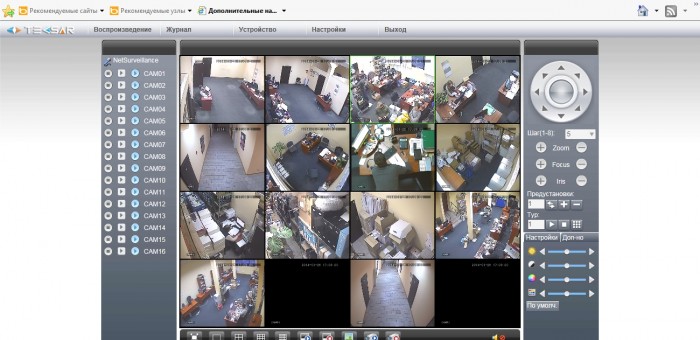Features connecting the DVR to the Internet. Video surveillance
Особливості підключення відеореєстратора та налаштування роботи з сайтом хмарного сервісу
With this article, How you can quickly and easily set up remote access to your device.
To connect the DVR to the Internet, you need to connect it to your LAN. LAN-роз’єм router and the appropriate connector on the DVR. Main menu - Settings - Network та присвоїти йому ip-адреса, який буде знаходитися в одній підмережі з маршрутизатором. Наприклад, якщо Ви використовуєте TP-Link TL-WR841N, значить, його ip-адреса буде 192.168.1.1 (цю інформацію можна подивитися на етикетці маршрутизатора або в інструкції); в такому випадку Вам необхідно задати адресу в діапазоні 192.168.1.2 – 192.168. 1.254. При цьому варто врахувати, що адреса може бути зайнятий іншим ПК або смартфоном. Тому, адреса краще вибирати з діапазону 192.168.1.20 – 192.168.1.50. Вказуємо основний шлюз 192.168.1.1 – це і є ip-адреса маршрутизатора. Маска підмережі залишається 255.255.255.0. Вказуємо адресу DNS 192.168.1.1 і вторинний 8.8.8.8. У результаті повинно вийти так: :
To connect the DVR to the Internet, you need to connect it to your LAN. LAN-роз’єм router and the appropriate connector on the DVR. Main menu - Settings - Network та присвоїти йому ip-адреса, який буде знаходитися в одній підмережі з маршрутизатором. Наприклад, якщо Ви використовуєте TP-Link TL-WR841N, значить, його ip-адреса буде 192.168.1.1 (цю інформацію можна подивитися на етикетці маршрутизатора або в інструкції); в такому випадку Вам необхідно задати адресу в діапазоні 192.168.1.2 – 192.168. 1.254. При цьому варто врахувати, що адреса може бути зайнятий іншим ПК або смартфоном. Тому, адреса краще вибирати з діапазону 192.168.1.20 – 192.168.1.50. Вказуємо основний шлюз 192.168.1.1 – це і є ip-адреса маршрутизатора. Маска підмережі залишається 255.255.255.0. Вказуємо адресу DNS 192.168.1.1 і вторинний 8.8.8.8. У результаті повинно вийти так: :

Тепер, коли реєстратору присвоєно ip-адреса, на нього можна зайти з іншого ПК, який підключений до цього ж маршрутизатора. Щоб підключитися до реєстратора з іншого ПК необхідно відкрити на комп’ютері браузер Internet-Explorer (саме цей браузер, тому що з інших браузерів ви не зможете підключитися) і ввести в адресний рядок ip-адресу, яку Ви присвоїли відеореєстратора (у нашому випадку це 192.168.1.20). Браузер запропонує Вам встановити елемент Active X (Top row highlighted in yellow), agree and install. Menu - Control Panel - Internet Options - Security - Internet - Other; after the window opens in which you want to find all phrases where the word occurs Active X and allow the browser to perform all necessary functions (ie, place a check in front phrases with Active X).
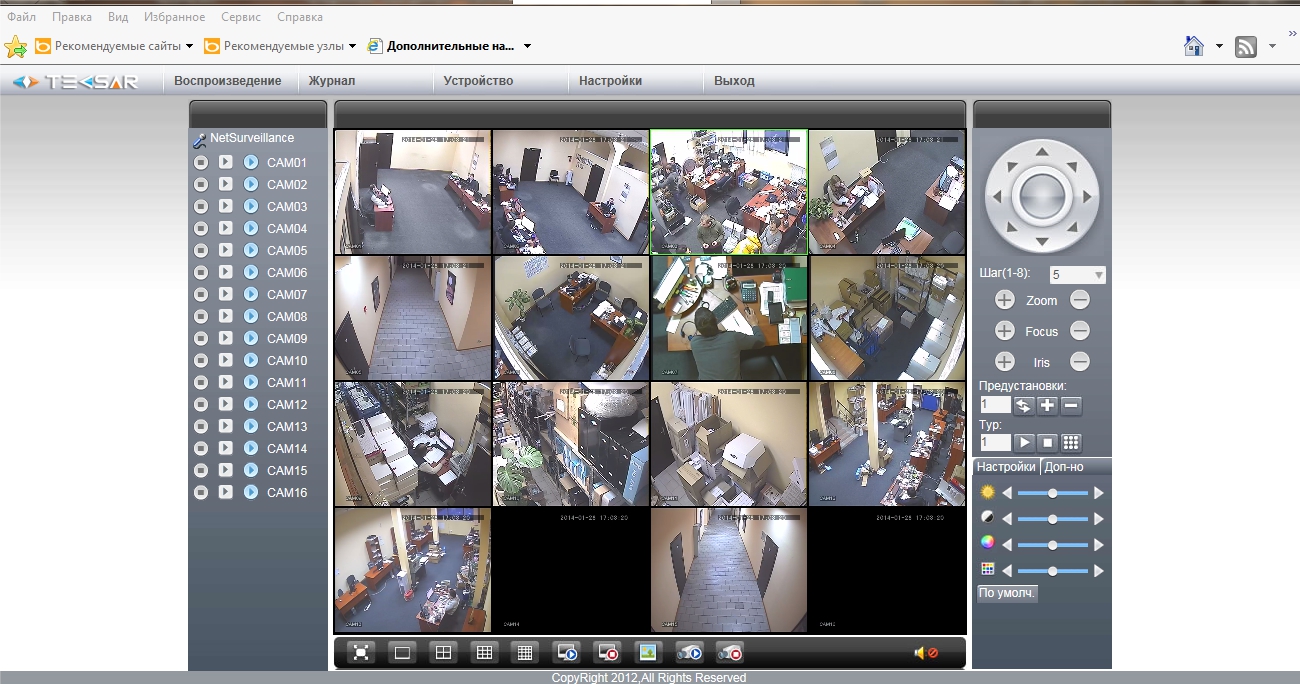
If the screen reflected this window - you have configured everything correctly.
1. Do you have a dynamic ip-address you want to use cloud services.
2. Do you have a dynamic ip-address and you want to make it static.
3. Do you have a static ip-address.
Static ip-address does not change - it is constant ip-address, which you highlighted ISP.
Example number 1. Якщо у Вас динамічний ip-адреса і Ви хочете використовувати хмарний сервіс
1) Go to the settings of the DVR: Main menu - Settings - Network Services - Cloud (Click «ВКЛ» to include the use of cloud services).
2) Go to the site http://tecsar-cloud.com.ua/ browsing Internet-Explorer, click the "Device", shestnadtsatiznachnyy enter the serial number of the registrar (you can view the registrar settings by logging in Main menu - Settings - Notifications - Version ) And enter the code from the picture.
3) Press "Enter".
Finish. You are connected to the DVR using cloud services.
Example number 2. Якщо у Вас динамічний ip-адреса і Ви хочете зробити його статичним
1) Вам необхідно використовувати платний сервіс, який дозволяє зробити динамічний ip-адреса статичним доменною адресою. Іншими словами, це адреса по типу dacha.dyndns.com, який буде постійним і буде Вам належати. Даний сервіс платний. Але ціна не велика в порівнянні з можливостями, які він Вам надасть. Розглянемо на прикладі сервісу http://dyn.com/dns/ . To do this, go to the website services and create an account.
To create an account, go to the website and register for the service:

Next:

Create your own host:

Next:

Once you have created a host, you need to make some settings on the router:

Example number 3. Якщо у Вас статичний ip-адресу і Вам необхідно прокинути порти на маршрутизаторі
Consider the example of a router Zyxel:
Redirect the flow of information from the external ports on local:
Redirect the flow of information from the external ports on local:

Next:

Make the ip address of the DVR in DMZ zone router:

Next:

Below are links to video instructions on how to cast ports to other routers:
This is not the whole list, so enters into the search model of your router and see review.
Підключення до ПК без інтернету і додаткового устаткування
Якщо у Вас немає додаткового обладнання (маршрутизатора, комутатора), у Вас є тільки комп’ютер і відеореєстратор, Ви можете з’єднати ці два пристрої разом. Якщо у Вас немає монітора для перегляду зображень з камер, але Вам потрібно швидко скинути відеофайли з жорсткого диска відеореєстратора на ПК, для того, щоб з’єднати реєстратор з комп’ютером, Вам знадобиться звичайний Ethernet кабель з роз’ємами RG-45:

Once you have connected the cable recorder and a PC, you need to configure the correct operation of the two devices.
Налаштування реєстраторand
Proceed to the configuration: Main menu - Settings - Network:
The default settings:
Ip-address - 192.168.1.10
Subnet Mask - 255.255.255.0
Default gateway - 192.168.1.1
DNS server - 192.168.1.1
Secondary DNS - 8.8.8.8
These settings remain. If you've changed them, then upgrade:
- You can enter the settings manually above;
- You can reset the recorder to the factory.
Setting up computer
1. Якщо у Вас Windows 8, 7, vista:
Start - Control Panel - Network and Internet - Network Center and Sharing Center - Change adapter settings - Local Area Connection (right click-properties).
2. If you have Windows XP:
Start - Control Panel - Network Connections - Local Area Connection (right click-properties).
In the properties of the Local Area Connection, select Протокол інтернету v4 і натисніть Properties поставте галочку в Use the following ip-address.
Next, list the ip-address of the computer:
Ip-address - 192.168.1.2
Subnet Mask - 255.255.255.0
Default gateway and other settings do not need to spell it.
Click OK, To have survived settings.
We hope that you have had no problems with setting up and connecting the DVR to a data network and remote access.
For technical questions, you can contact our technical support by phone.
Comments are closed.